In this post we will learn how to check for updates in Windows 11 or Windows 10. See how to get the details about the Windows Updates. While Windows 11/10 updates automatically, this post will help you if you want to check for, download, and install Windows Updates on your Windows 11/10 PC.
What you need to know about Windows Update
Windows 11/10 operating system periodically checks with Microsoft to see if any updates are available and if any are. It will offer to download them in due course and install them for you automatically. You can choose to do this manually if you do not want to wait to install the latest updates right away in fear of potential system-breaking bugs.
How to check for updates in Windows 11
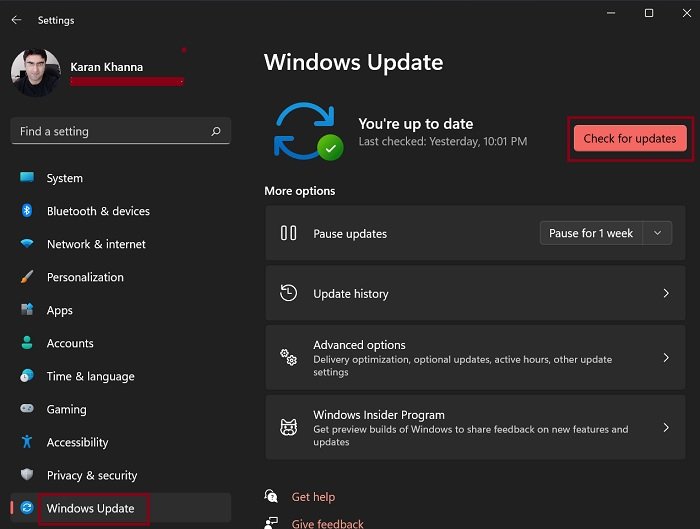
While creating Windows 11, the developers made sure to analyze the data for which settings are used more and which are used less. No doubt Windows Updates were prioritized and a separate menu was created for the same. To update Windows 11 manually:
- Right-click on the Start button
- Select Settings.
- In the Settings menu, check the list on the left-hand side.
- Windows Update would be the last option. Select it, please.
- In the right pane, click on Check for updates to manually run Windows updates.
How to check for updates in Windows 10
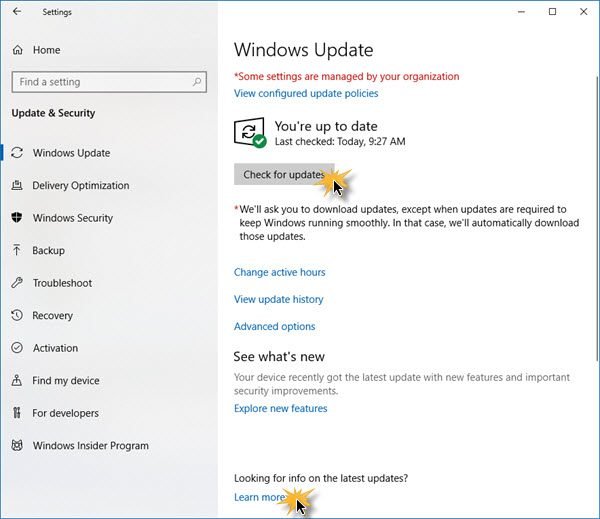
To manually run Windows Update in Windows 10, follow these steps:
- Open Start Menu
- Click on Settings
- Open Update & Security settings
- Select the Windows Update section
- Here, press on the Check for updates button.
If any updates are available, they will be offered to you.
If Windows Update says that your PC is up to date, it means that you have all the updates that are currently available for your system.
If you are looking for details on the latest updates, click on the Details link. More details about the updates will then be shown to you.
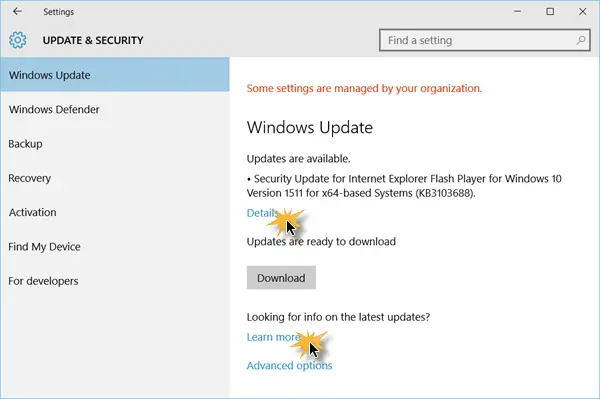
If you need more information about the updates, click on the Learn more link. Every update comes with a KB number. Here you can see update KB3103688 being offered. You could search on your favorite search engine using this KB number. Relevant results about the update are sure to be offered.
Downloading, saving, and installing Windows Update manually may be necessary if you need to save the updates for some reason or if you are unable to update your Windows using Windows Update.
- Microsoft Update Catalog is a service from Microsoft that provides a listing of software updates that can be distributed over a corporate network. Using the Microsoft Update Catalog can prove to be a one-stop location for finding Microsoft software updates, drivers, and hotfixes.
- WSUS Offline Update is a free tool using which, you can update Microsoft Windows or Microsoft Office easily without having an Internet connection.
- Portable Update lets you update Windows offline without an Internet connection.
How to install Windows Updates using Command Prompt?
Once you have downloaded the Windows Update from the Microsoft Update Catalog website, open an elevated CMD window and execute the following command:
wusa c:>\path-to-the-update.msu> /quiet /norestart
For example, this will install KB1234567:
wusa c:\Users\Anand\Downloads\windows11.0-kb1234567-x64.msu /quiet /norestart
Restart your computer.
Can you Pause updates in Windows 11?
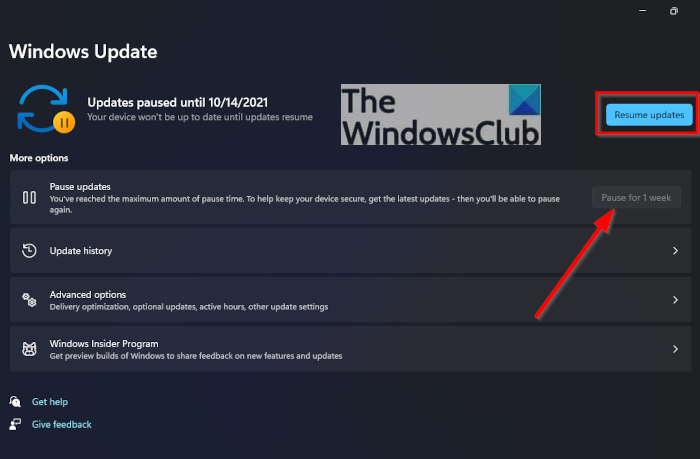
Users have the option to pause updates on Windows 11. From the Pause updates section, you can choose to pause updates for one week or more. If you decide to get this done, the system will check for updates one last time, and from there, you will have to wait until after the week is completed.
You can also Pause Windows Updates, change Active Hours or look at the Update History. You can also select the Resume updates button to get things back to normal.
TIP: This post will help you if the Check for updates button is missing.
How to view your Windows Update history?
If you want to see a list of updates you’ve installed on your Windows 11 computer throughout its lifetime, we suggest clicking on Update history. The types of updates will be categorized here, and you can uninstall a particular update that might be causing unforeseen problems. If any Update has failed to install, you will see it mentioned this.
How to change how Windows Updates are received?
If you want to customize how your Windows 11-powered computer receives updates, click on Advanced Options. From here, you can choose to Receive updates for other Microsoft products, download Optional Updates, Configure update policies, and more.
Can you force your computer to update to Windows 11?
Yes, you can force your computer to update to Windows 11. In case your computer is not receiving updates automatically, you can use the Installation Assistant to get it done. You can also download the ISO and update your existing PC to Windows 11 using the Media Creation Tool.
How do I update Windows 11 if update is not showing?
As mentioned earlier, you can use the Installation Assistant to update Windows 11 if the update is not showing. There could be several reasons why your computer is not showing updates in the Windows Updates section. If so, you can use the Media Creation Tool and Installation Assistant to receive the updates.
While on the subject of Windows Updates, these links are sure to interest you:
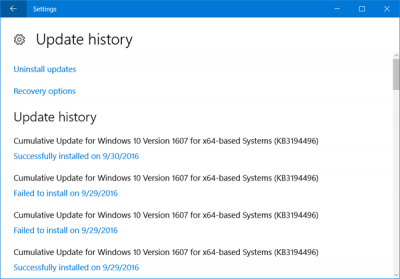
Leave a Reply