Windows 11/10 is an intelligent operating system that assigns the priority of a process to the processor running in the foreground or background. The Operating system also provides the user flexibility to enhance or degrade the priority of a process as per user requirements.
Windows assigns different priorities to different tasks that are running. This way, by assigning a higher priority to more important tasks, it ensures that critical tasks do not get interrupted by less important background tasks. While playing multimedia or rendering some heavy graphics or super web browsing, the amount of processor priority requires increases for a process.
Set Process Priority in Windows 11/10
To change the priority of a process:
1. Right-click on the taskbar. The menu will show an option to start the Task Manager. Click on it.
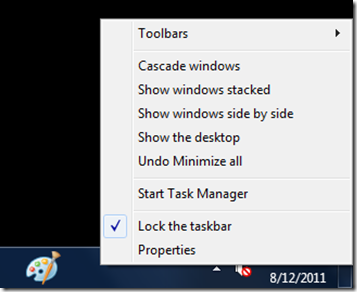
2. The taskbar has few tabs. On the Process tab, there is a list of all the processes along with their priority, description, and memory. You may change a priority of process by right-clicking it and selecting its priority as High, Normal, Low, etc.
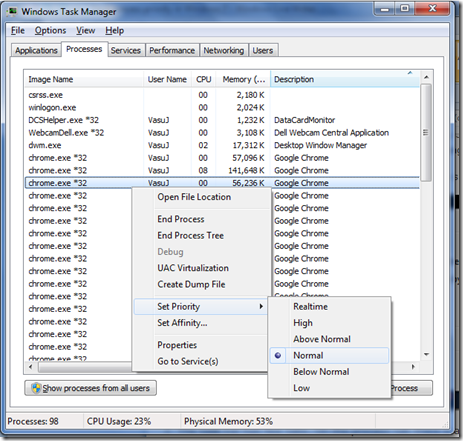
3. However, when you close the process and restart the same, the priority for that process is set to default “Normal”.
TIP: You can also change Process Priority for running processes using the Command line.
Save Process Priority in Windows 11/10
To make sure your priority is saved, you may use this utility named Prio – Process Priority Saver, which is free for personal use.
Prio allows a user to save the priority specified by the user for any process. Once it is installed it will provide an option in the menu to save the priority of a process.
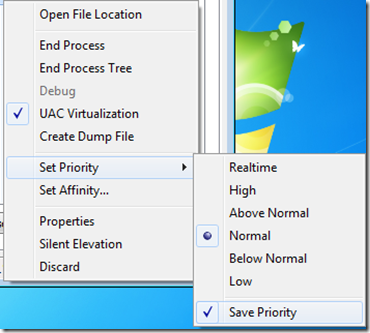
Prio will save the applied changes, and every time a new instance of the process is executed; it will hold the priority as set by the user. This may come handy when you don’t want to assign the same priority to a process every time you execute it, instead want to do it in one go.
Prio also enhances the standard Processes tab with useful tooltips containing detailed information about each running process; adds an additional TCP/IP tab to display all established TCP connections and all open ports (TCP and UDP), and more.
TIP: See this post if you can’t set Process Priority in Task Manager.
not working in wondows 8
can the people that made prio update this for win 8 please!!!
not work in win 8 64 bit :(
Not working in Windows 7 64 bit:(
Doesn’t work on Windows 7 64 bit
For Windows 7, please restart your computer. Prio is not supported for Windows 8.
For Windows 8, I suggest this alternative: “Process Lasso” – free version. Prio is not yet supported in Windows 8.