The Windows Task Manager is a powerful tool that provides information about the program and processes running on your computer. You might have noticed that the first time you open the Task Manager, it appears in fewer details mode. With time, many changes would have been made to improve and customize the working experience. However, if you have made many changes and want to reset Task Manager to default settings, then read this article and revert those changes.
Reset Task Manager in Windows 11/10
We show you three ways to reset the Task Manager to default settings in Windows 11/10 – using the Registry, Keyboard Shortcut, or PowerShell.
1] Through Registry Editor
First of all, you need to open the Task Manager. To do this, right-click on the Taskbar and select Task Manager from the menu list. Alternatively, you can use the Ctrl + Shift + Esc shortcut key to open the Task Manager program directly.
Once it opens, go to the File menu and select Run new task option.
Note: To run a new task, you can simply use the Win+R shortcut key to open the Run dialog directly.
In the Run dialog box, type Regedit and hit Enter to open the Registry Editor window.
Type in the given path and hit Enter:
HKEY_CURRENT_USER\Software\Microsoft\Windows\CurrentVersion\TaskManager
From the left pane, right-click on the TaskManager key and then select Delete to remove it.
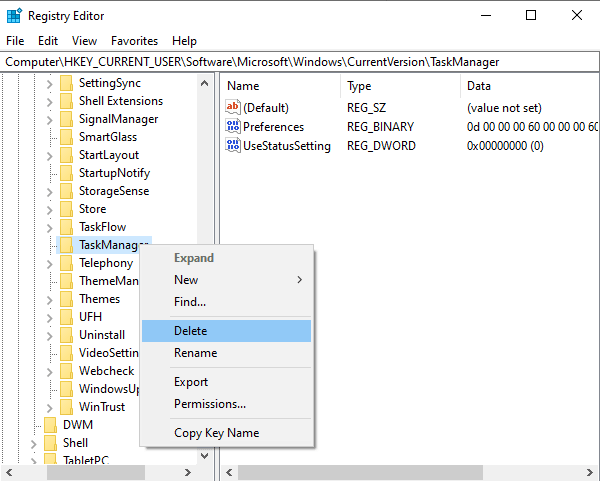
Here, a pop-up appears on the screen and asks you for confirmation – simply click on the Yes button.
This will reset TaskManager settings to its default.
2] Using Keyboard Shortcut
Alternatively, you can reset Task Manager to default settings only by using a few shortcut steps on your keyboard.
To do this, click on the Start Menu and scroll down until you find the Task Manager option.
If you’re having trouble finding the Task Manager, then let me tell you that this option is under Windows System. So, expand the Windows System and you will find it.
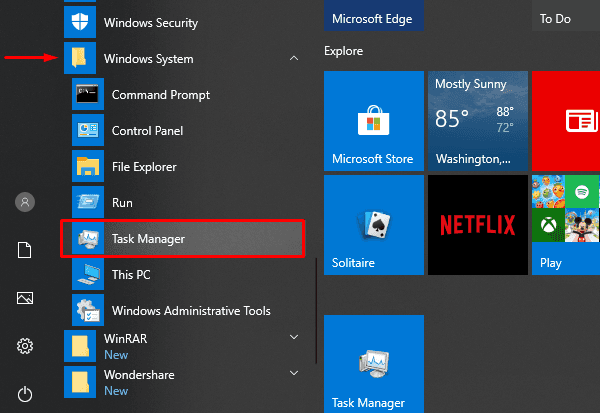
Now press and hold Ctrl+Shift+Alt keys and then hit the Task Manager option.
That’s it. Your Task Manager is now successfully reset to its default settings.
Read: Windows Task Manager Tips and Tricks.
3] Via Windows PowerShell
If you prefer using text commands to perform any computer operation, then this method is for you. This method uses PowerShell with admin access to reset the task manager to its default settings.
So, at first, open the Windows PowerShell with admin rights.
Once you’re in the PowerShell window, type in the command line below and hit Enter to execute it:
Remove-ItemProperty HKCU:\SOFTWARE\Microsoft\Windows\CurrentVersion\TaskManager -name Preferences
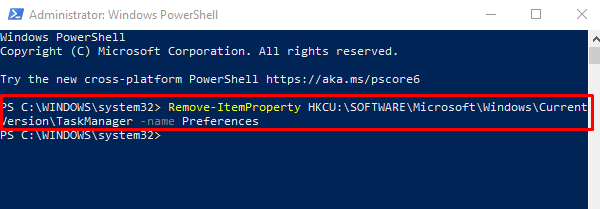
Close the window and open the Task Manager. You will find that your Task Manager has gone back to its default settings.
I hope this information will be helpful to you.
Incidentally, our portable freeware FixWin allows you to reset many Windows functions to default with a single click.
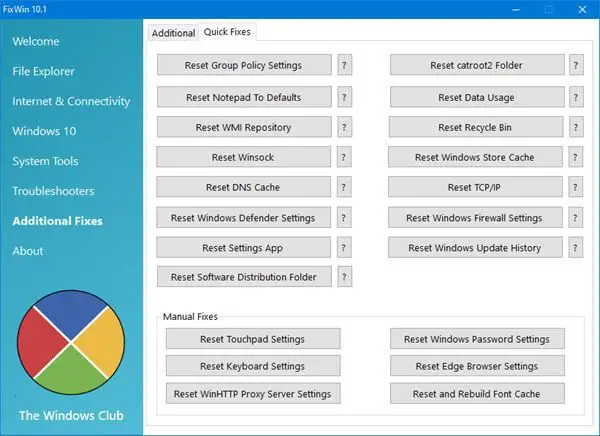
Read next: How to Reset all Local Group Policy settings to default.
Leave a Reply