There are many people, for whom a 1920×1080 pixel resolution is not enough, which is pretty much common, nowadays. They then often opt for a dual monitor setup or even a multi-monitor setup. However, when you use a dual monitor setup, it is quite difficult to use a single wallpaper on both of the monitors. The main problem occurs when two monitors have two different resolutions. You may not be able to extend a single wallpaper. Windows 11/10 via its Settings allows you to easily set different wallpaper on different monitors in a dual monitor setup.
Windows 11 has many new features, such as Snap Layout, redesigned widgets, new Startup sound, etc. If you often use the Desktop option, you would be glad to know that now you can set different wallpaper on different desktops on Windows 11. The Desktop feature is not new, but the new customization feature has revamped it for many people. At times, you might want to create two or three desktops for different purposes, i.e., gaming, work, movies, etc. By default, Windows 11 displays the original wallpaper as the desktop background across all displays. However, if you want, you can change the wallpaper on a particular desktop and set it to something you like.
As of now, it is possible to set different pictures as the desktop background. However, you cannot set an image on one desktop and solid color or slideshow on another desktop.
Read: Download free Wallpaper and Background pictures for Windows desktop.
Set different wallpaper on different desktops on Windows 11
To set different wallpaper on different desktops on Windows 11, follow these steps:
- Click on the Desktop on your Taskbar.
- Right-click on the available desktop and select Choose background option.
- Or, press Win+I > Personalization > Background.
- Right-click on an image that you want to set as wallpaper.
- Select Set for desktop > Desktop 1/2/3, etc.
To get started, you can click on the Desktop icon on your Taskbar to display all the available desktops. Right-click on one of the desktops and select the Choose background option.
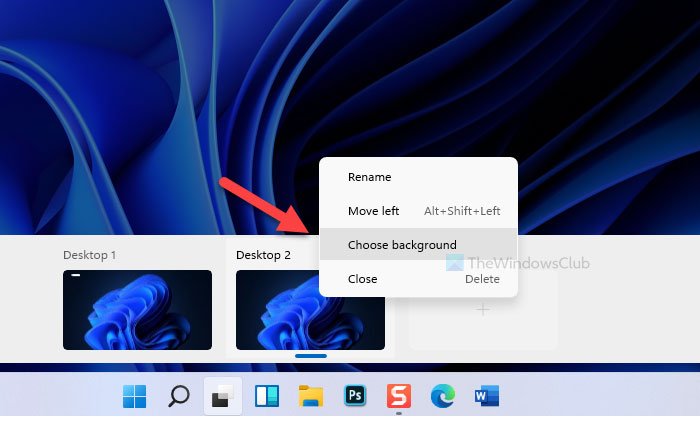
Alternatively, you can press Win+I to open Windows Settings and go to Personalization > Background. It is the same place from where you set the desktop wallpaper.
Now, you can find some wallpapers on your screen. Right-click on one of them that you would like to set as desktop background and choose Set for desktop > Desktop 1/2/3 or any other number that you may have.
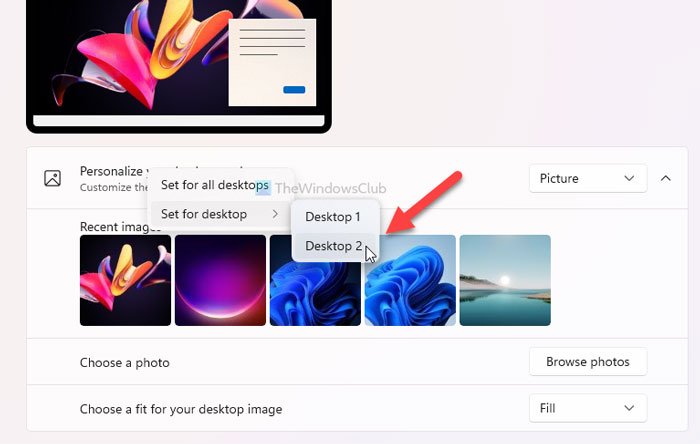
If you want to select a custom wallpaper, you can click on the Browse photos button, select the image, and perform the same steps as above to set it as the desktop background.
TIP: This post will help you if you can’t set different wallpaper on a dual monitor setup.
Set different Wallpapers on Dual Monitors in Windows 10
If you are using Windows 10, do the following:
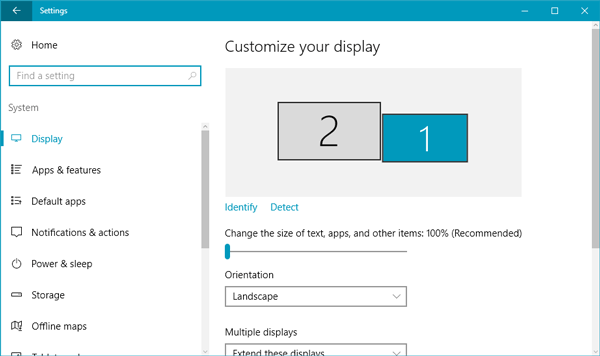
To perform the first task, via the WinX menu, open the Settings app, and then open System > Display settings.
Check the box, where it shows the display number. If you want to get the visual numbers, you can press the Identify button. You can also change display numbers.
After that, go to Personalization > Background settings. Here you can find several wallpapers. Make sure that the Picture is selected as Background type. If you click on a particular wallpaper, the same wallpaper will be set as the default desktop background on both monitors. However, if you right-click on a particular wallpaper, you will find different options. The exact options are Set for monitor 1 and Set for monitor 2.
Set the wallpapers according to your preference.
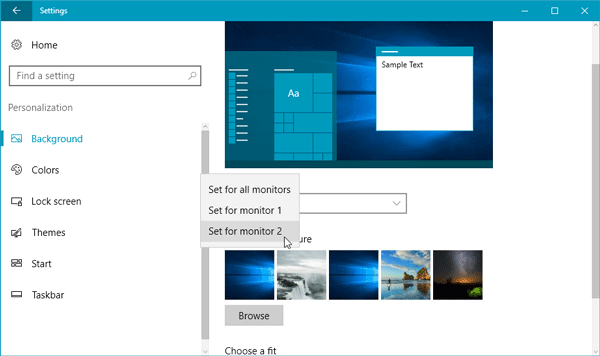
You can also import wallpapers from third-party websites. In case, you have downloaded wallpaper and want to set it as desktop background, you can press the Browse button, import the wallpaper, right-click on it and select the monitor number.
Before concluding, you should know that if you close the second or third desktop, your wallpaper setting will be removed. You have to set the wallpaper again.
I hope this guide helps.
TIP:
- Superpaper is a multi-monitor Wallpaper Manager for Windows PC
- These Dual Monitor Tools for Windows lets you manage multiple monitors easily
- Display Fusion lets you easily manage multiple monitors.
How do I have two different wallpapers on dual monitors?
It is possible to set two different wallpapers on dual monitors running Windows 11 using this tutorial. You need to open Windows Settings and go to the Personalization tab. Following that, switch to the Background menu on the right-hand side and right-click on a wallpaper. Then, choose the Set for Desktop option and select either Desktop 1 or Desktop 2.
Related: How to assign Individual Wallpapers to each of your Virtual Desktops
Can I have different taskbars on dual monitors?
No, as of now, you cannot have two entirely different Taskbars on dual monitors in Windows 11. However, it is possible to show or hide your Taskbar buttons according to your requirements. For that, you need to right-click on the Taskbar and select the Taskbar settings option from the context menu. Following that, expand the Taskbar behaviors section and tick the Show my taskbar on all displays checkbox. Then, you can expand the subsequent checkbox and select an option as per your requirement.
Now read: How to remove Wallpaper History in Windows.
Related reads: