One of the worst annoyances of touch-enabled Windows 11/10 devices is ‘Ghost Touching’ on the screen. It’s the random phenomenon where the computer screen starts flashing bubbles like spots around the edges of the screen with the mouse cursor bouncing around it, becoming almost unusable. It appears that the screen develops a mind of its own, giving scant regard to the input from the user. If you are experiencing the same issue, here’s what you should try to fix the issue.
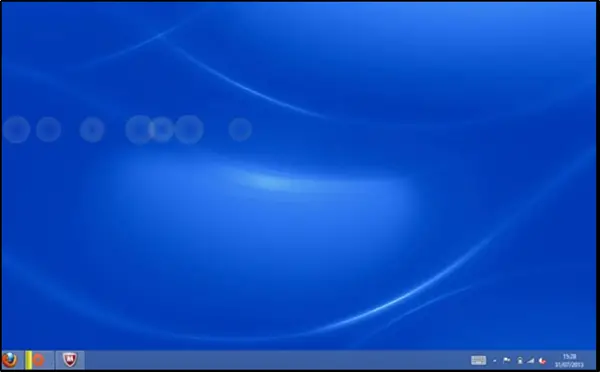
Ghost Touch Bubbles & erratic mouse behavior
When these ‘Ghost Touching’ circles appear on the screen, you virtually have no control over it. The intermittent cursor behavior makes the problem much worse! To solve this, take the following steps.
- Change Power Management Settings.
- Disable visual touch feedback
- Update or Rollback Graphics Driver
- Run Hardware Troubleshooter
- Calibrate your touchscreen
- Get the hardware checked
- Disable HID-compliant touchscreen.
1] Change Power Management Settings
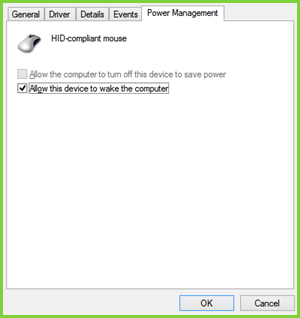
Windows touchscreen devices are configured to preserve power, but sometimes unforeseen changes can make your touchscreen overactive. As such, it is desirable to turn off or disable the power saving of your touchscreen. To do this,
Press Windows key + X to open a menu. From it, select Device Manager.
Next, double-click on Human Interface Devices, then double-click the listing for HID-compliant touch screen.
The action, when confirmed, will open a new window. Switch to the Power Management tab and uncheck ‘Allow the computer to turn off this device to save power’ option. Click OK, then restart your system.
Related: Fix Transparent or Translucent Box on Screen
2] Disable visual touch feedback
Access Windows 10 Settings and choose Ease of Access under it.
After that, scroll down to locate ‘Other options’ in the left pane and uncheck the option ‘Show Visual Feedback when I touch the screen’.
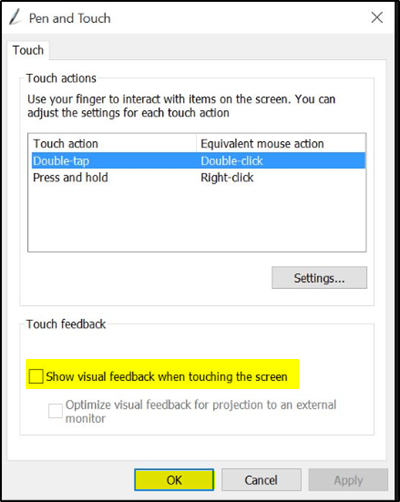
Click ‘Apply’ and then press ‘OK’ button. This has been known to help many.
3] Update or Rollback Graphics Driver
Check with Windows Update, and see if there is an update pending which relates to your Graphics Drivers. If necessary, you can always install them manually from the OEMs website. However, If you recently updated your Graphics Driver, you may want to roll back to the old one. Open Device Manager > Select the Graphics Driver > Look for the Roll Back button. This is only enabled when it’s a recent update. Maybe you need to visit the manufacturer’s website to download the latest driver.
4] Run Hardware Troubleshooter

Run Hardware Troubleshooter and see if that helps you. To invoke the troubleshooter, all you need do is to launch the command prompt, then type or copy and paste the command below and hit Enter.
msdt.exe -id DeviceDiagnostic
You can also download and use our useful freeware FixWin to open the troubleshooter with a click.
5] Calibrate your touchscreen
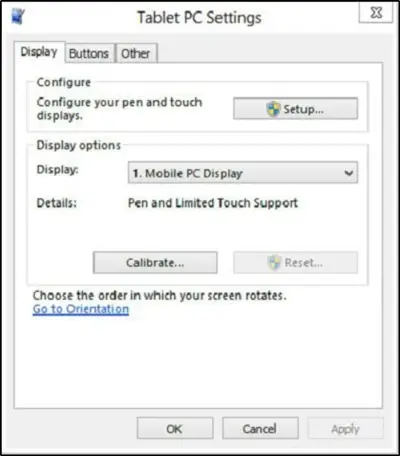
When your touchscreen is slow to respond or records your touch gestures inaccurately, a re-calibration of the process might fix the issue.
You may need to calibrate the screen for pen or touch.
6] Get the hardware checked
Maybe you need to get the touch screen checked with hardware support to rule out the possibility that the hardware might be faulty.
7] Disable HID-compliant touchscreen
Duane Hutton adds below in the comments that this is what helped her:
Open Device Manager > Human Interface Devices > HID-compliant touchscreen > Right click > Disable.
8] Uninstall and reinstall the Human Interface Devices driver
Follow these steps to uninstall the HID driver:
- Press Win+X and select Device Manager.
- Search for Human Interface Devices and expand it.
- Right-click on the Touchscreen and select Uninstall.
- Restart your computer.
- Windows will install the generic drives after you restart.
Now see if this helps.
Lastly, sometimes, laptops or tablets start behaving erratically when in touch screen not working when working under conditions of high temperature, humidity, lights, or other conditions that interfere with the screen features. So, try to avoid working under such unfavorable conditions.