The about:config page in the Firefox browser is a feature that gives access to advanced settings, hidden under the browser. These hidden configuration settings aren’t available in the browser’s standard options window. Let’s take a look at some of the most useful Firefox about:config tweaks.
How do I get to about config in Firefox?
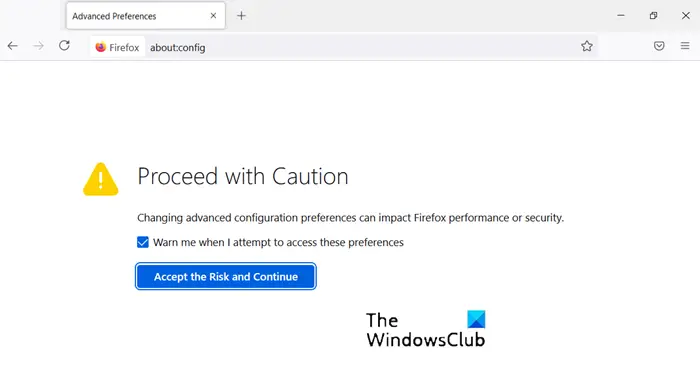
To access Firefox’s advanced settings, simply type about:config into the browser’s address bar and press Enter. Thereafter, you should see a warning page. Hit the ‘I’ll be careful, I Promise’ button and proceed towards tweaking Firefox about:config settings.
How do I use about config in Firefox?
In Firefox, about:config refers either to an internal address like about:preferences (the Options page) or about:support (the Troubleshooting Information page). Let’s see how we can use about:config in Firefox.
Useful Firefox about:config tweaks
Since its inception, the Firefox browser and has remained highly customizable. You can change its default behavior by changing the browser preferences under the about:config page. Check out our list of useful Firefox about:config tweaks.
- Open New Tabs at End
- Preview Tabs When Switching
- Disable Prefetch of Webpages
- Increase Network Performance
- Turn off the URL greying
- Make Firefox’s Spell Checker More Useful
- Add More Rows and Columns to Firefox’s New Tab Page
- Select all text when clicking on the URL bar
- Disable Compatibility Checking for Extensions
- Disable Animations for New Tabs
- Enable Quick Actions
- Enable and use PDF Editing tools
- Change the width of the Scrollbars
- Change Firefox Picture-in-Picture mode Font size
1] Open New Tabs at End
Normally, every new tab appears adjacent to the current tab, however, if you would like the tab to open at the end of all the tabs, do the following.
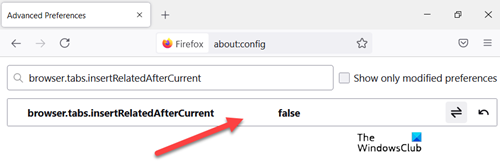
Look for browser.tabs.insertRelatedAfterCurrent and change the value to False. The default value is set as True.
2] Preview Tabs When Switching
To enable the Previews feature in Firefox, go to browser.ctrlTab.previews and change the default False value to True to view previews.
3] Disable Prefetch of Webpages
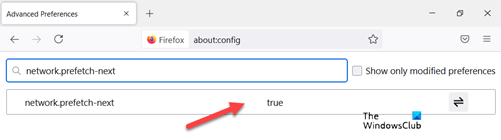
An ingenious feature to help pages load faster but the problem encountered consumes a large part of the bandwidth. As such it is best to keep it off when you have a slow Internet connection. How do you do it?
Look for network.prefetch-next and switch to FALSE value.
4] Increase Network Performance
For enhancing the network performance, search for network.http.max-connections. It manages maximum network connections the browser can make at one time to any number of Web servers.
The latest version of Firefox supports 900. If you find the same value, do not change. If not, change it to the defined value.
5] Turn off the URL greying
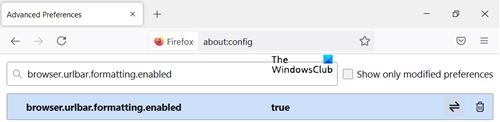
Assuming you have about:config Page opened, search for – browser.urlbar.formatting.enabled.
Double-click it to change it to False. Now, you should find the URLs displaying the address in black text. Also, Firefox hides ‘HTTP’ in URLs so that they are easier to read.
If you do not like it and would like to unhide the “HTTP” portion of a URL, search for browser.urlbar.trimURLs and Double-click the setting to change it to False.
That’s it!
6] Make Firefox’s Spell Checker More Useful
To enable Firefox Spell Checker in all text boxes, search for: layout.spellcheckDefault and set its value to 2. Now, to make those lines more noticeable, change their value as follows.
- 0 for no highlighting
- 1 for a dotted line
- 2 for long dots
- 3 for a single straight line
- 4 for a double underline
- 5 for the default squiggly line
7] Add More Rows and Columns to Firefox’s New Tab Page
Simply move to about:config and search for: browser.newtabpage.rows. Then, browser.newtabpage.columns and set each to the value you want. You will now be given the choice to accommodate more sites on that new tab page.
8] Select all text when clicking on the URL bar
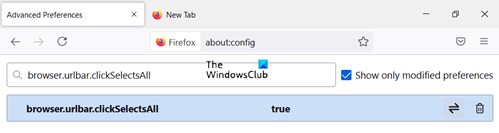
Head to browser.urlbar.clickSelectsAll and Modify value.
- False – place cursor at the insertion point
- True – select all text on click
If you want the zoom level to remain the same for every website you visit via the Firefox browser, simply toggle the value of browser.zoom.siteSpecific from True to False. The default value is set to True.
9] Disable Compatibility Checking for Extensions
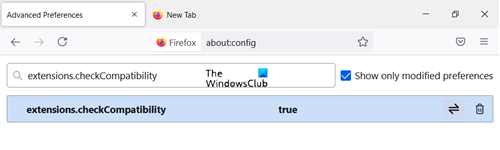
Open about:config and right-click on an empty space. Choose New > Boolean and create a new setting called: extensions.checkCompatibility.
Set its value False.
10] Disable Animations for New Tabs
To disable animations for new tabs, Firefox’s “Tab Groups” feature, find and set the first two of these to False
- browser.tabs.animate
- browser.panorama.animate_zoom
- browser.fullscreen.animateUp
11] Enable Quick Actions
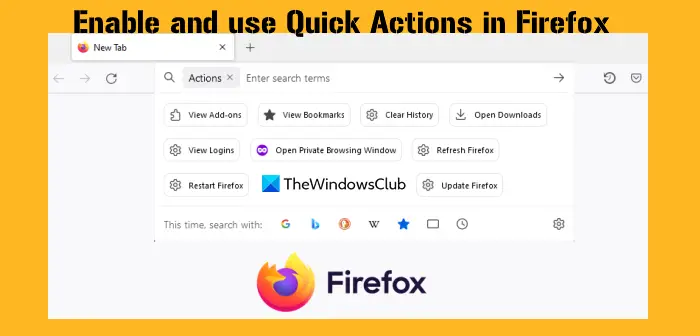
Quick Actions feature helps to open Firefox Settings, Downloads page, access the delete search, download and browsing history help page, open Add-ons Manager, View Bookmarks, Restart Firefox, Refresh Firefox, and perform other supportive actions from the address bar.
To enable Quick Actions in Firefox, search for the browser.urlbar.quickactions.enabled setting. Double-click that setting to set it to true mode. Now in the address bar, type > and use the Spacebar to activate Quick Actions mode. After this, you can see and use the available actions.
12] Enable and use PDF Editing tools
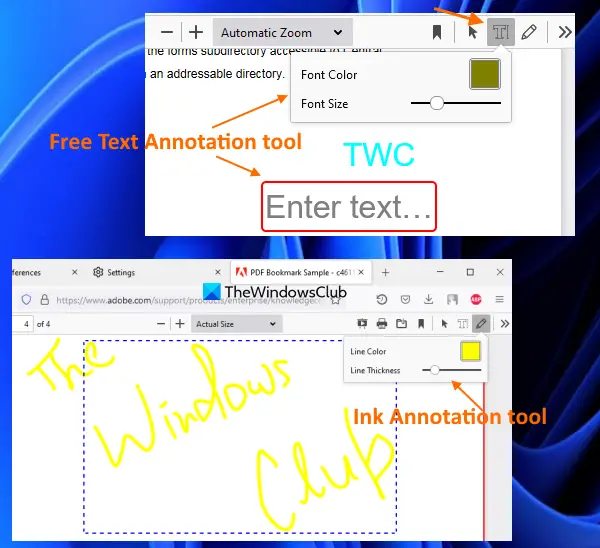
Firefox PDF Reader or Firefox PDF Viewer now supports PDF editing tools. There is a FreeText Annotation and Ink Annotation available as PDF editing tools. You can set the size and color for FreeText and adjust opacity, select a color, and set a thickness level for the Ink Annotation tool and use them on any page of a PDF.
To enable PDF Editing tools in Firefox PDF Reader, search for pdfjs.annotationEditorMode and change its value to 0. In the next part, search for pdfjs.annotationmode the setting and change its value to 2. Now when you will open a PDF in Firefox, you can use these PDF editing tools using the top-right section.
13] Change the width of the Scrollbars
If the default width of the horizontal and vertical scrollbars of Firefox is not convenient for you, then you can change it to some other style (like Windows 11 style scrollbars, MacOS style scrollbars, Android-style scrollbars, etc.).
To change scrollbars width in Firefox, look for widget.non-native-theme.scrollbar.style setting. Change its value between 0 to 5 and the width of the scrollbars will change accordingly.
14] Change Firefox Picture-in-Picture mode Font size
If the default font size (which is Medium) is not satisfactory for Picture-in-Picture mode in Firefox, then you can change it to Small size or Large size. Find the media.videocontrols.picture-in-picture.display-text-tracks.size and change font size in Picture-in-Picture mode.
That’s all there is to it! Did I miss some useful tweak? Do add it in the comments and help out.
How do I make Firefox more lightweight?
If Firefox uses too much memory or CPU memory resources, then you can fix it by killing all the Firefox processes and then restarting the browser, enabling hardware acceleration, closing or stopping heavy downloads, disabling buggy add-ons/themes, etc. This will surely fix Firefox high CPU or memory usage problem. In addition to that, you can also update Firefox to the latest version, use fewer tabs, close other applications, hide intrusive content, etc., to make Firefox more lightweight.
Where is advanced settings in Firefox?
If you want to access the Advanced Preferences page of Firefox, type about:config in the address bar, and press the Enter key. Once you have accessed the page, you can change advanced configuration preferences to use hidden features in Firefox. These include PDF editing tools, disabling prefetch of webpages, enabling Quick Actions, increasing network performance, etc. All such important tweaks or advanced settings are covered in this post.
These Firefox tips and tricks may also interest you.
Actually, it’s good just to disable Prefetch, rather than just on slow connections. If you have a fast connection then it’s unnecessary.
Hey Hemant,
I wasn’t aware of these amazing customization of firefox browser. Though I already heard about “about:config” thing but didn’t try it as I had no knowledge of its worthiness.
Glad to know you now have an idea about it!
Nice advice and very helpful tips. I’ve used a few and they work just fine so thanks for your most appreciated advice. Please post any other that you may come up with….. almost forgot, have a MERRY CHRISTMAS AND A HAPPY NEW YEAR…
George
Puerto Rico
Hello Hemant,
I want to disable network tab in firefox because user unable to change the proxy setting.
If you have any ideas then please share.
Don’t forgett to apply this tweak as well :):
http://windows7themes.net/en-us/increase-max-connections-in-windows-7-speed-up-internet/
Is there any way to disable tabbed browsing, or to make the Add-Ons Manager and Customize Firefox windows open in proper floating dialogs instead of ugly, inconvenient tabs?