While updating Windows 11/10, if you see an error code 0xc1900201, these solutions will help you fix the problem. Even if you have the minimum system requirements, you might come across this error while updating or upgrading Windows 11/10.
0xC1900201: The system did not pass the minimum requirements to install the update. Contact the hardware vendor to get the latest updates.
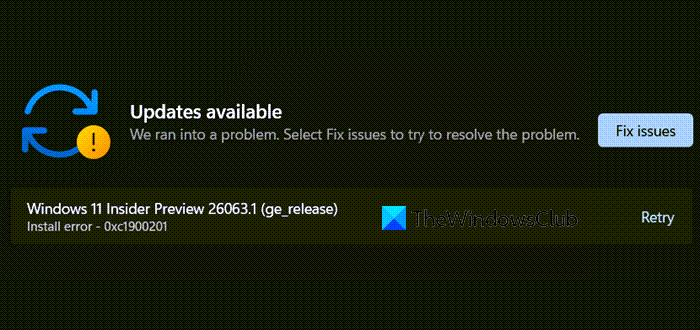
In this guide, we will show some quick tweaks that may help you to get out of this mess. So, let’s get started.
Fix Windows Update Error 0xc1900201
To fix Windows Update Error 0xc1900201, The system did not pass the minimum requirements to install the update, follow the below suggestions:
- Run the Windows Update troubleshooter
- Delete Temporary Files using Disk Cleanup Tool
- Run Windows Memory Diagnostics Tool
- Delete contents of SoftwareDistribution folder
- Contact your hardware vendor
Let us see them in detail:
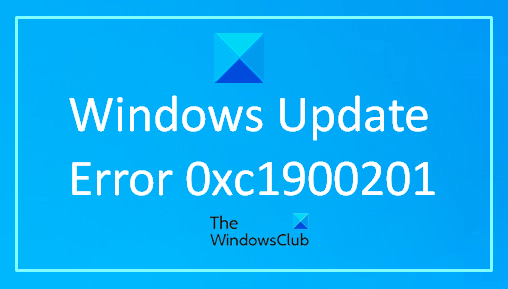
1] Run the Windows Update troubleshooter
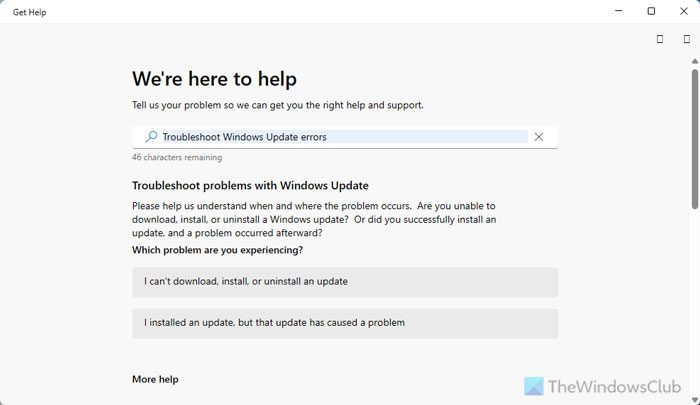
If you encounter an error code 0xc1900201 while trying to install a security update, you can use Windows Update troubleshooter to help fix the problem.
This utility works effectively and resolves the problem. If anything, it detects abnormal.
If you use Windows 11, you must use the Get Help app to run the Windows Update Troubleshooter. For that, open the Get Help app on your computer and search for “troubleshoot Windows update errors”. Then, go through the screen instructions as per your problem you are getting to get it fixed.
However, if you use Windows 10, you can follow these steps:
Open the Windows Settings using Win+I keyboard shortcut.
Select Updates & Security > Troubleshoot > Additional troubleshooters.
Then select the Windows Update and click Run the troubleshooter.
Now close the window and restart your computer.
Besides this, you can also try Microsoft’s online troubleshooter and check if it helps to solve the issue.
2] Delete Temporary Files using Disk Cleanup Tool
You could also run the built-in Disk Cleanup tool to clear all temporary files to free up more space.
3] Run Windows Memory Diagnostics Tool
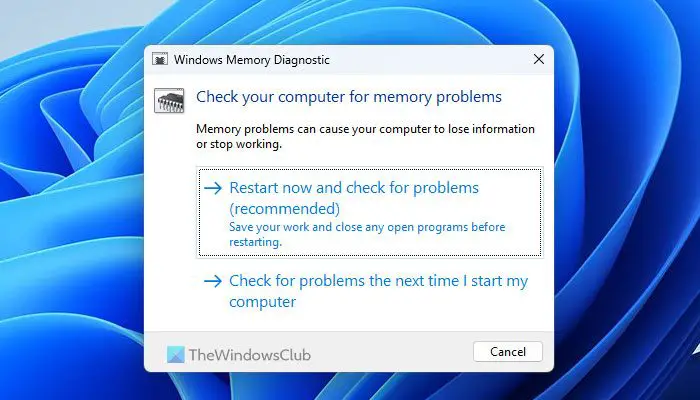
At times, this problem might occur due to RAM or Memory issues. That is why we suggest you run the Windows Memory Diagnostic tool. After opening it, choose the Restart now and check for problems option.
4] Delete contents of SoftwareDistribution folder
You might need to delete all contents of the SoftwareDistribution folder in order to fix this issue on your computer. You can go through this step-by-step guide to delete SoftwareDistribution folder on Windows 11/10 PC.
5] Contact your hardware vendor
If the above method you tried is not helpful and error code 0xc1900201 persists on your PC, contact your hardware vendor and ask for a solution.
I hope this post helped you to fix the problem.
Read: Fix 0x800F0922 Windows Update Error in Windows
How to fix error code 0xc1900201?
To fix the Windows Update error code 0xc1900201, you first need to run the Windows Update Troubleshooter via the Get Help app. Then, you can delete all the temporary files using the Disk Cleanup Tool. However, if that doesn’t work, you should delete the SoftwareDistribution folder.
How to fix a corrupted Windows Update?
To fix a corrupted Windows Update, the best option is to download the same update package from the Microsoft Update Catalog website). However, you need to install the update manually. Before that, you must enter the code to download the update you want to install on your computer.