Some users of the Windows 11/10 operating system are visually impaired or colorblind, so the question is, how can we help those people to have a better time using the popular operating system. Now, the things we’re going to discuss are nothing new, especially seeing as they are available from within Windows 11/10 by default. As it stands, then, the user will have nothing to download. Just follow the instructions were about to provide, and from there, you should be good to tango.
Please bear in mind the contents below are designed for people with Deuteranopia, Tritanopia, or Protanopia. You see, Deuteranopia or Protanopia affected folks are those who suffer from the two types of red-green color blindness, while Tritanopia has everything to do with blue-yellow color blindness.
We can’t say for certain how many people around the world are affected by these problems, but it really doesn’t matter. What matters here is the fact that Microsoft has implemented ways to help these folks into Windows 11/10, so let’s talk more about that.
Enable Color Filters in Windows 11
We will describe the following two methods to enable Color Filters in Windows 11:
- By using the Settings app.
- By using the Windows 11 Taskbar.
Let’s start.
1] Enable Color Filters in Windows 11 by using the Settings app
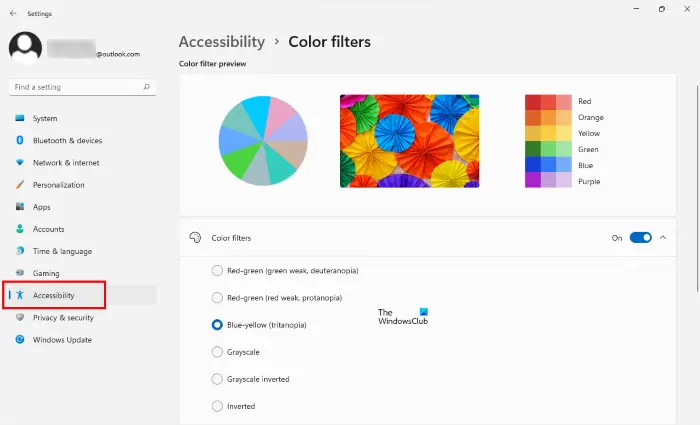
Follow the instructions given below to enable Color Filters in Windows 11 via Settings:
- Right-click on Windows 11 Start menu and select Settings.
- Click Accessibility on the left pane.
- Click on the Color Filters option on the right side.
- Now, turn on the button next to the Color Filters option.
- After that, the list of six different Color Filters will become available. You can select the type of Color Filter appropriate for you.
As you select a particular Color Filter, it will be applied to your system immediately. The Color Filter Preview pane shows you the effects of the selected Color Filter.
You can also turn on and off the Color Filter by using a keyboard shortcut (Win + Ctrl + C). But, first, you have to enable this option by turning on the switch next to the Keyboard shortcut for filters option.
2] Enable Color Filters in Windows 11 by using the Taskbar
The following instructions will guide you on how to enable Color Filters in Windows 11 from Taskbar:
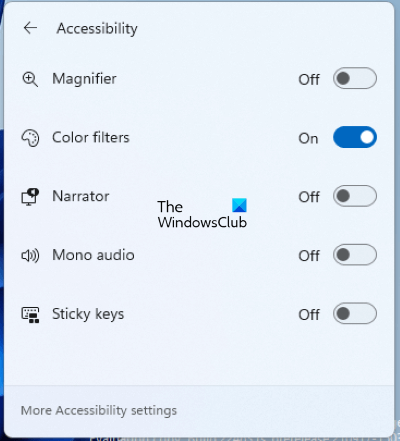
- Click on the area on the Taskbar where Wi-Fi, sound, and battery icons are available.
- Click on the Accessibility button.
- Turn on the button next to the Color Filters.
If you don’t find the Accessibility in the Quick Settings, you have to add it. The following steps will help you with that:

- Click on the area on the Taskbar where you see Wi-Fi, sound, and battery icons.
- Click on the Pencil icon.
- Now, click Add and then select Accessibility from the list.
- After that, click Done.
This will add the Accessibility button in the Quick Settings.
Enable Color Filters in Windows 10
In Windows 10, Microsoft has made sure to add features designed to accommodate colorblind users. If you are visually impaired or colorblind, you can make use of Color Filters in Windows 10. Learn how to use Color Filters in Windows 10.
1] Open Ease of Access
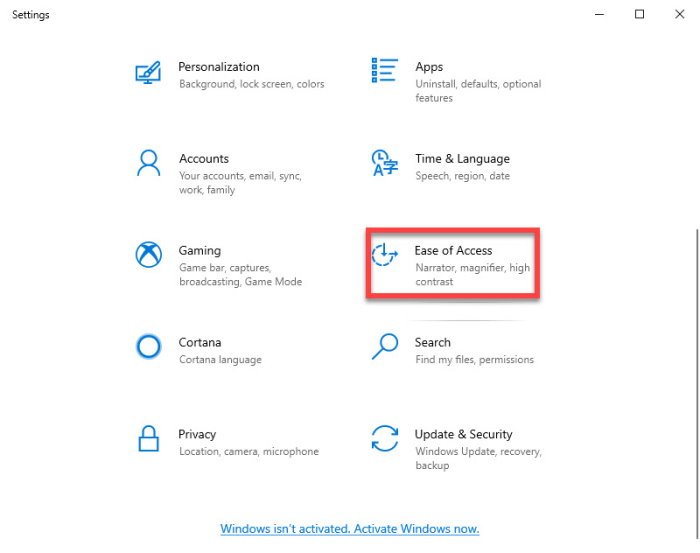
The first step is to open the Ease of Access settings, and we can do this by first launching the Settings app. Once you’ve fired up the Settings app, simply navigate to Ease of Access. From the left pane, select Color Filters from the list of features and it should showcase some new options on the right.
Read: Turn on high contrast themes in Windows 10.
2] Use Color filters
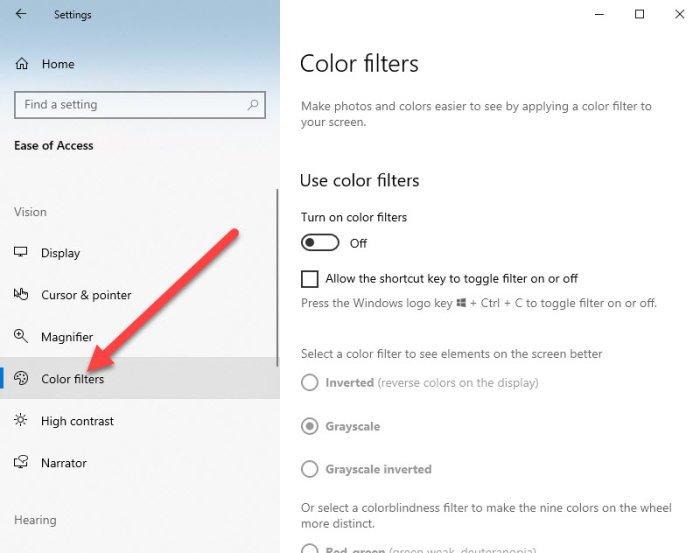
When you see the section that says Use Color Filters, that’s when you’ll know you’re in the right place. Please enable Turn on color filters.
What you will want to do, then, is select from the type of color blindness you are suffering from.
- Red-green (Deuteranopia)
- Red-green (Protanopia)
- Blue-yellow (Tritanopia)
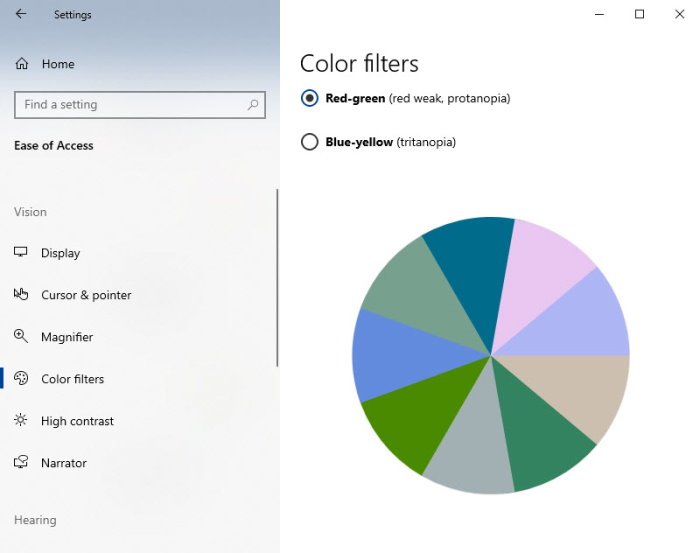
When you change the filters, the colors from the wheel below will change each time.
Furthermore, if you click the box to enable shortcuts, you can then use the keys, Win + Ctrl + C to turn off and on the feature.
This post offers a detailed read on how to turn off or on ColorBlind mode in Windows 10.
If you’re using older versions of Windows, then you will have problems because they do not support colorblind features. The only option is to upgrade to Windows 10 as soon as possible to gain access to all the cool options.
How do I turn on the colorblind mode in Windows 11/10?
Both Windows 11 and 10 Operating Systems come with a built-in colorblind mode. People suffering from color blindness can enter into the colorblind mode on Windows 11/10 by turning the Color Filters on. We have explained the process to turn on the Color Filters above in this article.
Is there a colorblind filter app?
There are a variety of colorblind filter apps available for the devices running on different platforms. Android and iOS users can download these colorblind filter apps from Google Play Store and App Store respectively. If you are a Windows 11/10 user, you can install free software for color blindness.
Now read: Amazing Windows 10 Accessibility Features for Differently abled.
Leave a Reply