Microsoft has published an article that describes how to troubleshoot problems that occur when you start or use Microsoft Office Word. The methods that are described can help you determine the cause of a problem with Word when you cannot identify the problem by another method.
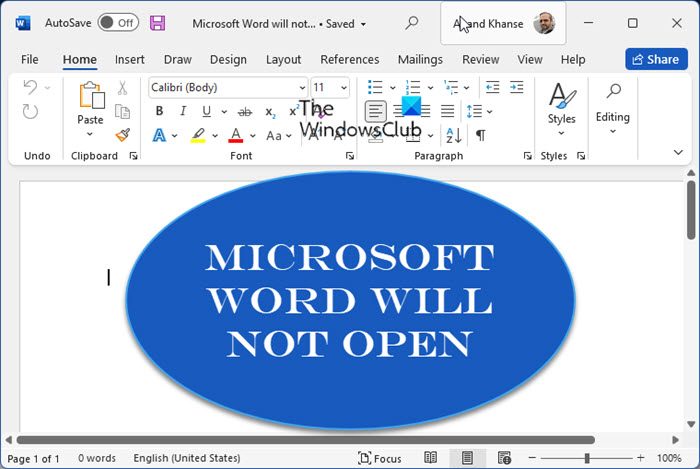
Microsoft Word will not open
You may have to try one or more of these suggested troubleshooting steps and after every try, see if your Word starts and runs correctly. Before you proceed, create a system restore point first.
1. Delete the Word Data registry key
Open regedit and locate the following registry subkey, as appropriate for the version of Word that you are running:
For instance-
- Word 2021/19/16: HKEY_CURRENT_USER\Software\Microsoft\Office\16.0\Word\Data
- Word 2010: HKEY_CURRENT_USER\Software\Microsoft\Office\14.0\Word\Data
- Word 2007: HKEY_CURRENT_USER\Software\Microsoft\Office\12.0\Word\Data
- Word 2003: HKEY_CURRENT_USER\Software\Microsoft\Office\11.0\Word\Data
- Word 2002: HKEY_CURRENT_USER\Software\Microsoft \Office\10.0\Word\Data
Similarly, check the path for your version of Office.
Click Data, and then click Export on the File menu. Name the file Wddata.reg, and then save the file to the desktop.
Click Delete on the Edit menu, and then click Yes. Exit Registry Editor.
If Word starts and works correctly, great! If not, restore the original backed-up Word Data registry key Wddata.reg, by double-clicking on it.
Related: Microsoft Word has stopped working
2. Delete the Word Options registry key
To delete the Word Options registry key, open Registry Editor and locate the following registry subkey, as appropriate for the version of Word that you are running:
- Word 2021/19/16: HKEY_CURRENT_USER\Software\Microsoft\Office\16.0\Word\Options
- Word 2010: HKEY_CURRENT_USER\Software\Microsoft\Office\14.0\Word\Options
- Word 2007: HKEY_CURRENT_USER\Software\Microsoft\Office\12.0\Word\Options
- Word 2003: HKEY_CURRENT_USER\Software\Microsoft\Office\11.0\Word\Options
- Word 2002: HKEY_CURRENT_USER\Software\Microsoft\Office\10.0\Word\Options
Click Options, and then click Export on the File menu. Name the file Wdoptn.reg, and then save the file to the desktop.
Click Delete on the Edit menu, and then click Yes. Exit Registry Editor.
If Word starts and works correctly, you have resolved the problem. The problem was a damaged Word Options registry key. If the problem is not resolved, restore the original Wdoptn.reg Word Options registry key.
3. Other troubleshooting suggestions
- Disable the Startup folder add-ins
- Delete the COM add-ins registry keys
- Determine which COM add-in program is causing the problem
- Rename the Normal.dot or Normal.dotm global template file
If nothing helps, repairing your Office installation is an option you may want to consider.
Read next: Microsoft Word keeps crashing.
nothing!!!!!!!!!!!!
For working out like trouble you may use how to repair the ms word files. It is able to start under any Windows OS. Program works under low system requirements.
Tried the first 2 suggestions of deleting the Word Data and Word Options in the registry and that did not fix the porblem.
Appreciate the other troubleshooting suggestions and the Normal.dot was my problem. There were 2 files and one appeared to be corrupt, so I deleted that one and renamed the other and my Word is working perfectly now.
Thanks!
Wood 2003 Not Opening Fix Problem: Went to registry but there is NO FOLDER called DATA in the Word Folder. What to do now?
I tried the Normal.dot option but i could not find a file with a name Normal.dot after searching my whole computer. Could that file have another name? Please help I am desperate.
I tried the Normal.dot option but i could not find a file with a name Normal.dot after searching my whole computer. Could that file have another name? Please help I am desperate.
Hi. Thanks for the information. Worked great for me. :)
Try searching for normal.dot or normal.dotm under usersappdata (first enter the path to appdata manually or change your explorer settings to be able to see the appdata dir)
My problem was by the way related to a corrupt installation of the Microsoft Proofing tools. Repairing it fixed the problem!
the first method has worked for me.. many thanks
After several re-install, my office 2013 finally worked! I followed your regedit advice and it did the trick! I cannot thank you enough AnandK@TWC. Have a great day!!
I have tried all of them again and again, but no one works. I work on a laptop with win 8.1 PRO on 64 bit OS and with office 2013 also on 64-bit, but none of them worked – do you have anything else as option? because after I stay for more them 5 minutes to open a simple word file saved on office 2007, then I save as office 97-2003 and close the word, then I open the file saved as 97-2003 in just 1 second.
How this could be? I can open more quickly an older version of word documents and it takes 5 minutes to open a file saved in the latest version
i cant open any ms office document,
Just repair office from programmes and features I do
Try https://www.thewindowsclub.com/how-to-repair-office-2010-or-uninstall-individual-office-2010-programs
After weeks of frustration, the first approach solved the problem. Thanks.
Point 1 worked for me. Thanks
Please check a software called EMET in you control panel is installed or not if it installed then remove it, hope this will work….!