When I started getting this error Microsoft Word has stopped working, A problem caused the program to stop working correctly, Windows will close the program and notify you if a solution is available, on my Office installation, I was a little irritated. I just could not open any Word documents. Well, in case you face the same issue, you can try this.
Microsoft Word has encountered a problem and needs to close
When you try to open any Word document, you get may these error dialog boxes and error messages.
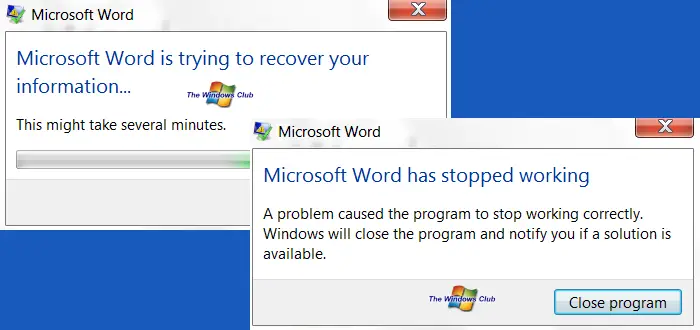
Microsoft Word has stopped working
In such cases, you can try the following troubleshooting steps.
Ofice Add-ins are a very common cause of why you could get such errors. What we need to do is disable the trouble-making add-in.
Run winword.exe /a. This will prevent Word from loading its add-ins. When asked if you want to open Word in Safe Mode, click on Yes.
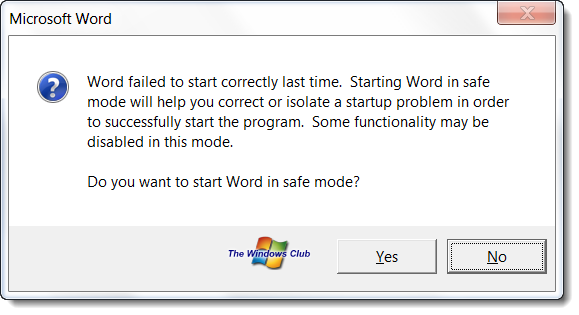
This will open Word in Safe Mode. Now click on the File tab and select Options.
In the Word Options, select Add-Ins.
Browse the active Add-ins for ones you think may be causing Word to crash. In my case, it was the Send to Bluetooth add-in which caused Word on my Windows 7 to crash. Click on Go to manage this add-in. Uncheck the trouble-making add-in and click OK.
Close Word.
Now try to open any Word document. It should work!
Once done, you may want to check which of the installed Word plugins or addons could be causing this issue and disable or uninstall it.
If it doesn’t help you can try to reset Office Registry settings to default values.
If it still doesn’t help the best option would be to Repair Office. This post on how to repair Office or uninstall individual Office programs will show you how to do it.
See this post if PowerPoint is not responding or if you generally receive a Program not responding message.
Mac user? See Microsoft Word has encountered a problem and needs to close on Mac.
Why has my Microsoft Word stopped working?
Microsoft Word may stop working due to excessive memory usage, especially with large documents or numerous open files. To resolve this, close unneeded programs to free up memory and check for conflicts with add-ins or extensions. Restarting Word or your computer can also help in addressing the issue.
How do I get my Microsoft Word back to normal?
To return Microsoft Word to its normal layout, click the ‘View’ tab at the top of the window. In the ‘Document Views’ section, select ‘Print Layout’. This action will restore your document to its standard appearance, making it easier to edit and format.
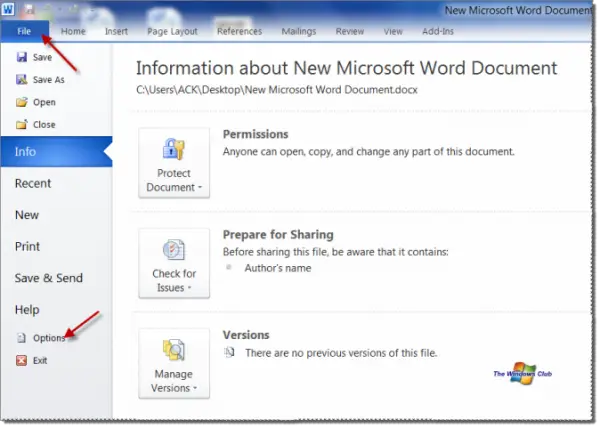
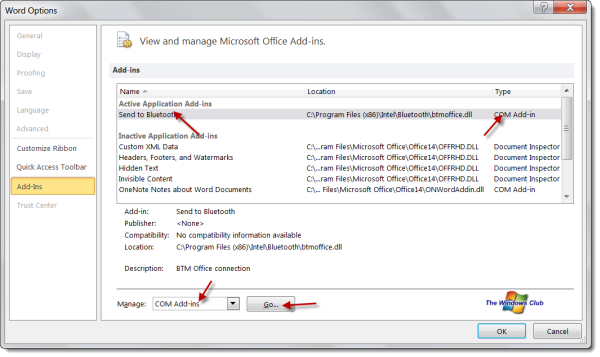

Amazing! Thanks!! :)
Amazing! Thanks!! :)
Amazing! Thanks!! :)
Brilliant!! I’ve been looking for this fix for days!
This article is a real practical help. Many thanks. It seems that this is a common problem and this article needs to be readily available to help others who are frustrated as I have been….!
Gr8 solution … works for me perfectly.. Big Thanks
Thanks!
The Fix is working.
Great…!
Great Tip, it worked for me.
I had tried from reinstallations to latest path updates, nothing worked.
Thanks a lot.
Regards,
Mahesh.
Great!! Worked for me..
ASUS N55S W7 HP x64 Office x64 Pro Plus
Having had problems with Outlook 2010 then Word 2010 crashing the next day I thought I was never going to get my new laptop built and up and running. Thanks guys brilliant easy directions and bang on the button- excellent.
Excellent!!!!!!!!!!!!!! Thanks a lot. :D
Thank you sooooo much! This was driving me insane!
Allah raz? olsun bro. Çok te?ekkür ederim eme?ine sa?l?k
whoa! thanks a million!!
great article, many thanks.
great article, many thanks.
Thank you so much to the author of this article…
thankyou!!!!
Thank you… it was driving me insane..
Many many thanks for clear and easy to follow instructions that provide a solution to an extremely frustrating problem.
i dont have this problem. When I start word it start and after like 3 seconds it says WINWORD.EXE has stopped working an it just closes. and yes this is the 2010. version any help?
Thank YOU SO FREAKING MUCH!!!!
I REALLY Appreciate it dude i’ve surfed everywhere and couldnt find a solution
Finally!
Been suffering from this issue for a while, disabling the same Add-in fixed the problem.
Thanks much :)
Simple to follow instructions that fixed my problem.
Now to get ms to fix blue-tooth add-in
A lot of thenks!!!!!!
THANK U !!! what an anooying problem finally fixed. What a dum idea Microsoft did, to add addons to word!
fantastic! Thanks soooo much!!!!
Me too. Many, many thanks.
Hello you are my hero it just worked. Thank you
NICE IT WORKED thx
I tried this fix and it skipped through safe mode but fixed the issue Thank You Robert Denkewalter Rob @ Hrpayroll,com and again this is a sincere Thank You
Glad that i found this solution…i was afraid i had uninstall the software and go through other sorts of problem but luckily i found your post and it fixed it.
Thank you so much!!!
Excellent.. Thanks a lot it worked..
awesome! saved me a lot of hours of work!
Worked a treat. Thanks
Thank you! It really works.
perfect. it worked for me. many thanks
gay
Great – Thanks a bundle
Worked for me … unlike anything else I tried … like all the “official” microsoft solutions … or even repair … or reinstall … but turning off bluetooth did the trick … has plagued me for six months … had to use a lot of rtf as a workaround … but now I can use Word once again!!!
I had excatly the same problem but didn’t have “send to Bluetooth” among my various add-ins.
Working from the bottom of the list up, I disabled the first “Zeon Word Add-in” whatever that is, or does, and now MS Word starts first time.
Many thanks for your advice.
Regards
Bill
Dear Anand,
Thanks a ton man !
You really solved my issue….
when i type in winword.exe to my start search it comes up with nothing. . what should i do?
Thanky ou 1000 times over
Thank you so much, this was annoying me to no end. I haven’t had any problems with it but Word was taking soooo long to load that add-in, I am glad to be rid of it!
Thank you thank you thank you. I’ve been struggling with this problem for hours. I’m glad someone had it figured out!
I get no results when I type “winword.exe /a” into the search. What do I do?
gracias gracias un millon de gracias, casi me doy por vencido
when i type winword.exe /a in my Windows 7 start search and hit Enter, the microsoft office word open by itself…i didt see the safe mode dialog box appear…
At last and end to my frustration. Thank you very much.
Wow! Thanks a lot!
great help , u r the best and life saver . the best help I got ever thank you so much and god bless you :)
You are a life saver!!!! I was ready to smash my new laptop and knew it was a conflict. Thank you for posting this fix!!!
It helped me too! So simple and caused me so much trouble for months…Microsoft should remove this stupid send to bluetooth add on – it shouldn’t be there at all!
Thanks buddy, it works
worked for me thank you ! ))
Thanks it works well
Perfect. Thanls
Superb, it works for me… thanks a lot
WOW, thanks…. this have been bugging me for ages…
Many thanks
I am getting the “Microsoft Office Word Has Stopped Working” message. I tried the steps above to correct the problem. However, in Add Ins, the active application I show is – Person Name (Outlook Email Recipients) Under Location is – C:…esmicrosoft sharedSmart TagFNAME.DLL and under Type is – Smart Tag.
When I click manage add ins, the above file is not there. There is nothing showing to uncheck.
I hope someone gets back to me. This is driving up a wall. My email is – ny7254@gmail.com
Thank you.
Thank you very much :-) This worked for me :-) Thanks again :)
It worked. Thank you very much. MS Office 2013
Thank you man..!!! it helped me :)
Perfect, thank you
I am running Windows 7 with Office 2000. I get a “stopped working” message whenever I get out of a document and only when I get out. Otherwise WORD works fine. I tried your solution above but the safe mode doe not appear. How do I get rid of this annoying warning?
Thank you! – This was driving me mad! – You explained how to fix it perfectly. Cheers
Thank you so much
Thank you!
Microsoft Office Word has Stopped Working
XP window 7
Guys — I have been having this problem for over 1 year… new Dell XPS
15 laptop… WIndows 7…. I finally figured it out, and have to share
it with you guys:
1) Word crashes ALL the time– about 80 – 90%, when opening / closing documents, and when opening / closing Word.
“Word has stopped working…”
2)
The COPY command copies a black blob oval when you try to PASTE. I
installed CLIPX to see what was in the clipboard, and it showed the
black blob oval AND a Bluetooth symbol
What was the problem?
Intel Bluetooth drivers
I installed the Intel Bluetooth drivers using:
1) Control Panel – Device Manager
AND
2) Control Panel > Programs & Features > Uninstall
AND
3) REGEDIT > HKEY_LOCAL_MACHINE > software > microsoft > office > word > addins
and got rid of the btmoffice.connect stuff….
SO FAR NO MORE CRASHES and NO MORE COPYING strange characters!!!
Tank u .. Great !!
Many of reason responsible for Microsoft window corruption don’t worry you have try any windows data recovery software like Kernel for windows data recovery software to repair and recover corrupted windows partitions and resolve log, booting error as well. For more details visit here : http://www.kerneldatarecovery.com/word-recovery.html
perfect Thank you very much :)
wonderful solution! solved a huge issue! thx!!
Thank you! Amazing, Saved me from trouble….Thanks again. Blessings
Thank you!
Thank you. Its working now.
As a note–I had a problem with Word 2003 corrupting the clipboard when it opened. Diabling the Bluetooth add-in fixed it for me too.
Have had the annoying ‘Windows has stopped working” messages ever since I downloaded it. It is so frustrating as it happens every time I try & use Word. Just tried you’re amazing tip “winword.exe /a” THANK YOU!
Helped!! Thank you a lot! That was a really stupid isue, but thanks again :)
Thank you very much – this solved my problem!
Did not work for me. There is no Bluetooth option in my window
Thanks HappyAndy, turned out to be an Happy Ending to me as MS Word 2010 now works great with this fix, not sure how you identified this to be a “send to Bluetooth” is the troublemaker!
Thanks
Girish
Experience!? ;)
I’ve disabled all add-ins; I didn’t have a bluetooth add-in. The only way MS Word Professional 2013 stays open without error or crashing is in safe mode, and launching with winword.exe /a.
When it was launched with winword.exe /a everything was fine. But, I don’t want to have to open Word like this every time I use it.
Is anyone aware of any other solutions??? (This is why I prefer WordPerfect over Word. Word SUCKS!!!
Thank you so much.
thanks allot…!
My “at fault” was ABBYY fine reader 9.0. As they say in the movies|: “You sir are a steely-eyed missile man!” My undying gratitude!!
Thanks , work for me
This has been so helpful! I have literally been going spare for weeks with all the trouble using the Word Online application has caused. Thanks so much!
thanks alot!
thanks its good
Amazing! Thanks!!
you can try to perform a quick repair the existing office installation.
I don’t recommend an online installation as it may reset the activation settings.
for more understanding, I hope the below link should be useful for you.
http://www.errosupport.com/error-messages-when-you-try-to-uninstall-microsoft-office-2013/
Thank you works perfectly !!!
I would like to suggest the user, do not put the R & D on your data. Kernel Recovery for Word tool which available in a demo version, you can repair your data and also see the preview of
recover data in demo version.
thanks
Wow…..
Thanks for the help. Much appreciation and easy to follow.
Did the trick!! Thanks I was about to go crazy!
Thank you so! so! much!
you are a genius!!!!!!!!!
Thank you
Worked wonderfully! Micrsoft XL gives the same message. Do you know know the code for that one?
Open Run box, type ‘excel.exe /a’ and hit Enter.
Thank You! Very helpful!
thanks , this article is a real practical help,
I was having the same problem with my Word 2010 crashing on Windows 8.1
and was frustrated by all the tips and suggestions that did not work. By
sheer luck, I stumbled on the answer. The problem stems from the Word
save settings set to backup to One Drive by default. The minute I
changed that (File, Options, Save) to a directory on my hard drive, the
problem ended.
Thank you! This worked. :)
Thank ts worked
The ‘Send to Bluetooth’ add-in was the culprit for me too! Thanks for the tip, I’ve been putting up with this annoyance for ages and getting increasingly frustrated with my laptop, so thanks very much…and sorry laptop… :-D !!
Wonderful, thank you for sharing.
Do you have any suggestions for excel – same problem but no add-ins were active
Will post about this, this weekend. :)
I have done all the said fixes/solutions and still receive this error, this error appears when our user tries to do an copy and paste to excel, and when downloading from G-mail (docs) the error appears also.
Gratz!! awesome worked!
thank you so much. it worked for me. i was looking so desperate. i am so grateful to internet and its network.
THANK YOU!! This was driving me crazy, I tried repairs and everything.
Thanks so much – I couldn’t see how to start Word up in Safe Mode, but followed the rest of the instructions and it worked like a charm!
my 2007 word document does not work properly, when I go to update a document it jams and does not work, i will have to end task
hello everyone,
i currently have a word undo disable problem. i mean my word 2013 undo function doesn’t work. i have tried to find a solution from google. but seems none works. can anyone help please. much appreciated.
when i click on my powerpoint file, it does not respond anything. why?
nice blog……thannkyou ANAND
Thank you!
BRUHHH THANK YOU SO MUCH! I CAN FINALLY PRINT MY FREAKIN MATH HOMEWORK! :D
Great Big Thankyou Anand. Once the “Send To Bluetooth” file was removed I was immediately able to start using WORD 2016 after updating from WORD 2017. Tried numerous repairs and re-installs over the last few days, tearing my hair out why it wasn’t was working. Happy days now !
This Doesn’t work i get the same problem when i open up on safe mode and i repaired it Can anyone help?
how do you get to winword.exe /a
In Start Search, type Run. The Run box will open. Type winword.exe /a in it and hit Enter.