If when running a setup file for installing the software you receive message Error opening file for writing on your Windows 11/10 then this post will help you fix the problem. This can occur when running a setup file for installing a program and commonly occurs for VLc, Tor, Steam, MSI Afterburner, GlassWire, Notepad++, OBS, Mod Organizer, WinpCap, FileZilla, NSIS, QBitTorrent, Kodi, Wireshark, BSPlayer, rtcore64, GWCtlSrv.exe, qt5core.dll, vcredist_x86.exe, npf.sys, FL Studio etc and several other programs while installing them.
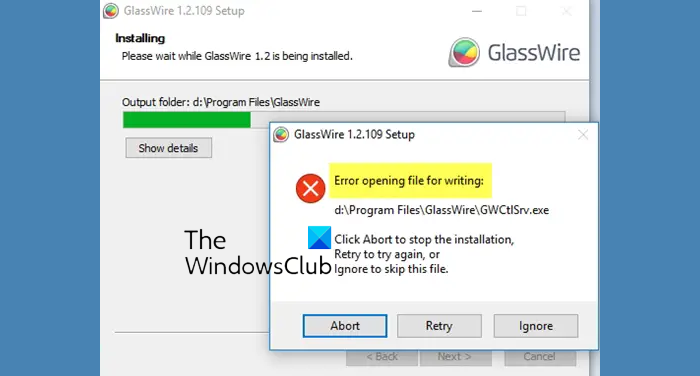
What does Error writing file mean?
Error opening file for writing is an error prompt that users have reported to be experiencing during installation of a third-party application like VLC. This error can occur in different scenarios. For example, if you are missing administrator rights to run an installer, you might face this error. Compatibility issues can be another reason for the same error. Another reason for this error could be that the setup file was corrupted and not downloaded correctly. So, in that case, you can try redownloading the setup file and then run it to check if the error is gone.
It indicates that the user running the installation, update, or edits does not have the necessary permissions to do so. The installation folder Write-permissions may be restricted.
Fix Error opening file for writing in Windows 11/10
If you receive Error opening file for writing on Windows, here is what you need to do.
- Restart your computer and try
- Use the Retry button
- Clear the Temporary files folder
- Download the setup file to a different location
- Download the correct setup file
- Run the setup file as administrator
1] Restart your computer and try
Ensure that another installation is not in progress. The easiest way is to restart your computer and try to install the program. This will also ensure that locked files if any will get released.
2] Use the Retry button
If you receive this error even after you start the installation after restarting the computer, then select Retry. If it does not work, select Abort and terminate the installation. Now navigate to the folder where you downloaded or placed the Setup file and delete it.
3] Clear the Temporary files folder
Next, use Storage Sense, Disk Cleanup Tool or a free junk file cleaner to delete the contents of the Temporary files folder.
4] Download the setup file to a different location
Visit the official homepage and fresh download the setup file to a different location.
5] Download the correct setup file
Ensure that you have downloaded the correct setup file for your OS – viz. x64 or x86
6] Run the setup file as administrator
Restart your computer, sign in as administrator. Next right-click on the setup file and select Run as administrator.
This should help.
If it doesn’t, then you may need to:
- Take ownership of the folder where you are planning to install the application.
- Use Permissions Time Machine to change Folder permissions for the folder where you are planning to install the application.
But before you do either of these two, we strongly recommend that you create a system restore point first.
Fix Error opening file for writing VLC Setup error
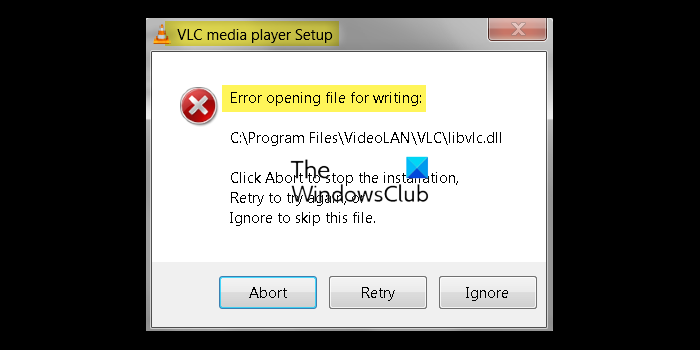
Suppose you are running the VLC setup file to update or install the latest version of the media player. In that case, it might be the case that several VLC instances are running in the background on your computer that are causing interference. Or, the currently installed copy of the app might be corrupted, so you cannot update the app. Besides that, strict User Account Control enforced on your computer can also cause this error.
If you are experiencing Error opening file for writing while installing or updating the VLC media player on Windows, use the following methods to fix the error:
- Terminate all VLC instances from Task Manager.
- Run Program Compatibility Troubleshooter.
- Run SFC and DISM Scans to fix system file corruption.
- Disable User Account Control.
- Uninstall, then reinstall VLC.
1] Terminate all VLC instances from Task Manager
If you are trying to update the VLC media player, the error could be triggered due to multiple running instances of VLC in the background. Hence, if the scenario applies, you can close all instances of the VLC media player and then attempt to update the software. This fix has been proven to be effective for several affected users. So, try it and see if it helps.
Here’s how to do that:
- First, right-click on your taskbar and select Task Manager to open it. Or, press the Ctrl+Shift+Esc hotkey to quickly open Task Manager.
- Now, in the Processes tab, select the VLC process.
- Next, press the End task button to close it.
- Repeat the above steps to terminate all other instances of VLC.
- Once done, try running the VLC installer and see if Error opening file for writing is resolved.
In case the error still continues, we have some more solutions to resolve this error. So, use the next fix.
See: VLC washed out colors & color distortion problem.
2] Run Program Compatibility Troubleshooter
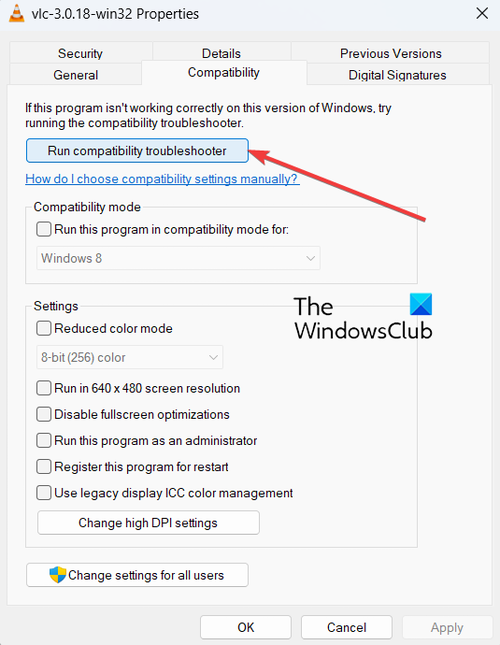
Another potential cause of this error is compatibility issues. So, if the scenario is applicable, you can try running the Program Compatibility Troubleshooter to fix compatibility issues and this error. Here’s how you can do that:
- First, open File Explorer using Win+E and navigate to the location where you have downloaded the VLC installer file.
- Now, right-click on the installer file and choose the Properties option from the appeared context menu.
- Next, move to the Compatibility tab and press the Run Compatibility Troubleshooter button.
This will launch Program Compatibility Troubleshooter that will detect compatibility issues and recommend suitable fixes to resolve them. You can follow the prompted instructions and complete the process. When done, run the VLC setup file and check if you have stopped receiving the error. If not, you can try the next method to fix it.
Read: Fix VLC not working properly in Windows.
3] Run SFC and DISM Scans to fix system file corruption
As mentioned earlier, system file corruption can be another reason for triggering Error opening file for writing when trying to install or update VLC. So, in that case, you can scan and repair broken system files on your PC and then see if the error is gone.
To fix damaged system files, you can use Windows’ inbuilt command line tools called SFC (System File Checker) and DISM (Deployment Imaging and Servicing Management). You need to enter specific commands and these tools will fix system file corruption on your computer. Here are those commands:
First, open an elevated Command Prompt window. Now, enter the below command to run an SFC scan:
sfc /scannow
Let the command run and finish properly. Once done, enter the below commands one by one to run DISM scan:
Dism /Online /Cleanup-Image /ScanHealth
Dism /Online /Cleanup-Image /CheckHealth
Dism /Online /Cleanup-Image /RestoreHealth
These commands can take quite some time to finish. So, be patient and let the commands execute and complete successfully.
Once done, reboot your computer and run the VLC setup file to check if the error is gone.
Read: Fix common VLC Errors, Problems, and Issues on Windows PC.
4] Disable User Account Control
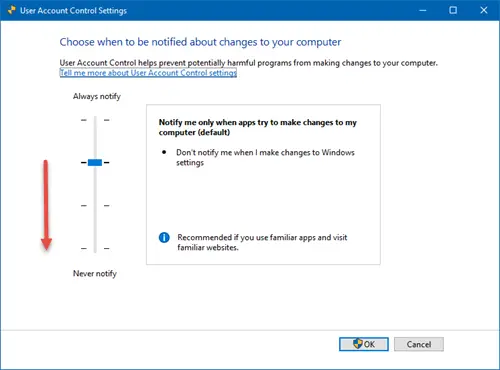
User Account Control can prevent a user from installing new applications on a PC. It could also cause errors like Error opening file for writing when running the VLC installer. So, if this scenario is applicable, you can try disabling User Account Control on your computer temporarily and see if it helps.
To do that, open Windows Search and enter User Account in the search box. Now, from the results shown, click on the Change User Account Control settings option.
Next, drag the slider below and set it to the Never Notify option. After that, press the OK button and follow the displayed instructions to disable User Account Control.
See: Your input can’t be opened: VLC is unable to open MRL.
5] Uninstall, then reinstall VLC
If you are trying to install a new version of the VLC media player when it is already installed on your computer, you might face this error. It might be the case that the current copy of VLC is corrupted which is why you are unable to update it or install a new version. So, if the scenario is applicable, you can uninstall VLC from your computer and then reinstall it to fix the error.
To uninstall the VLC media player from Windows 11/10, here are the steps to follow:
- First, open the Settings app using Win+I and move to the Apps > Installed apps option.
- Now, look for the VLC app and select the three-dot menu button attached to it.
- Next, choose the Uninstall option and follow the instructions shown on your screen to complete the process.
- Once VLC is uninstalled, download its latest version from the official website and then install the media player on your computer. You can also install the VLC app from Microsoft Store.
Hopefully, you will be able to run VLC setup files without the Error opening file for writing error message.
How do I fix VLC error 0xc0000005?
If you are experiencing The application was unable to start correctly error with error code 0xc0000005 on VLC, you can fix it by running SFC and DISM scans. You can also try running a virus scan on your computer and remove potential threats. Besides that, you can also perform a clean boot to avoid software conflicts, update your device driver, or simply reinstall VLC on your PC. If the error remains, reset your PC and see if the error is fixed.
Fix: Error 1310, Error writing to file, Verify directory access on Windows
What is Error opening the file Line 0?
AutoIt is a freeware BASIC-like scripting language designed for automating the Windows GUI and general scripting. You may see AutoIt Error opening the file Line 0 if there is a conflict between the application and one or more Windows processes.
Leave a Reply