If Credential Manager is not working, showing, opening, has stopped working, or not updating passwords in Windows 11/10, then this article will help you. You may see a Credential Manager File system error.
As far as the saving of web passwords are concerned, Credential Manager is the built-in tool in Windows 11/10/8/7, which Edge uses to store credentials. However, I have noticed that on many of the sites, they don’t provide me the option to save credentials. Thus for almost 60% of sites, I visit using Edge, I have to enter the login details, again and again, session after session. In other words, this Credentials Manager feature isn’t working properly on my system – otherwise, I wouldn’t have faced such an issue.
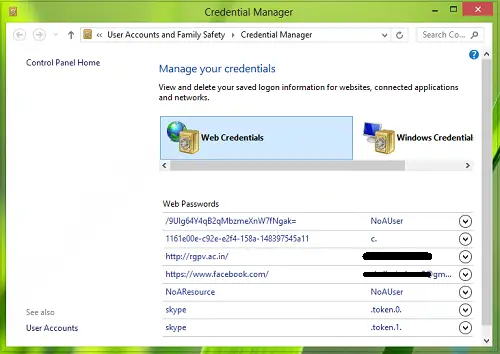
Windows Credential Manager not showing, opening or working properly
So how can one fix this problem so that Credential Manager becomes fully functional again and starts saving my credentials for the sites I desire? Well, if you too are fed up with this issue, here are the fixes you can try to solve it. But first, open Services Manager and make sure that the Credential Manager service and its Dependencies are started and working properly.
Fix Credential Manager File system error
Before you begin, you might want to check for Windows Updates and run System File Checker.
1] Check Internet Properties
1. Press Windows Key + R combination, type put inetcpl.cpl in Run dialog box and hit Enter to open the Internet Properties window.
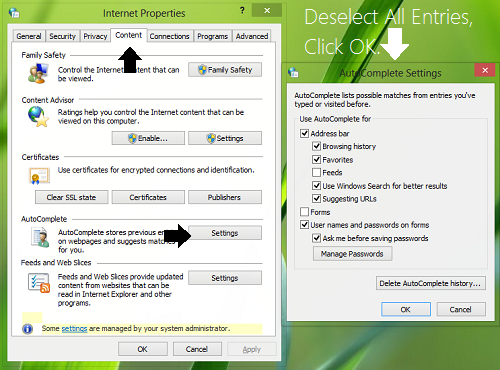
2. In the Internet Properties window, switch to the Content tab; then click Settings under AutoComplete section. Now in the AutoComplete Settings window, clear all the checked entries, click OK and then reselect the entries as selected before and again click OK. That means you have to deselect the entries there. When you’re done, reboot the machine, check the status of your problem, if it is not fixed yet; go to the next step.
3. Now in the Internet Properties window, switch to General tab, click on the Delete button as shown below. This will open Delete Browsing History window, where you’ve to select all the options and click Delete. This will finally clear the cache, and your problem should be solved by now.
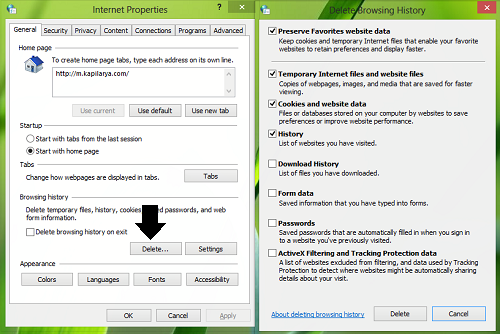
2] Using Registry Editor
1. Press Windows Key + R combination, type put Regedt32.exe in Run dialog box and hit Enter to open the Registry Editor.
2. Navigate to the following location:
HKEY_CURRENT_USER\Software\Microsoft\Internet Explorer\Main
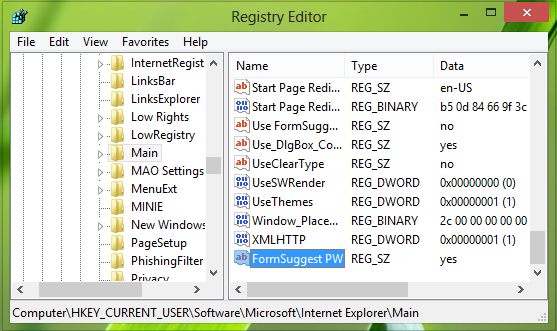
3. In the right pane of this location, look for the FormSuggest PW named string (REG_SZ). If it is not there, you can create it manually using Right-click > New > String Value. Double click on the same string to modify its Value data:
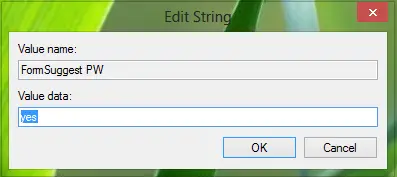
4. In the above-shown box, set the Value data to yes and click OK. You may now close the Registry Editor and reboot to get results.
3] Restart these Windows Services

Open Services Manager and ensure that the following Services are started. If they are already running, Restart them.
- Credential Manager
- CredentialEnrollmentManagerUserSvc
- Remote Protocol Call.
4] Delete the contents of the Protect folder
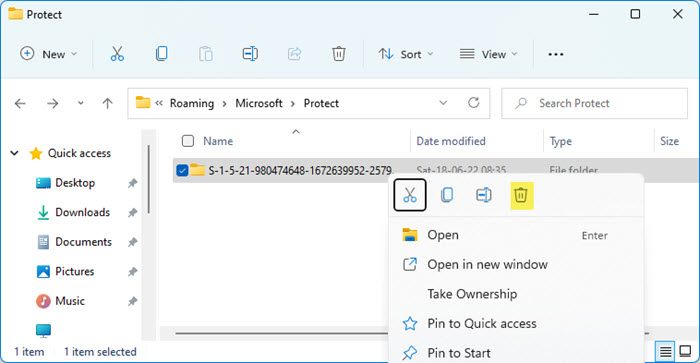
Navigate to the following location in Explorer:
C:\Users\<username>\AppData\Roaming\Microsoft\Protect
All encrypted caches are stored in this directory. Delete the contents of the Protect folder. When you do this all the saved credentials and other encrypted will be lost. By doing this we reset the encrypted cache folder.
You may backup this folder and its content to another location in case you wish to restore it here and create a system restore point as well.
Restart your computer and see if this has helped make the problem go away.
5] Enter credentials manually a few times and see
If the Credential Manager is not working properly, you enter your credentials manually a few times and see if that helps in the long run.
- Open Credential Manager
- Select Windows Credentials
- Click on Add a generic credential
- Enter the required details
- Click on OK and exit.
6] Change saved passwords in Credential Manager via Edge
- Open Microsoft Edge browser
- Click the Menu button in the top right corner
- Choose Settings from the menu.
- Locate Advanced settings and click on View advanced settings.
- Scroll down to Privacy and services and click on Manage passwords.
- Click on any saved password to change it.
- Make the changes and click on Save.
How do I fix network credentials in Windows 11?
You need to modify or change the Advanced Sharing settings to fix the network credentials in Windows 11 or Windows 10 PC. Apart from that, you can use Microsoft account credentials as well. However, if it doesn’t work, you can manually add the credentials of the target PC to the respective credential manager.
How do I open Credential Manager in Windows 11?
Opening the Credential Manager on Windows 11/10 PC is effortless and not much time-consuming. You can click on the Taskbar search box, type credential manager, and press the enter button. It will open the Credential Manager on your computer. Apart from that, you can open the Control Panel and open the Credential Manager, respectively.
I hope you find the article useful!
Related reads:
