Generally, to create a new local administrator account for Windows 11/10, you must first sign in to Windows with an administrator or a regular user with administrative rights. However, occasionally, you may be unable to sign in to Windows for some reason, such as forgetting your password, losing administrator rights, or some other errors. This post will show you how to create a Local Administrator Account when you can’t sign in.
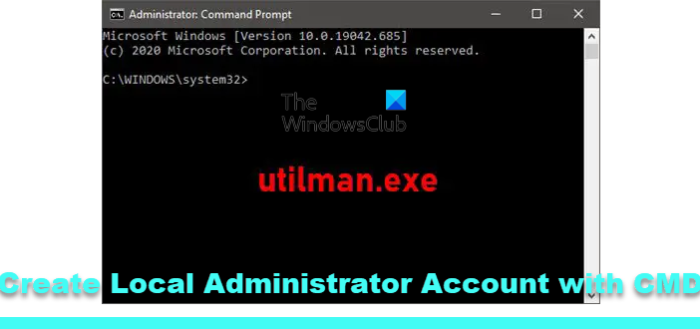
Create Local Administrator Account using CMD
Since you can’t sign in to Windows 11/10 and get to the desktop, you can’t open Command Prompt within Windows 11/10. However, you can fire up the CMD prompt from the Advanced Startup Options screen or the Sign-in screen with a Windows 11/10 installation media.
So, to create a local administrator account via Command Prompt on Windows 11/10 when you can’t sign in, do the following:
- Boot your computer from a Windows installation media.
- When the Windows Setup screen appears, press Shift + F10 to open the command prompt.
- In the CMD window, run the commands below one after the other (hit Enter on each line) to replace the utilman.exe file with the cmd.exe file.
Note: C is the system drive letter.
move c:\windows\system32\utilman.exe c:\ copy c:\windows\system32\cmd.exe c:\windows\system32\utilman.exe
- Now, run
wpeutil rebootto restart the computer and disconnect the Windows installation media.
With the installation media disconnected, your computer will restart normally. When you reach the Windows sign-in screen, click the Ease of Access icon in the lower right corner of the screen. This would open a command prompt if the previous steps went right.
- Now. you can create a new administrator account for Windows 10 by running the following two command lines one after the other. Replace
UserNameplaceholder with the user name you want.
net user UserName /add net localgroup administrators UserName /add
After a few seconds, the newly created administrator account will be displayed in the lower-left corner of the sign-in screen and you can use it to sign in to Windows 11/10.
Read: How to login as an Administrator in Windows.
Now, after you have successfully created the administrator account, you should restore the utilman.exe file. If not, you won’t be able to use the Utility Manager (Ease of access) on Windows 11/10 sign-in screen, and on the other hand, others might use the command prompt to change your Windows admin password or make other changes to your computer. To restore the utilman.exe file, do the following:
- Boot your computer from the Windows installation media again.
- When the Windows Setup screen appears, press Shift + F10 to open the command prompt.
- Type the command below and hit Enter.
move c:\utilman.exe c:\windows\system32\utilman.exe
- When the Overwrite c:\windows\system32\utilman.exe? prompt appears, type Yes, and press Enter.
- Remove the installation media and restart the computer.
Once you get to the sign-in screen, you will see the newly created administrator account – you can click on the account to sign in to your Windows 10 device.
And that’s it on the two ways to create a Local Administrator Account on Windows 11/10 when you can’t sign in!
Related post: Create Hidden Administrator User Account In Windows.
How do I make my account a local account?
If you have a Microsoft-connected account on your Windows PC, you can make it a local account. Go to the account profile and click on Sign in with a local account instead. It will open a popup that will notify what will happen with the changes, i.e., no personalization settings, no sync across multiple devices, and so on. If you do not use Microsoft Store or any other connected service, you can use the PC with a local account, which should work the usual way.
Read: How to get list of Local Administrators on Windows computer
Does Windows have a built-in administrator account?
Yes, Windows has a built-in administrator account. This is a special user account that has full access to the system and can make any necessary changes. The administrator account is disabled by default in most versions of Windows, but it can be enabled if needed. That said, it’s best not to enable it unless you don’t have a choice. If your admin account has been disabled or corrupt, and you need to create another account, then you can use the recovery method and activate the Hidden admin account from the command prompt.
Leave a Reply