If you are stuck because Google Chrome browser won’t open or launch or load web pages, then the chances are that either the Chrome files have been corrupted or some plugin is taking up a lot of resources. It may end up with a message – Google Chrome has stopped working. Surprisingly, you may also see it in the Task Manager, but nothing will be on the Taskbar. In this post, we will show how to fix this issue.
Google Chrome has stopped working in Windows 11/10
Fix Chrome won’t open on Windows PC
If the Google Chrome browser does not launch or start or has stopped working, here are some ways to resolve the issue:
- Kill Chrome from Task Manager
- Check if your Antivirus is blocking Chrome
- Repair your Windows system files
- Delete User Profile in Chrome
- Run Chrome in Safe Mode
- Run Chrome Cleanup Tool
- Reset or Reinstall Chrome
- Uncheck Register this Program for Restart.
Chrome browser not opening
1] Kill Chrome from Task Manager

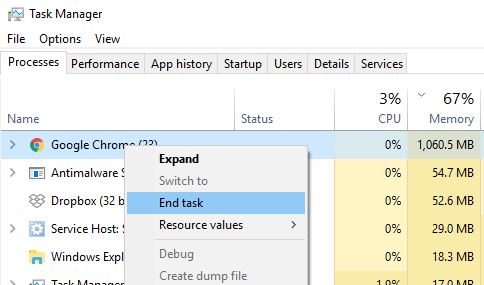
If Chrome won’t open, maybe its process is running the background, but you do not see the browser windows. In this case, you will have to force quit Chrome and try launching again.
- Right-click on the Taskbar and select Task Manager. If the Task Manager is not responding, you can use Alt + Ctrl + Del and then select Task Manager.
- Under “Processes,” look for “Google Chrome” or “chrome.exe.”
- Right-click and select End process.
- Try relaunching the program.
2] Check if your Antivirus is blocking Chrome
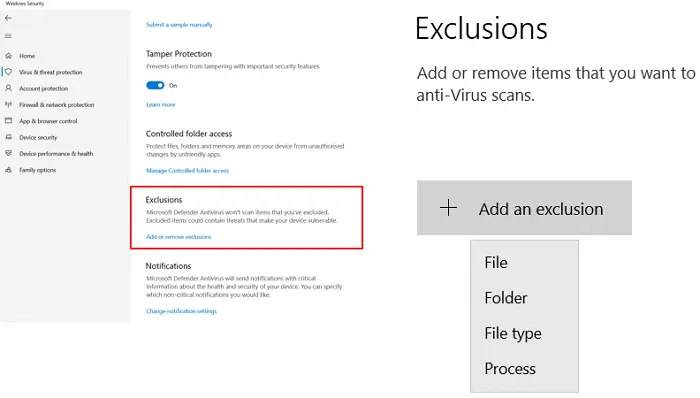
Sometimes, because of a false positive, a security program might block Chrome, and this is why it’s not able to launch properly. You can either disable such software or completely uninstall them to see if Chrome can open. This sounds fine if you are using a free antivirus. But if you are using a paid antivirus, you cannot uninstall it. In this case, you can exclude chrome.exe from your antivirus. Contact ts support or go online to know how to add chrome.exe as an exception to your third-party antivirus. In Windows Security, it is easy to exclude programs and files.
3] Repair your Windows system files
If some of your system files are corrupted, you may experience issues with your PC, like some programs not launching or crashing unexpectedly. This could be the case with you. Repair your system files by using the System File Checker utility and see if it helps.
We also suggest you run the DISM scan. The DISM (Deployment Image Servicing and Management tool) is also used to repair corrupted system image files.
4] Delete User Profile in Chrome
Open Run Prompt and type the following:
%USERPROFILE%\AppData\Local\Google\Chrome\User Data
Hit Enter.
Look for the folder name ‘Default folder’
Copy it to another drive as a backup, and then delete this folder.
Launch Chrome Again, and go to Settings > Advanced > Reset
Confirm.
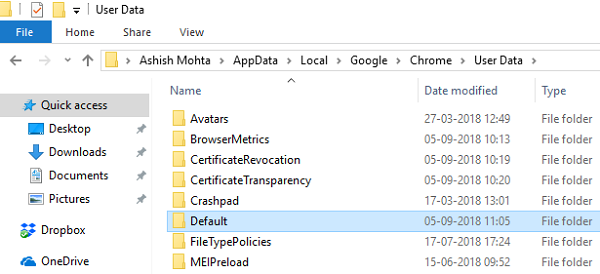
You may have to sign in again with your Google account. All your data will be lost.
5] Run Chrome in Safe Mode
See if you can launch Chrome in Safe Mode. This will disable Chrome Extensions. This is just to check if any of the installed extensions are creating problems. If it launches, then you will have to manually find out the culprit and uninstall that extension.
Read: Chrome not opening after a system restore
6] Run Chrome Cleanup Tool
Since your browser does not open, you will have to try and run Chrome in Safe Mode. So if you can launch Chrome in Safe Mode, type the following and hit Enter:
chrome://settings/cleanup
This will run Chrome browser’s built-in Chrome’s Malware Scanner & Cleanup Tool. It helps you remove unwanted ads, pop-ups & malware, Unusual Startup pages, toolbar, and anything else that spoils the experience by crashing websites by overloading the pages with memory requests.
UPDATE: Google has removed the Software Reporter Tool, also known as Chrome Cleanup Tool, from Chrome v 111.
7] Reset or Reinstall Chrome
Since there is no option to Repair or Reset Chrome in Windows Settings or Control panel, open the Run box and type chrome.exe --disable-extensions or chrome.exe -incognito and hit Enter.
If the browser opens, you can reset the Chrome browser.
If that does not help, you will have to reinstall Chrome.
Make sure to delete the user profile and other files located at:
C:\Users\<username>\AppData\Local\Google\Chrome
Run CCleaner, and then fresh-install it.
8] Uncheck Register this Program for Restart
Commenters have mentioned below that unchecking the Register this Program for Restart option helped them.
We hope one of these solutions helps you with your problem on your Windows PC. This post will help you if Chrome crashes or freezes.
Does Google Chrome work with Windows 11?
Yes, Google Chrome works with Windows 11. You have to download the latest Windows 11 compatible version from the official website. After installing Google Chrome on your Windows 11 PC, you can enjoy surfing the internet on your favorite web browser. You can also make Chrome your default web browser.
How do I uninstall and reinstall Chrome?
You can uninstall Chrome or any program from your computer via the Control Panel or Windows 11/10 Settings app. After uninstalling Chrome, download its latest version from the official website and run the installer file to reinstall it.
Read next: Scroll Wheel is not working in Chrome.
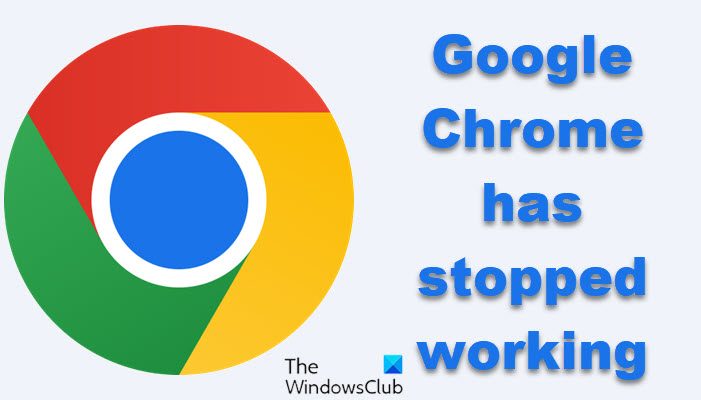

Leave a Reply