If Google Chrome is closing the opened tabs automatically on your Windows PC, the solutions provided in this article will help you. This is a wired problem where the opened tabs are closed automatically. Due to this, you may lose your unsaved work in Google Chrome. Hence, it is important to fix this problem ASAP.
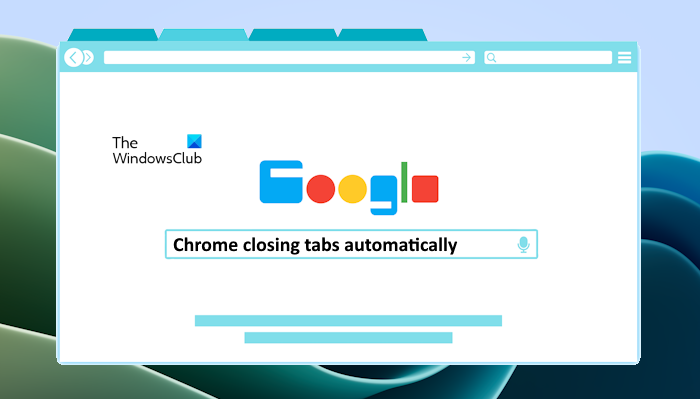
Chrome closing Tabs automatically on Windows PC
Use the following solutions if Google Chrome is closing the opened tabs automatically on your Windows 11/10 PC.
- Disable Chrome extensions
- Create a new user profile
- Scan your system for malware
- Reset Chrome
- Uninstall and reinstall Chrome
Below, we have provided all these fixes in detail.
1] Disable Chrome extensions
Installed extensions in Chrome are one of the most common causes of this problem. Therefore, we suggest you disable all the extensions in Google Chrome and see if it helps. If this fixes the issue, you need to find out the problematic extension. For this, start enabling the extensions one by one and restart Chrome after you enable an extension. Check if the problem reappears.
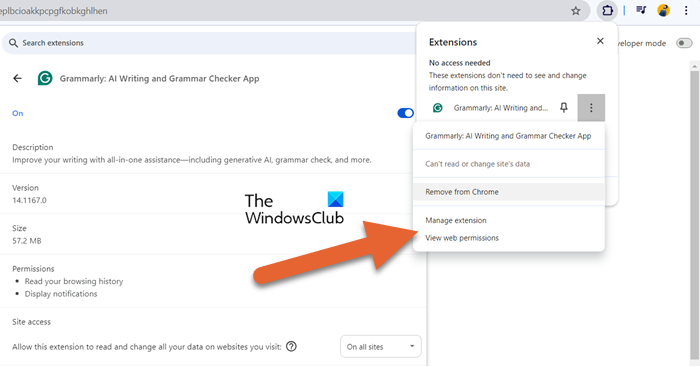
When the problem comes back, the extension that you have just enabled is the culprit. Now, uninstall that extension and look for its alternative.
2] Create a new user profile
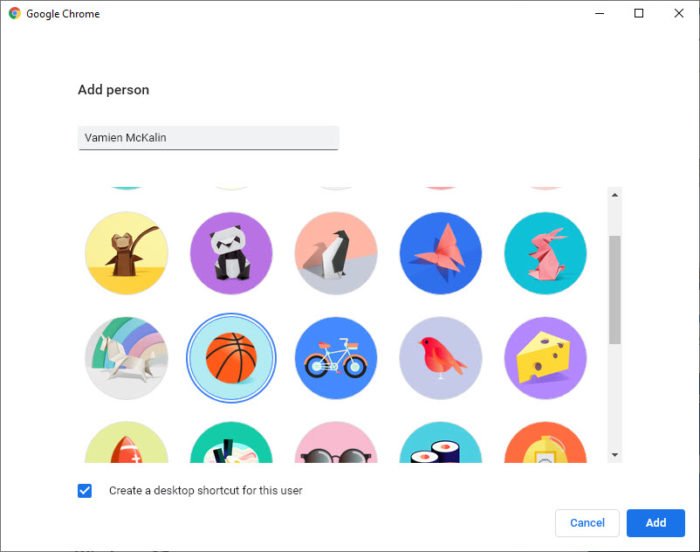
You can also try creating a new user profile in Google Chrome and see what happens. After creating a new profile in Chrome, launch it and see if the opened tabs close automatically. If the issue does not persist in the new Chrome profile, your previous Chrome profile is corrupted. Now, you can sign in to this new profile with the same Gmail account to sync your bookmarks, extensions, and browsing data; and delete the corrupted profile.
3] Scan your system for malware

Such types of problems also occur due to malware infection. We suggest you scan your system for malware. You can use Windows Defender or a third-party antivirus (if you have one). Alternatively, you can also use free antivirus software to scan your system.
4] Reset Chrome
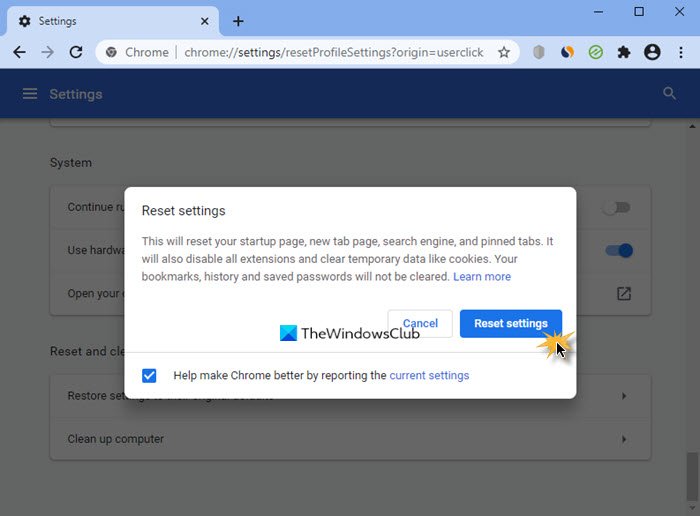
When Chrome is not working fine or you experience issues with Google Chrome, resetting it to the factory default settings can help fix the problem. Reset Google Chrome and see if it helps.
5] Uninstall and reinstall Chrome
If the issue persists, uninstall Google Chrome and then reinstall it. You can use a third-party tool like Revo Uninstaller to completely remove Google Chrome from your system. After uninstalling Chrome, restart your computer. Now, download its latest version from the official website and then install it.
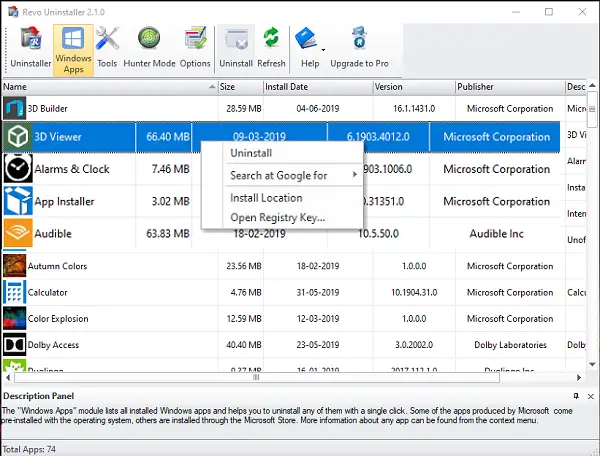
Before uninstalling Google Chrome, sign in to Chrome with your Gmail account so all your bookmarks, browsing history, and extensions will be saved to the cloud.
I hope this helps.
Why does Chrome automatically close tabs?
The reason why Google Chrome is closing tabs automatically is a conflicting Chrome extension or malware infection. To check this, disable all the extensions installed on Chrome and scan your system with a good antivirus.
Why does my Google Chrome browser keep closing by itself?
If Google Chrome is closing or crashing, your Chrome user profile might have been corrupted. You can create a new user profile in Chrome and see what happens. If this does not help, uninstall and reinstall Chrome.
Read next: Unable to move or switch tabs in Chrome or Edge.
Leave a Reply