The third problem I started facing on my new Dell laptop was that now and then, despite using the AC power adapter or charger which came along with the ultrabook, I frequently got to see this message box when charging.
The AC power adapter type cannot be determined. Your system will operate slower and the battery will not charge. Please connect a Dell 90W AC adapter or higher for best system operation
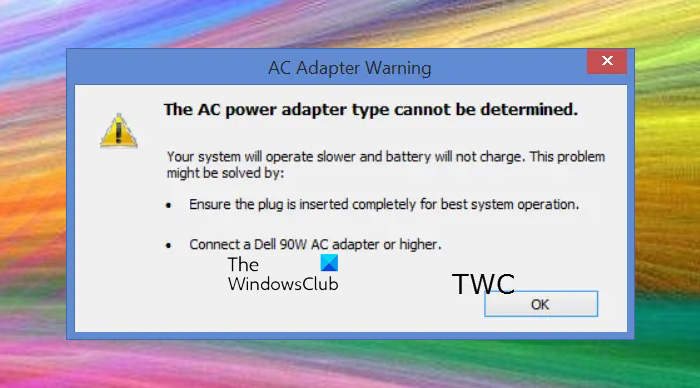
This never happened on my earlier Dell XPS desktop and was actually pretty annoying! On searching a bit on the Internet, I found that this was an issue many were facing. Some said that this issue was now resolved in the newer Dell machines. But it doesn’t look to be the case, as I was still seeing this message on my new ultrabook.
The AC power adapter type cannot be determined
The adapter worked and charged fine. Then, when I shut off the main power supply for a couple of hours and then started charging again, I got to see this message. Similarly, after having resumed the machine from Sleep, I got to see this message frequently. Sometimes, simply turning the power off and then turning it on made me see this error box.
This was pretty frustrating, actually. Just when I had resolved the Your system does not appear to have Intel Rapid Start Technology enabled error on every start-up and the screen brightness flickering issue, I started seeing this error!
Well, if you too, are seeing this message, here are a few things you could do.
1] Reconnect power cord
Take out the power cord from the laptop and reconnect it with force twisting it a bit while inserting it. If need be, also unplug it from the wall socket and reinsert the plug. This actually solved my problem. Even when my cord was inserted tightly and properly initially, I used to see the error. But doing this made the error box go away. But then, this can’t be the solution now, can it!? I can’t keep doing this all the time!
Why does this happen?
Dell reacts this way if it cannot recognize or determine the AC power adapter type. In this scenario, you will find that:
- Your system is operating slower
- The battery will not charge or will charge slowly.
What you can do is check the health of your Battery. Also, check if your AC Adapter is functioning fine.
2] Use original Dell AC Adapter
If you are currently using a 3rd party AC adapter, it is recommended that you use a Dell AC Adapter. Also, verify that there is no damage to the ac adapter, cables, or the power (DC) port on the laptop.
3] Install the latest Windows, BIOS and Dell driver updates
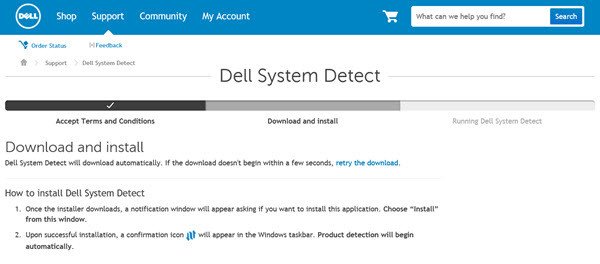
- Check for updates and install the Windows Updates if any are offered.
- Update your BIOS firmware
- Update Dell Drivers using Dell Update utility
4] Disable the Adapter Warnings in BIOS
If the message continues to trouble you and you are sure that your battery health is good and that you are using the correct AC power adapter, then you may, if you wish, disable the Adapter Warnings in BIOS.
IF you are unfamiliar with BIOS, I suggest you do not do this. If you are comfortable with BIOS settings, then restart your Windows, and during restart, press the F2 key to boot into BIOS.
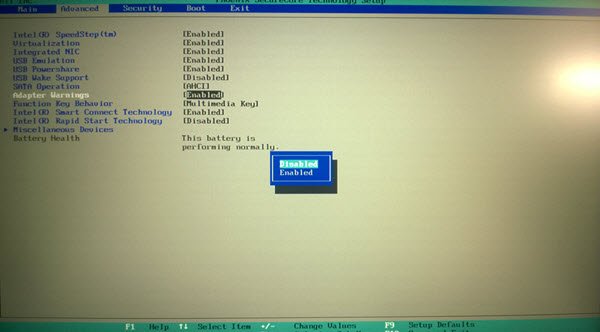
Once here, select the Advanced tab and navigate with the help of the keyboard to Adapter Warnings. Set it to Disabled. Save the settings and Exit.
Visiting the Dell Support Center may be an option you may want to consider.
Good
Dell = trash.
My overpriced MX17 laptop had a the “7 beeps of death” error out-of-the box. Then the aforementioned power adapter issue followed, but was intermittent and had no tangible effects (other than the warning message). Later on it was revealed that Dell were no longer updating drivers for the GPU in my laptop 7970M — only a couple of years down the track!) so certain games would not run on my more-than-capable hardware and now the “cannot determine power adapter” problem is back, but this time it’s throttling the GPU, so I cannot use the laptop properly!
Last Dell e-waste product I buy.
if problem is like this:
http://i279.photobucket.com/albums/kk130/vishalgoel003/2.jpg
5 minute fix:
http://i279.photobucket.com/albums/kk130/vishalgoel003/1_1.jpg
the pins (4 nos) in jack lose with time (due to wear and tear of in bed usage)
take pin, clear them and try picking them out so that they can again touch the adapter part!
hope it helps,
Trust me, I’m an engineer!
I’ve bought 3 Dell Inspirons from 2009 until 2012. First Inspiron was my mum’s (her 75th. birthday is just today ;), and she wanted – once it occured – only original replacements from DELL. I could’nt convince her for 3rd. partie and it wasn’t my money, so I gave her what DELL wanted. More than 200 Euros for original DELL-replacements of battery and charger. Didn’t help that long, ’cause her replaced adaptor only made it for about a year and a half, then it started with the same messages again. I can clearly state, that my mother never moves the laptop at all, she wanted a laptop as “state of the art”, but not to move around with it.
On my own laptop I tried to solve the issue with 3rd-party-equipment, but well, we all know, this doesn’t really solve the problem. So with my machine I’m at the same point like my mum. Just got there with less money spent :).
As the 3rd and newest of these has now too “given up” and presents me this message, I digged in a bit further into this problem and ended up at Dell support-forum to Get rid of all of my anger.
You know what DELL? You might consider, that you earn big money with after-warranty sales. I might have accepted a system-message, about me not following your “cash-flow-ideas”, that I would run the machine on my own risk and disabling the battery-charging to prevent your high-quality-equipment from further damage.
What I don’t accept is clocking down the cpus and leaving us with almost useless systems for modern hardware/software. I got the hint, that “all this old hardware” needs a replacement.
Guess what I will buy within the next weeks: Buy anything but DELL.
Guess what I will tell people who want to buy within the next years: Buy anything but DELL.
just clean the pin it’s working..
ADAPTER TYPE CANNOT BE DETERMINED/ NO CHARGE–dell laptop- my fix was a bent pin in the socket of my charger cable. bent it back, charges now. THANX!
edit those links man, it’s linked to all ur pics
maybe you must downgrade the BIOS. On my M4800 all BIOS newer than A06 will bring this error and reduce processor speed of 800mhz, if I plug in not an original Charger. With A06 BIOS all fine.
Can’t even change my bios as it flags up I need more charge in my battery to flash it.
We had this same problem with the dell 15 5550 Inspiron. Did everything from putting a new battery in it to updating the bios. Finally took the barrel plug on the power pak apart and found that Dell uses a three wire system…white, black and blue on ours. the white and black are the positive and negative ,but the blue wire which connects in the center pin of the connector is the information wire that tells the computer that it is being charged with a dell charger. If the computer does not get that signal then the battery will not charge and you will get that message. I do electronics and on mine the blue center info wire came off. I resoldered it and it has worked ever since. I think maybe Dell is the only power supply that does this. If you don’t know how to micro solder…spend the 45 bucks and get a new Dell charger.
Thank you very much for this tip! I had the same problem and bought a new power cord from Best Buy but it did not work (dig not have the 3 wire leads). I took the barrel plug apart (my original Dell power cord) as you suggested and noticed that the blue wire was broken. I re-soldered the wire and BINGO! That worked! I will buy a replacement power cord form Dell. Thanks again for your insight. Saved be the cost of a new battery- Garth.
Muito obrigado me ajudou muito fera
Me ajudou muito obrigado
Dell created this problem intentionally by creating a proprietary power supply which has a control pin which sends a signal to a security chip in your computer. They had to spend EXTRA MONEY to do this. In doing so, they need to make back the cost of all of those extra non-standard parts. So they blackmail you to buy DELL replacement parts. Their computers could easily work with other adapters. DC voltage is not that complicated. But Dell wants you to believe that somehow a non-Dell 12V DC supply with enough amperage is not “quality Dell parts”.
I have inspiron desktop needs the 65 w adapter but when turn it on says not the right adapter so will work slower (refuses to accept it is in fact the 65W, and dell adapter that came with comp) but instead of slower it just turns it right off. any ideas? thanks. (I am not computer literate so cant do stuff inside machine and my last comp died cause dell update didnt say was going to do things to BIOS and I got nervous when saw that happening turned it off and my comp completley died) Thanks
In my case,it was the power supply jack. Look( with the flashlight) In the center of it.There should be little pin like conductor (straight piece of wire, something that looks like center of RGB cable TV connector) My was bent to the side.Take a pin and make it straight again. Also, with the same pin clean the center hole of your computer power port. (it might have become obstructed by plastic, due to the center conductor not going properly into it). Don’t forget to kill the power before you do anything with the power adapter.
leejcaroll 5+
leejcaroll important