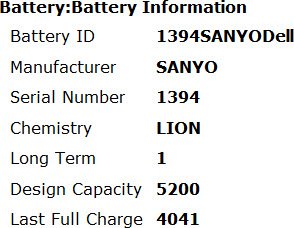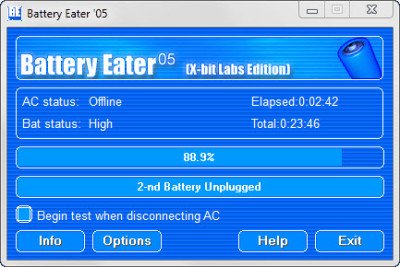Windows includes a powerful command-line tool called PowerCFG that is very useful in troubleshooting Power Plans. Moreover, this tool, Power Efficiency Diagnostic Report Tool, will also allow you to enable and disable devices. In this article, we will learn how to use PowerCGF to find out the health of your laptop battery.
The OS includes a “hidden” tool that examines your laptop’s power usage and gives you a report and suggestions on how you can improve battery efficiency. In this post, we will see how you can generate a Battery Health or Energy Report with Power Efficiency Diagnostic Report Tool in Windows 11/10/8/7.
Power Efficiency Diagnostic Report Tool in Windows
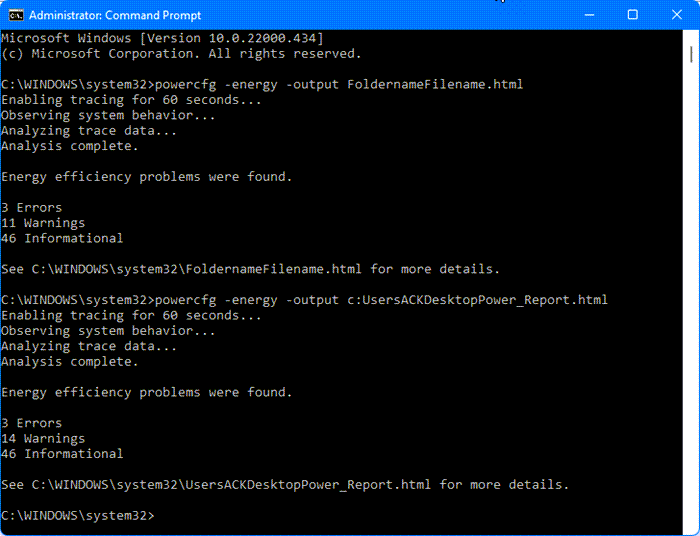
To run the Power Efficiency Diagnostic Report Tool, Run cmd as an Administrator.
At the command line, type in the following:
powercfg -energy -output FoldernameFilename.html
For instance, I saved mine on the Desktop as Power_Report.html.
powercfg -energy -output c:UsersACKDesktopPower_Report.html
For around 60 seconds, Windows will trace, observe & analyze your laptop and generate a report in HTML format, in the location specified by you.
The default duration for the report is 60 seconds, but you can change this to run for longer using the /duration command.
To change the duration, add the time in seconds to the command line.
For instance – powercfg /energy /duration 120. This will run the energy report for 2 minutes.
If you simply type powercfg -energy and hit Enter, the report will be saved in your System32 folder.
How to open and read the Energy Report in Windows?
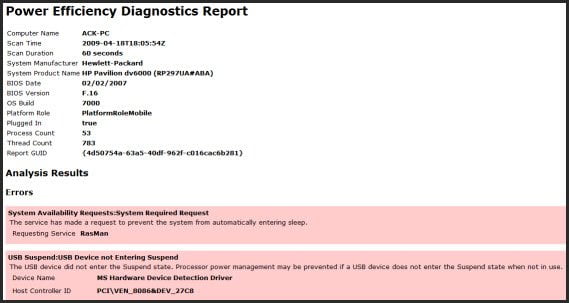
The Energy Report contains information about the health of your battery, and you can open it in your browser. You will see it saved here by default:
C:\Windows\System32/energy-report.html
Click on it to read it in your browser. The Errors will be shown in Pink and the Warnings in Yellow.
Read: How to run System Diagnostics using System Information Tool?
Generate Battery Health Report in Windows
The Power Efficiency Diagnostic Report could be quite detailed and may overwhelm a normal user. This report will analyze and show the status of your battery’s health and point out warnings, errors and other information relating to your battery.
In this battery’s case, you can see that the Design Capacity is 5200 whereas the Last Full Charge shows 4041 – which is almost 22% lower than the originally designed charge. If your battery shows a figure of around 50%, you may expect it to just last for a few more months only.
Check the health of laptop battery in Windows
There are also some freeware tools that will help you benchmark or monitors your Windows laptop battery. BatteryEater is a testing tool intended to reveal the potential of a notebook battery pack.
BatteryCare is another freeware that will optimize the usage and performance of the laptop’s battery. It monitors the battery’s discharge cycles and helps increase its autonomy and improve its lifetime. BatteryInfoView will display information about your battery.
Related: BatteryReport not working, fails with unexpected errors 0x422, 0xb7 or 0x10d2.