If you receive an error 0x80070005 when checking for Windows Update, it’s because of some ACCESS DENIED permissions problem. The update for some reason doesn’t have enough rights to continue further. In this post, we will show you how you can fix Windows Update Install Error 0x80070005 on your Windows 11/10 system.
There were some problems installing updates, but we’ll try again later. If you keep seeing this and want to search the web or contact support for information, this may help: (0x80070005).
Fix Windows Update Install Error 0x80070005
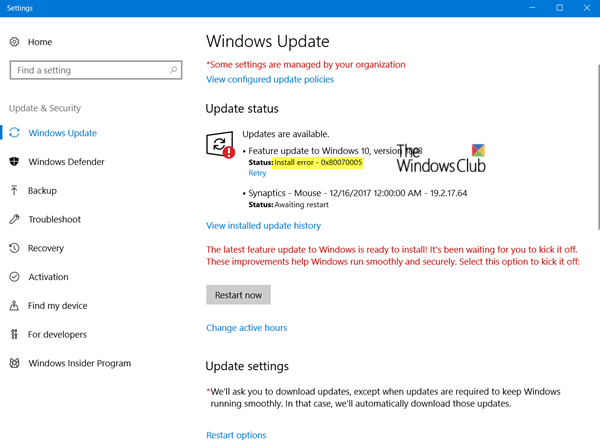
1] Restart PC and Try again
Simply restart your Windows 11/10 PC, and run Windows Update again. Many a time the issues resolve on its own and could be a simple network or PC error which automatically resolves.
2] Delete Files from Software Distribution Folder
Follow this procedure to clear the contents of the SoftwareDistribution folder.
3] Run Windows Update Troubleshooter
Run this inbuilt Windows Update troubleshooter to fix the most common Update problems on Windows 11/10. It will clear the Windows Update related temporary files, clear the contents of the Software Distribution folder, repair and reset Windows Update components, check the status of Windows Update-related Services, check for pending updates and more.
4] Take full control of User App Data
Sometimes the permission to access the files is misconfigured. This blocks the downloading of updates as it doesn’t have the correct permission. In this case, you can take full control of User App data which is located at C:\Users\USERNAME\AppData. Follow our step by step guide to take full ownership of Files and Folders.
5] Fix issue with Trusted Installer
In case, the above tutorial doesn’t work for you; you can use SubInACL. It is a command-line tool that enables administrators to obtain security information about files, registry keys, and services. You can also use it to transfer this information from user to user, from local or global group to group, and from domain to domain.
First, create a system restore point and then open Notepad and copy-paste the following text into Notepad:
Set OSBIT=32 IF exist "%ProgramFiles(x86)%" set OSBIT=64 set RUNNINGDIR=%ProgramFiles% IF %OSBIT% == 64 set RUNNINGDIR=%ProgramFiles(x86)% subinacl /subkeyreg "HKEY_LOCAL_MACHINE\SOFTWARE\Microsoft\Windows\CurrentVersion\Component Based Servicing" /grant="nt service\trustedinstaller"=f
Save the Notepad with a name with “CMD” extension, e.g., TakeOwnership.cmd.
Finally, right-click on the file, and select “Run as Administrator”.
This will fix the permission issue with TrustedInstaller.
6] Use SubInAcl Tool
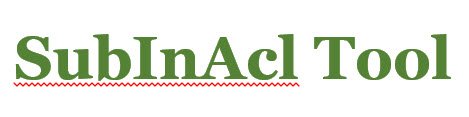
SubInAcl Tool can help you fix Windows Update Error 0x80070005 Access is Denied. It helps you in resolving setup or update errors. It does so by repairing file and registry permissions responsible for the errors caused during setup.
SubInACL is a command-line tool from the Windows Resource Kit that can be used to update files, folder, and registry permissions, and can help fix some Access Denied errors that can be encountered while trying to install products, hotfixes and service packs on Windows. It enables administrators to obtain security information about files, registry keys, and services, and transfer this information from user to user, from local or global group to group, and from domain to domain. If you have it installed on your system, you will find its SubInAcl.exe file in the C:\Program Files\Windows Resource Kits\Tools folder. It is not available as a separate download now but you can download it via Microsoft archived page.
If you are facing this Windows Update Error 0x80070005 Access is Denied error, then you can use the SubInAcl Tool to fix this error.
To repair these type of errors, KB968003 recommends the following method. Copy-paste the following in a Notepad and save it as Reset.cmd.
@echo off subinacl /subkeyreg HKEY_LOCAL_MACHINE /grant=administrators=f /grant=system=f subinacl /subkeyreg HKEY_CURRENT_USER /grant=administrators=f /grant=system=f subinacl /subkeyreg HKEY_CLASSES_ROOT /grant=administrators=f /grant=system=f subinacl /subdirectories %windir% /grant=administrators=f /grant=system=f @Echo ========================= @Echo Finished. @Echo ========================= @pause
Now right-click this Reset.cmd file and select Run as administrator. Wait for the file to reset the file and registry permissions.
Once the process is complete, restart your computer and try to install the update.
Let us know if any of these tips helped you fix the Windows Update Install Error 0x80070005.
Error 0x80070005 can also occur in the following situations:
- Microsoft Office Product Key installation error 0x80070005
- Error 0x80070005 while installing or updating Windows Store Apps
- Access is denied error with Task Scheduler – Error code: 0x80070005
- Error Code x80070005 during Office Activation.
- System Restore did not complete successfully – Error 0x80070005
- Windows could not start Service, Error 0x80070005.