Windows Defender is a free antivirus software from Microsoft. The program is well known for its reliability, effectiveness, and stability but, occasionally, Windows Defender might turn nonfunctional, displaying this Microsoft Defender error code 0x800106ba with a short description.
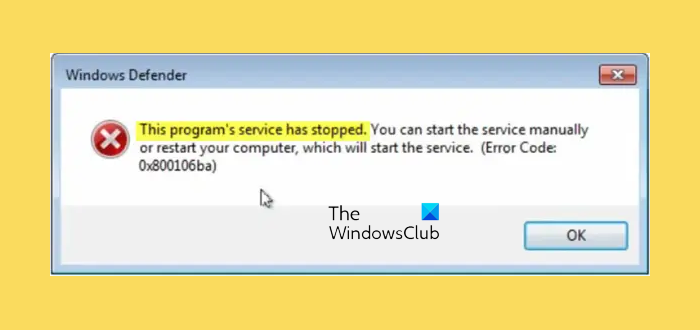
The description could be any:
Windows Defender: This program’s service has stopped. You can start the service manually or restart your computer, which will start the service. (Error Code: 0x800106ba)
Windows Defender This program’s service has stopped
Windows Defender will not turn on
Windows Defender Application failed to initialize
Windows Defender The service could not be started

If you are using an older version of Windows, you may see another wording, but the problem is the same–
The Windows Defender program cannot start. The service for this program has been stopped. Start the service manually or restart the computer to perform an automatic launch.
This program is turned off. If you are using another program that checks for harmful or unwanted software, use the Action Center to check that program’s status.
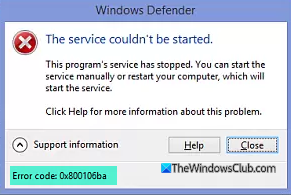
You may be offered an option to turn it ON. However, in most cases, the issue persists even after turning on Windows Defender manually or restarting the computer.
Fix Windows Defender Error 0x800106ba

Why does this problem arise? Some third-party software installations can cause conflicts with Windows Defender. Running two security software programs can also create such problems. Sometimes, the DLL files from the utility are not registered properly. They, too, can cause the problem.
You may try these troubleshooting suggestions and see if any of them help you fix this Microsoft Defender error-
1] Disable third-party anti-malware
This problem mainly occurs when you install another anti-malware software on your computer. Although Windows Defender stops itself after receiving a signal from another anti-malware, this problem can sometimes occur due to an internal error. In this case, you should disable the other third-party app and check whether the problem persists or not. If the problem gets solved by doing that, you may need to reinstall the third-party anti-malware software.
1] Check Windows Defender service status
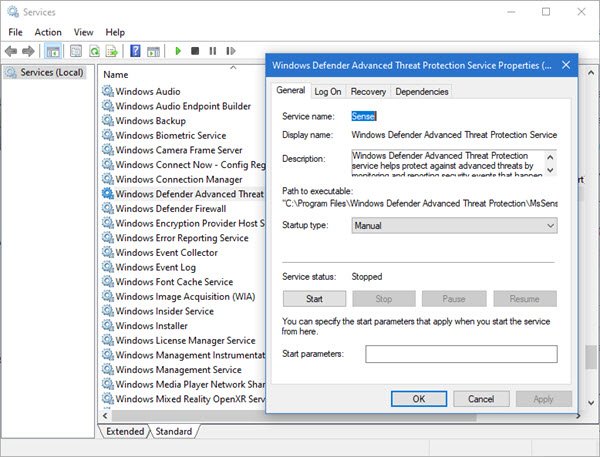
Run services.msc to open the Services Manager and ensure that the following Services show this status:
- Windows Defender Firewall – Automatic | Started
- Windows Defender Advanced Threat Protection – Manual
- Microsoft Defender Antivirus Network Inspection Service – Manual
- Microsoft Defender Antivirus Service – Manual.
Related: Windows Defender is turned off by Group Policy
4] Verify Group Policy Editor settings
Check if you have mistakenly turned off Windows Defender using Group Policy Editor. Some malware can change this security feature as well. To verify that, type gpedit.msc in Start search and hit Enter to open the Local Group Policy Editor. Next, navigate to this path-
Computer Configuration > Administrator Templates > Windows Components > Windows Defender Antivirus
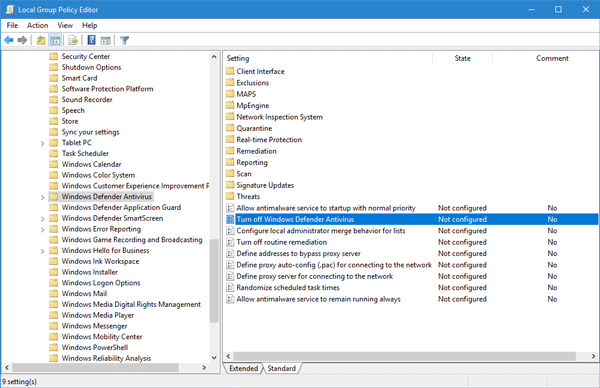
On the right-hand side, you should find an option called Turn off Windows Defender Antivirus. Double-click on it and check if it is set to “Not Configured” or not. If this is set to “Enabled,” you need to change it to Not Configured.
5] Verify Registry Editor setting
If any malware has made a change to a particular Registry key, you need to either change or delete it completely to fix this problem. Open Registry Editor and head over to this location-
HKey_Local_Machine\Software\Policies\Microsoft\Windows Defender
On the right-hand side, if you find any key called DisableAntiSpyware. You may either delete it or set its value to 0 (zero).
2] Re-register Windows Defender DLL files
We will be telling you how to re-register the Windows Defender DLL files here. Open an elevated Command Prompt window, type “regsvr32 file name” and hit Enter.

You have to re-register each of these dll files. So for each of these files, replace “file name” with each one of these, one after the other and hit Enter:
regsvr32 wuaueng.dll regsvr32 wucltui.dll regsvr32 softpub.dll regsvr32 wintrust.dll regsvr32 initpki.dll regsvr32 wups.dll regsvr32 wuweb.dll regsvr32 atl.dll regsvr32 mssip32.dll regsvr32 wuapi.dll
Restart and see if it has helped you.
If you wish, you may download and use our portable FixWin to reset Microsoft Defender settings to default.
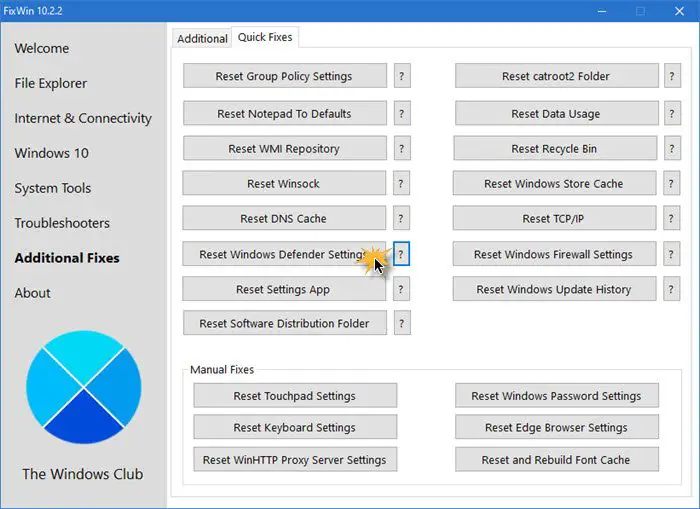
You will find the setting under Additional Fixes > Quick Fixes > Reset Windows Defender Settings.
Read: Windows Defender is turned off or not working
How do I fix Windows Defender Error 0x80016ba?
To fix Windows Defender Error 0x80016ba, update your Windows OS and see and if that does not help, reset Windows Security, Run SFC scan and the DISM Tool. One of these suggestions is sure to help you.
TIP: See this post if Windows Defender is turned off completely.
How do I fix corrupted Windows Defender?
To fix a corrupted Windows Defender, update your Windows OS and then run System File Checker and the DISM Tool. This is sure to help you.