AMD Software Adrenalin Edition helps users keep their computer systems up to date with AMD CPU and graphics. Some users encountered the error “The version of AMD software you have launched is not compatible” while launching the AMD software. This error prevents the AMD software from being launched on a Windows computer. This article shows some suggestions that will help you resolve this error.
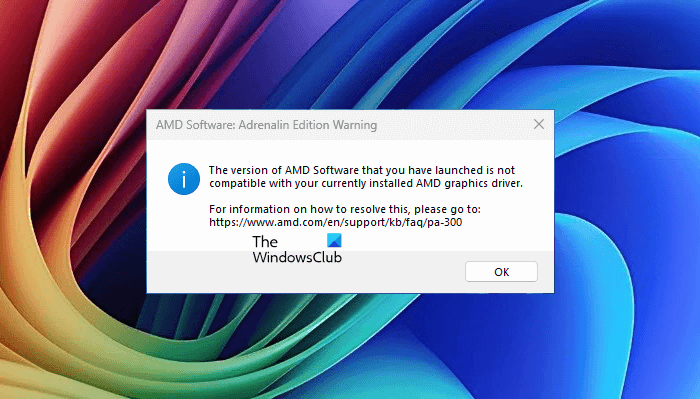
The complete error message is:
The version of AMD Software that you have launched is not compatible with your currently installed AMD graphics driver.
The version of AMD software you have launched is not compatible
Use the following suggestions to fix the “The version of AMD software you have launched is not compatible” error on your Windows 11/10 computer:
- Use the AMD Software Compatibility Tool
- Uninstall the Windows Update (if applicable)
- Uninstall and reinstall the AMD Software
- Check the status of the GPU driver in the Device Manager
- Roll Back or update the graphics card driver
- Install another compatible version of the GPU driver
- Perform the Clean Installation of the graphics card driver
Below, I have explained all these fixes in detail.
1] Use the AMD Software Compatibility Tool
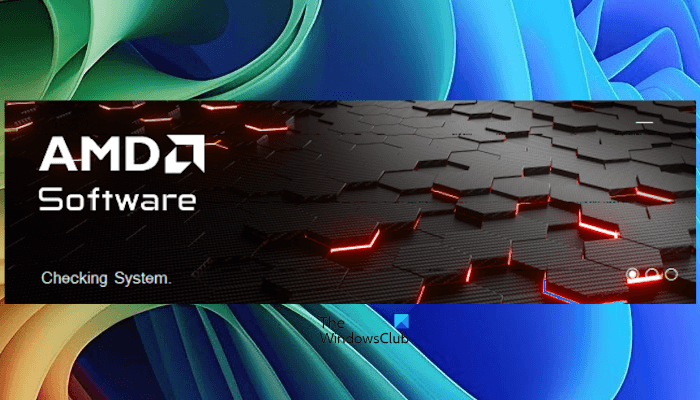
The error message says that the version of AMD Software you have installed on your system is not compatible with the version of the AMD graphics driver currently installed on your system. To fix this error, you can use the AMD Software Compatibility Tool. This tool will automatically find and install the compatible version of the AMD Software for the currently installed graphics card driver on your system. You can download it from the official AMD website.
2] Uninstall the Windows Update (if applicable)

If the issue started after installing a recent Windows Update, you can revert the changes by uninstalling that particular Windows Update.
3] Uninstall and reinstall the AMD Software

Uninstall the AMD Software currently installed on your system and then install its most recent version. Open the Control Panel or Windows 11/10 Settings app to uninstall the AMD Software. After uninstalling the software, restart your system. Now, download the latest version of the software from the AMD website and install it.
4] Check the status of the GPU driver in the Device Manager
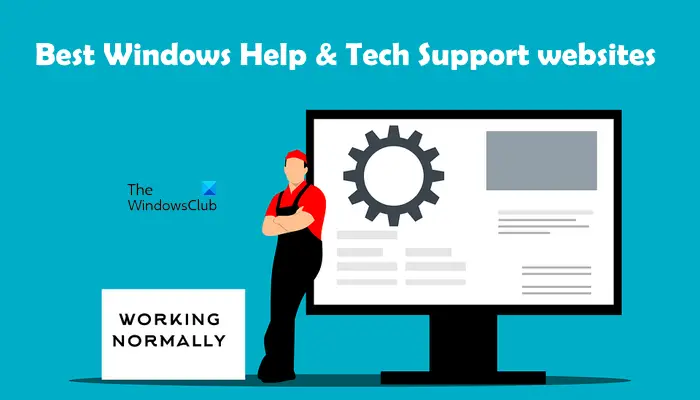
You should also check the status of the GPU driver in the Device Manager. Open the Device Manager, right-click on the AMD Graphics Card driver, and select Properties. Now, see if the driver shows any error messages. If the driver shows an error message, troubleshoot the error accordingly. In this case, you can take the help of tech support websites.
5] Roll Back or update the graphics card driver
If the error still occurs, you can Roll Back your graphics card driver. This should work and fix the issue.

Follow the steps provided below:
- Open the Device Manager.
- Expand the Display adapters branch.
- Right-click on the AMD graphics card driver and select Properties.
- Go to the Driver tab and click on the Roll Back Driver button.
- Follow the on-screen instructions to roll back your graphics card driver.
The above steps will install the previous version of the graphics card driver on your system.
If the Roll Back Driver option is greyed out, you can install the latest version of the graphics card driver. The latest version of your graphics card driver is available on the official computer manufacturer’s website. You can download it from there and install it.
6] Install another compatible version of the GPU driver
You can also try installing another compatible version of the GPU driver. The steps to do this are as follows. Before proceeding, create a system restore point.
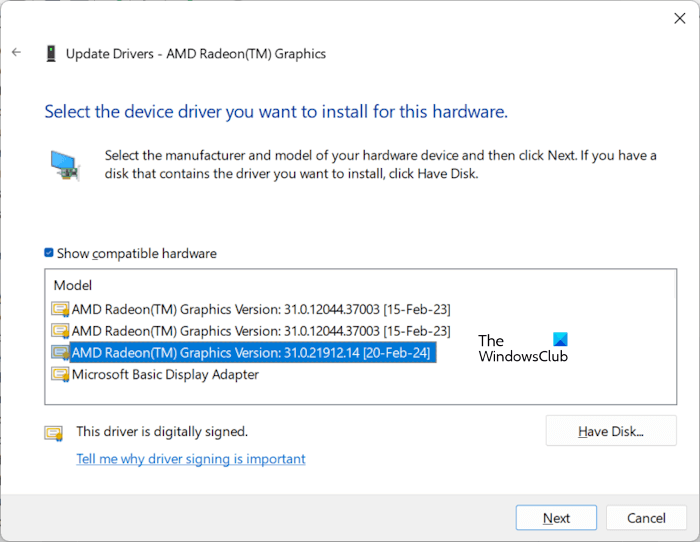
- Open the Device Manager.
- Expand the Display adapters branch, right-click on your GPU driver, and select Update driver.
- Select the Browse my computer for drivers option.
- Now, select the Let me pick from a list of available drivers on my computer option.
- Make sure that the Show compatible hardware checkbox is selected.
- You will see different versions of your graphics card driver. Select the latest version of the graphics card driver and click Next to install that driver. Do not select the Microsoft Basic Display Adapter driver from the list.
Now, check if the error persists. If you are still not able to launch the AMD Software due to the error, repeat the above steps and install another available version of the AMD GPU driver.
7] Perform the Clean Installation of the graphics card driver
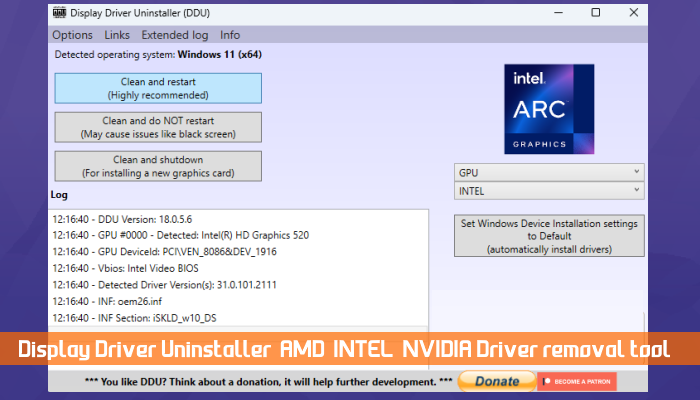
You can also perform the Clean Installation of the graphics card driver. For this, you need to install the third-party tool, DDU, or another similar utility. First, download the latest version of the graphics card driver from the official website of your computer manufacturer. Now, completely remove the currently installed GPU driver from your system with the help of the DDU utility. After doing that, run the installer file to reinstall the graphics card driver.
That’s it. I hope this helps.
How do I fix AMD Software not working?
If the AMD Software is not working or not launching on your Windows 11/10 computer, you can try uninstalling and reinstalling it. The latest version of the AMD Software is available for download on the official AMD website.
How to check the AMD version?

You can check the version of the AMD Software in the AMD Software: Adrenalin Edition app. Open the AMD Software and click on the gear-shaped icon to open its Settings. Now, scroll down and click on the About AMD Software: Adrenalin Edition tab. You will see the software version there.
AMD Adrenalin Edition not compatible with Graphics Drivers
If the AMD Adrenalin Edition software is not compatible with the Graphics Drivers on your Windows 11/10 computer, run the AMD Software Compatibility Tool to find out and install the compatible version of AMD Software. You may manually download the latest drivers for your video card from the AMD website. You can also follow the other suggestions mentioned in this post.
Read next: AMD Adrenalin not installing on Windows.