Windows 11/10 has been causing various Blue Screen of Death (BSOD) issues for users. In this article, we will talk about the ways to fix the Idiagio.sys Blue Screen error on Windows 11/10. It looks like these issues primarily affect Lenovo ThinkPad models. However, laptops of other brands are not immune to this error. If you have a laptop of a brand other than Lenovo, you may also encounter this error. If you are facing this error, use the solutions provided in this article.
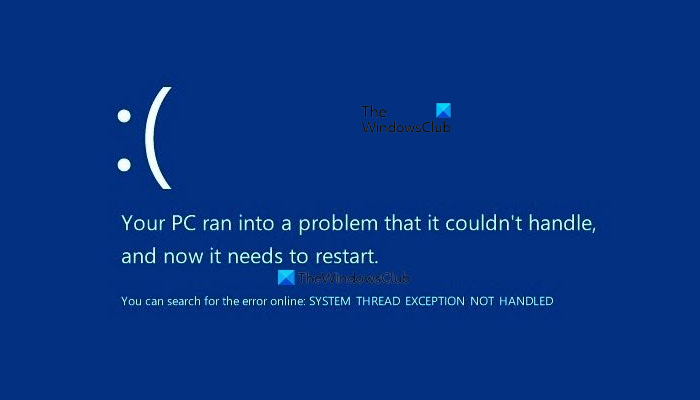
Before we deep dive into the solution, let us first understand what and how severe the problem is at the core:
Here the drive Idiagio.sys has led to this Stop Error.
Lenovo has outlined a number of issues being faced by ThinkPad users. These problems are the result of a Windows Update. We take a look:
Most users have encountered Blue Screen of Death (BSOD) when booting, starting Lenovo Vantage, or running the Windows Defender Scan, unfortunately. Interestingly, this sudden influx of BSOD problems seems limited to ThinkPad models. You may see the following symptoms:
- Blue Screen of Death (BSoD) when booting
- Blue Screen of Death (BSoD) when starting Lenovo Vantage
- Blue Screen of Death (BSoD) when running Windows Defender Scan
- Can’t login by Face with Windows Hello
- Errors in Device Manager related to Intel Management Engine
- Errors in Device Manager related to IR Camera.
Fix Idiagio.sys Blue Screen on Windows 11/10
First things first, ensure that you have already created a System Restore Point so that if anything goes wrong, you can easily revert to earlier settings and configurations. Use the following suggestions to fix the Idiagio.sys Blue Screen error on your Windows 11/10 computer.
- Disable the Enhanced Windows Biometric Security setting
- Check the status of the Device drivers
- Uninstall your antivirus
- Have you installed the Windows Insider build?
- Uninstall the recent Windows Update
- Repair your system image files
Below, we have explained all these fixes in detail.
1] Disable the Enhanced Windows Biometric Security setting
If you are a Lenovo laptop user, you can disable the Enhanced Windows Biometric Security setting in Lenovo BIOS. The following steps will help you with that. However, based on your laptop model, these steps may differ.
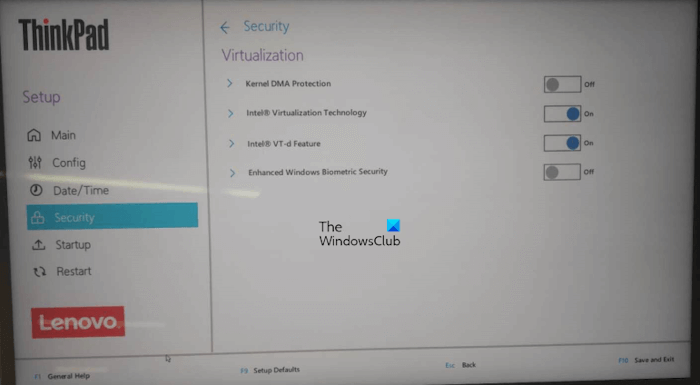
- Boot into the BIOS Setup settings on your Lenovo ThinkPad.
- Navigate to ‘Security > Click on ‘Virtualization.’
- Disable the Enhanced Windows Biometric Security setting.
- Boot to Windows desktop.
If the above-mentioned solution doesn’t work for some reason, well, you can try fixing the device drivers under the Device Manager settings.
2] Check the status of the Device Drivers
Corrupt drivers are one of the possible causes of the Blue Screen errors on a Windows computer. We suggest you check the status of your device drivers. The following steps will guide you on this:
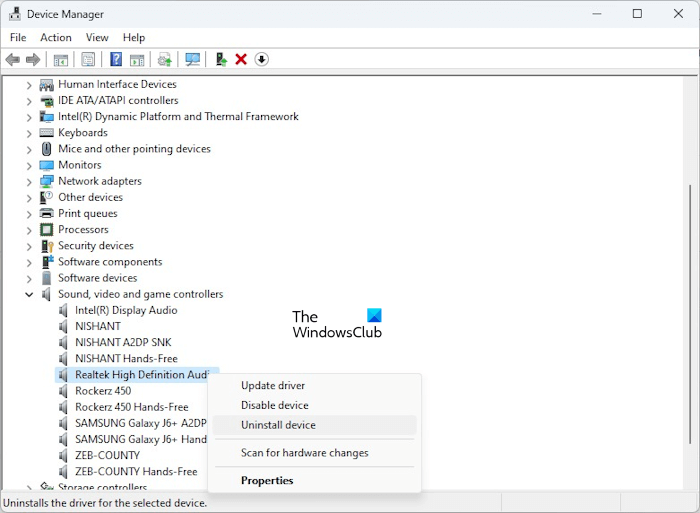
- Open the Device Manager.
- Watch out for the drivers responsible for the error with a small yellow exclamation mark.
- If none of the entries are denoted using a small yellow exclamation mark, pay attention to sub-entries like C-Media USB Audio Class driver under Sound, video, and game controllers.
- If you see an exclamation mark on a driver, uninstall that driver and reinstall it.
Alternatively, you can also roll back the driver.
3] Uninstall your antivirus
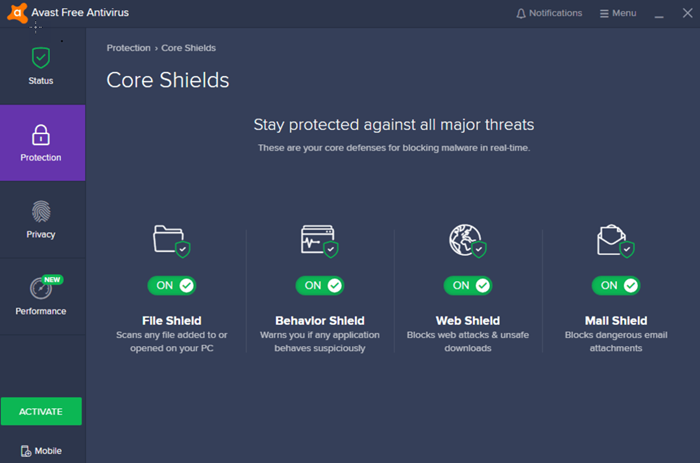
Sometimes, antivirus software also causes the Blue Screen errors on a Windows computer. In this case, disabling the third-party antivirus does not work. You need to uninstall your antivirus software to check if it is causing this error or not. Before uninstalling your third-party antivirus, make sure that you have its product key, as it will be required when you reinstall the antivirus.
4] Have you installed the Windows Insider build?
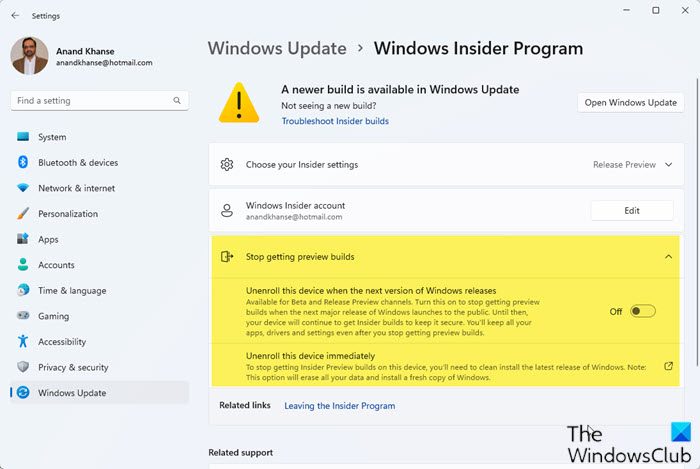
Microsoft allows its users to become an insider by signing up for the Windows Insider Program. If you are a Windows Insider and running an Insider build on your computer, this BSOD error can be caused due to that build. Insider builds are unstanb;le than the stable build. Hence, you can experience issues if you are running an Insider build of Windows OS. You can opt for leaving the Windows Insider Program. Or perform a Clean Installation of Windows to Windows Insider right now.
5] Uninstall the recent Windows Update

If the error started occurring after installing a recent Windows Update, you can uninstall that particular Windows Update. This will fix the problem.
Fix: Bluescreen after installing Drivers in Windows.
6] Repair your system image files

Corrupt system image files can also cause BSOD errors sometimes. We suggest you repair the corrupted system image files. Windows 11/10 has built-in tools for this purpose, System File Checker and DISM. Run these tools to repair the corrupted system image files (if any).
That’s it. I hope this helps.
How to fix the blue screen of death?
A Blue Screen of Death error occurs when Windows operating system detects a serious problem on your computer system. It causes the computer to shut down or restart unexpectedly. Every BSOD error displays a message on the screen that appears for a few seconds. You can troubleshoot a BSOD error based on this error message. If you cannot note down the error message, you can view Blue Screen error logs in Windows Event Viewer.
How to boot a PC in Safe Mode?
Safe Mode is a troubleshooting mode in Windows computers that helps identify the problematic device driver. You can boot in Safe Mode via the MSConfig app. Launch the MSConfig app, then go to the Boot tab. Now, select the Safe boot checkbox and then select the desired option. Click Apply and then click OK. You will be prompted to restart your computer. Restart your computer to enter the Safe Mode.
PS: This SYSTEM THREAD EXCEPTION NOT HANDLED Blue Screen can also occur for other drivers like nviddmkm.sys or atikmpag.sys, dxgmms2.sys, CMUSBDAC.sys, iaisp64 sys, PCI.sys, Netwtw04.sys, etc.
Leave a Reply