Outlook has an inbuilt scanning feature that allows it to find out if you have an invite to email, a flight ticket, hotel reservations, package delivery, and so on. While your data is not shared with anyone, this feature allows Outlook Calendar to automatically create calendar entries to advise you later. Calendars are set to remind you of events a day ahead, and even Cortana can send you reminders about it.
While it works great if you are a calendar person, managing your daily routine through it. But if you are not, there are too many entries in your Calendar and it clutters everything. Say, for example, I use Calendar only to mark important things manually, which helps me to concentrate.
Stop Outlook from automatically adding Calendar events from emails
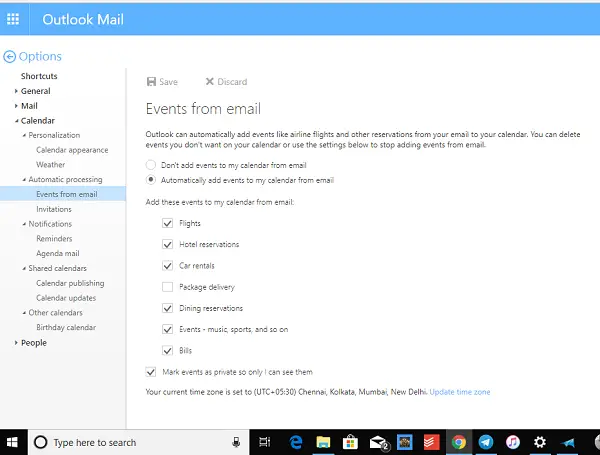
Outlook Web has this feature enabled for all its account as part of its feature list. To disable this feature, you will have to change few settings on Outlook Web. These settings are unavailable in the Calendar or the Outlook App for Windows 10.
Here is a step-by-step guide to updating or disabling automatic events in your calendar from Emails in Outlook.
- Go to Outlook.com, and sign in with your Microsoft Account.
- Look for a gear icon at the top right. Clicking on it will open the settings menu.
- Then click on Options.
- This will take you to a full fledge settings page where you can configure everything that is related to your Outlook Email.
- Select Calendar, and expand it.
- Next, click on Automatic Processing > Events for Email.
- You have two options here
- Completely disable the add events my calendar from email
- or you can choose what you want to see. If you like some of the features, you can check them.
You can also choose to keep events private if your calendar is public. Then there is another section for Invitations. Here you can choose to delete invitations and responses that have been updated and delete notifications about forwarded events.
If you have multiple Outlook accounts, you will have to repeat it for every other account. Also, it may take a while for it syncs back to your Outlook App in Windows. Previously added events will not be deleted, and you will have to manually remove them.
Prevent Microsoft Outlook from adding events to Calendar
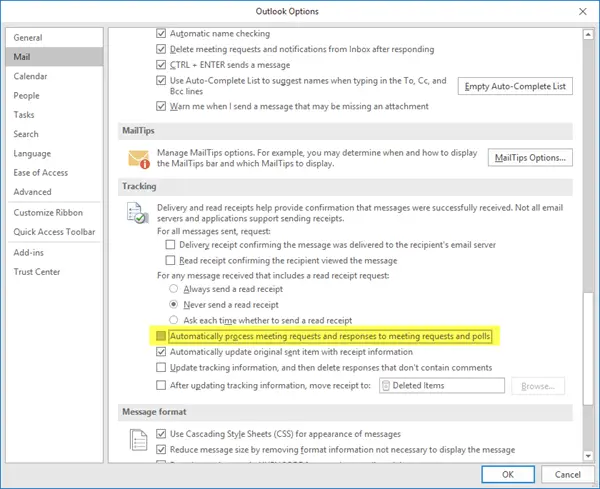
Open Microsoft Outlook. Next, click on File > Options > Mail and here uncheck Automatically process meeting requests and responses to meeting requests and polls.
Hope this helps. Thanks Alana.
How do I stop Outlook from automatically adding meetings?
To stop Outlook from automatically adding online meetings, go to Outlook Options and select Calendar. Under Calendar Options, uncheck “Add online meeting to all meetings.” If this option isn’t visible, click on “Add Meeting Provider,” then uncheck it and confirm by clicking OK.
Why is Outlook adding events to my calendar?
Outlook automatically adds events to your calendar by detecting important details from emails from supported senders, like airline tickets or car rentals. This feature helps you keep track of significant events without manual entry, enhancing your organization and ensuring you don’t miss important dates.