If you are getting an error while Windows 11/10 upgrade which says STOP 0xC000021A or STATUS_SYSTEM_PROCESS_TERMINATED, then it’s a security issue within Windows. It is also possible that the system files have an issue, and they have been incorrectly modified. This does not necessarily mean that there is a malware problem, but one of the recently installed applications might have modified or corrupted some core files. This guide will help you troubleshoot this problem.
STOP 0xC000021A {Fatal System Error} The session Manager failed to create a protected prefixes
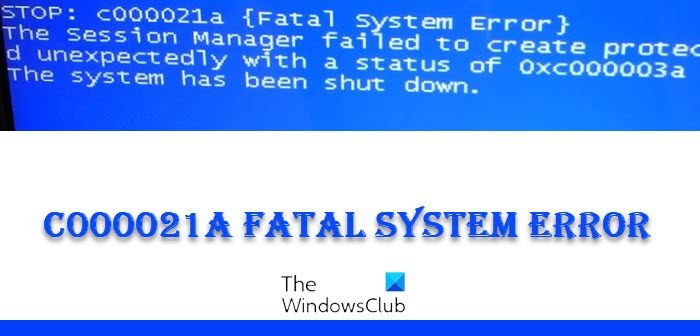
Alternatively, you may see error message:
STOP 0xC000021A {Fatal System Error}, The Windows Subsystem system process terminated unexpectedly
0xC000021a, STATUS SYSTEM PROCESS TERMINATED
You get the c000021a (Fatal System Error) error when Windows detects security compromise in a user-mode subsystem, such as WinLogon or the CSRSS (Client Server Run-Time Subsystem). When such a system process is terminated, then your system switches to kernel mode. because it can’t operate without CSRSS or WinLogon.
Another cause of the c000021a error is mismatched files in the hard drive. You get this error after restoring system files from a backup or installing or updating device drivers, service, or third-party software. In this case, the restore program skips crucial system files, mostly because the program determined that they are in use by the system.
This error occurs when a user-mode subsystem, such as WinLogon or the Client Server Run-Time Subsystem (CSRSS), has been fatally compromised and security can no longer be guaranteed. In response, the operating system switches to kernel mode. Microsoft Windows cannot run without WinLogon or CSRSS. Therefore, this is one of the few cases where the failure of a user-mode service can shut down the system.
Fix c000021A Fatal System Error on Windows 11/10
You may get the Fatal System Error from various factors. In this section, we’ll tackle the troubleshooting methods for them all. Some fixes work only when you can access the Windows environment, and some work only on BSODs. Here are the solutions preferred:
- Uninstall the offending software.
- Run System File Checker
- Fix it with the DISM command
- Rebuild BCD and Fix MBR
- Repair hard-disk errors
- Perform System Restore.
- Use Cloud Reset option.
- Contact Microsoft.
If you cannot boot to your desktop normally, you may have to access Advanced Startup Options to access the recovery tools.
1] Uninstall the offending software
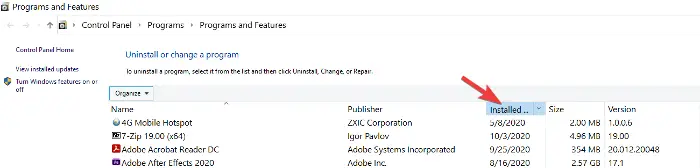
Do you remember when you first started experiencing the 0xc000021a error? It could be immediately after you installed or updated an application, system service, or driver.
The last software you installed or updated could be the culprit. If this is the case for you, you can fix the issue by uninstalling or disabling the buggy software. Press the Windows key and R simultaneously to open the Run dialog box.
Type appwiz.cpl in the Run dialog box and click OK. You can click on the Installed On column to sort the apps by their install date from the list of applications. This helps you find the most recent installation that might’ve caused the error.
Right-click on the application and select Uninstall. Follow the on-screen instructions to complete the uninstallation.
If you recently installed or updated any Driver software, you may want to consider removing it.
However, if the damage is already done, uninstallation will not help. In that case, you should perform a system restore to get back to a stable state of PC.
2] Run System File Checker
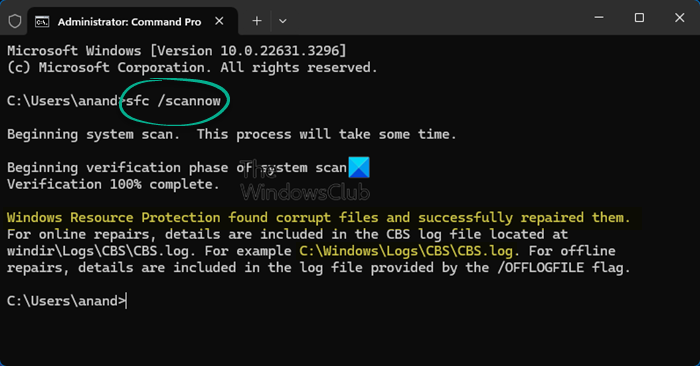
Run System File Checker in Safe Mode and see if that helps. This will repair corrupted or damaged Windows files. You will need to run this command from elevated CMD i.e. command prompt launched with admin privileges.
3] Run DISM
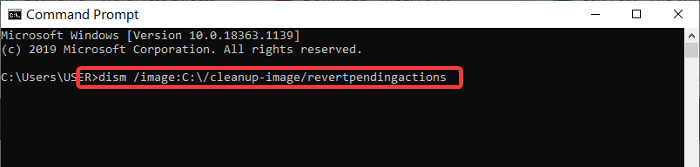
If you gained access to the system from the previous solution but couldn’t fix the c000021a error, you can run the DISM command in Command Prompt.
First, boot your computer into the Windows Safe Mode with Command Prompt. In the Command Prompt window, enter the following command and run it by pressing ENTER:
dism /image:C:\/cleanup-image/revertpendingactions
4] Rebuild BCD and Fix MBR

Boot Configuration Data (BCD) is a firmware-independent database for boot-time configuration data. To rebuild the BCD or Boot Configuration Data file in Windows type the following command and hit Enter. You will need to use the admin elevated command prompt.
bootrec /rebuildbcd
To get a new bootloader, type in the following command in the elevated command prompt.
bcdboot c:\windows /s c:
C is your system drive where Windows is installed. If this doesn’t work, you can try repairing the Master Boot Record.
5] Repair hard-disk errors
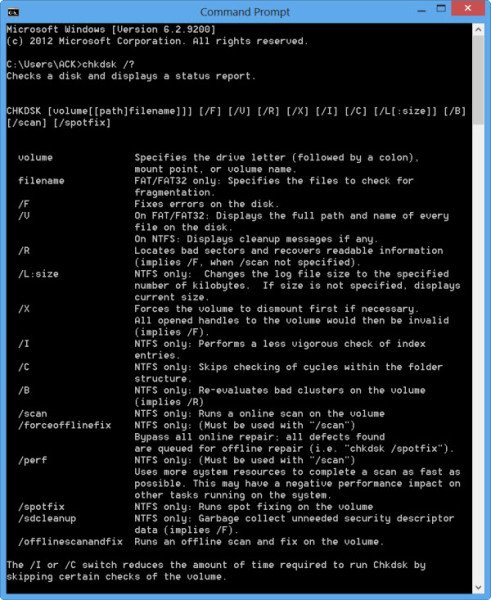
This may not be a 100% foolproof solution, but you can run chkdsk in the command prompt to see if you don’t have any issue with your hard drive. You could execute the following command:
chkdsk c: /f /r
It is possible that when installing programs on the corrupt part of the disk might cause issues.
Related: Error 0xc0000001, Your PC couldn’t start correctly.
6] Run System Restore
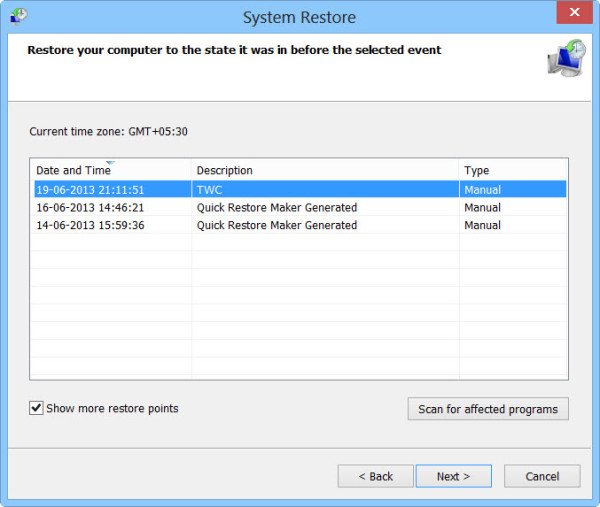
You can resort to performing a system restore. and see if that helps.
If you receive Blue Screen Error 0xc000021a, and System Restore stops working after Windows Update. This post may help you – System Restore not working after Windows Update.
7] Perform Cloud Reset
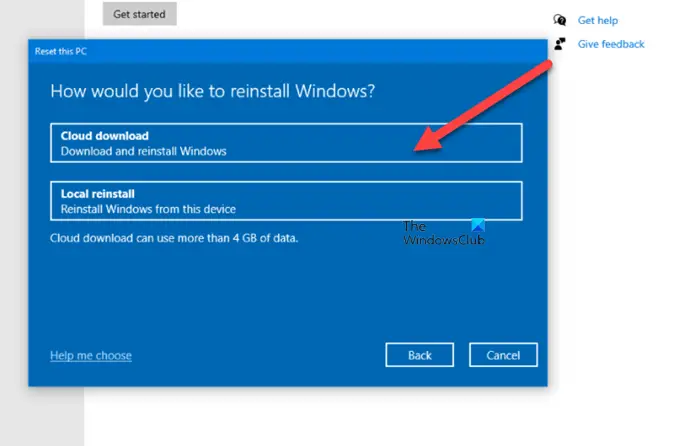
If the system restore doesn’t fix it, your last option is to do a Cloud Reset.
8] Contact Microsoft
If nothing seems to work, you can always contact Microsoft Support Team by following this link.
TIP: More ideas to fix Windows Blue Screen errors.
All the best.
Leave a Reply