We have already said many times in recent posts that Microsoft Office is the best Office suite you can get. Sometimes, you may run into technical troubles using this productivity package. We can understand that not everyone is of a technical mind. Thus we continue to share more common issues via our troubleshooting posts so that beginners make an easy fix for the issue they have just come across. Well, this post will help you resolve the following error while using Microsoft Office:
Something went wrong. Sorry, we ran into a problem. Go online for additional help. Error code 30094-4
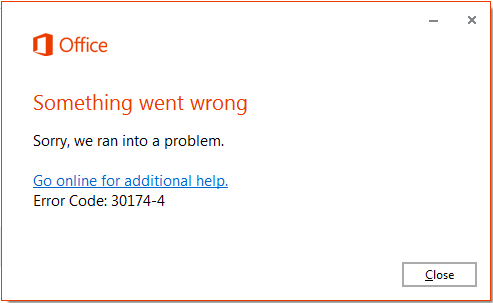
When we heard of this issue for the first time, we felt restarting Windows may help – but even after restarting the machine, they were no differences in the situation. Before you decide to reinstall Office, we suggest you try to repair Office installation by following these steps:
Office Error code 30094-4, Something went wrong
Depending on which Microsoft Office is available on your PC, follow the suggestions to fix the problem. You will need an administrator account to execute these.
1] Repair Microsoft 365
If you are using Office 365, you must go to the apps section to report Microsoft 365.
- Open Windows Settings
- Navigate to Apps > Apps & Features
- Under the App list, type Microsoft 365 and reveal the program
- When you see Microsoft 365, click on the vertical dot and select Modify
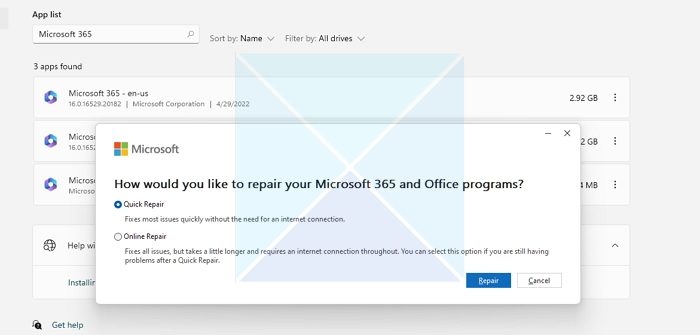
- It will open the Repair window, and here you can first try Quick Repair, and if that doesn’t work, repeat the steps and choose Online Repair.
2] Repair Office Desktop Version
- Open Control Panel and go to Programs and Features
- From the list of installed programs, look for the Microsoft Office entry like we have shown below and highlight it. Click on Change.
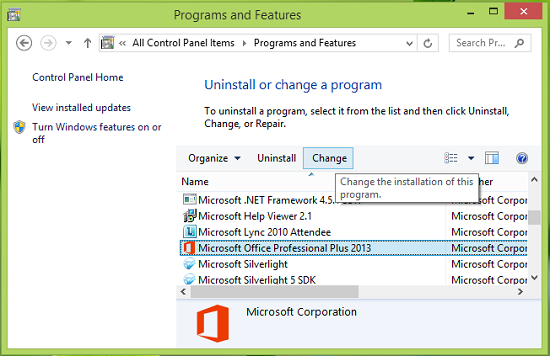
- In the next window that appears, pick Repair and click Continue.
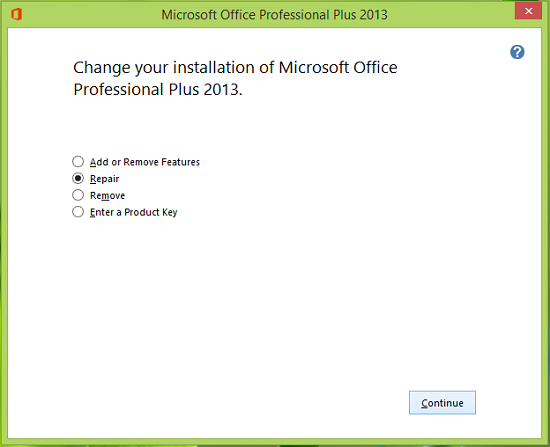
- From the previous step, you’ll see that Office is being repaired on your system. Please be patient and wait for the process to complete; it just takes a few minutes.
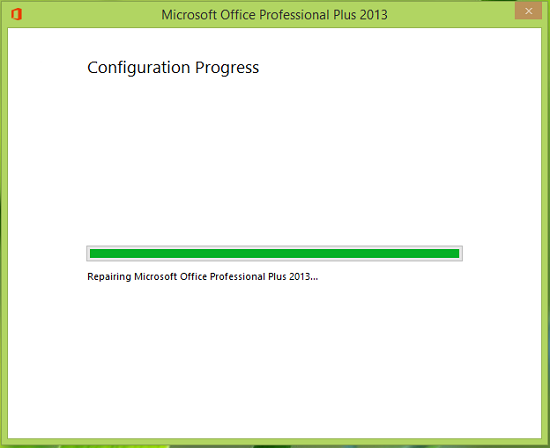
- When the system is done with repair, you’ll be prompted to reboot. So do the needful.
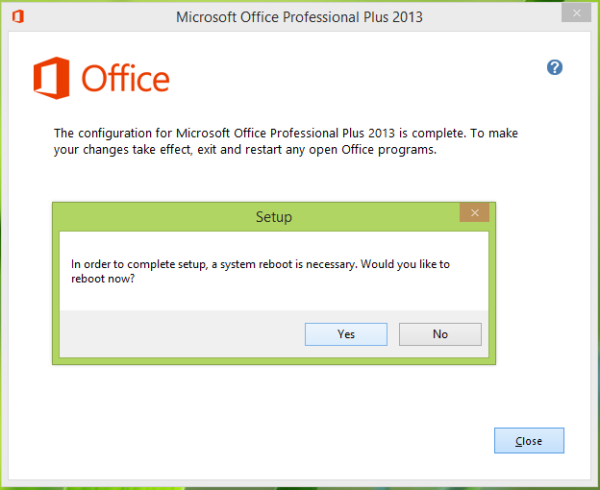
After reboot, you’ll no longer see the error.
If the issue still persists, try the reinstallation of Office by ensuring the following requirements:
- Uninstall Office existing installation without leaving any traces using this fix-it program to uninstall Microsoft Office or Office 365 completely.
- Ensure you’re connected to a working internet connection; it shouldn’t be limited.
- Execute %windir%\temp command in the administrative Command Prompt and delete all the files in the Temp folder so open by executing the command.
- Temporarily disable your antivirus and/or firewall.
We’re pretty sure after re-installation, the issue should be gone.
Related: Fix Office Errors 30029-4, 30029-1011, 30094-1011, 30183-39, 30088-4.
Why can I not install Office 365?
If you’re having trouble installing Office even after following the instructions in Download and Install or Reinstall Office, consider using the offline installer. This can help overcome any potential problems caused by a proxy, firewall, antivirus, or Internet connection during the Microsoft 365 installation process.
How to download Office without 365?
If you’re looking to purchase Word, Excel, or PowerPoint for your Mac or PC, you can find standalone versions in the Microsoft Store. Simply search for the app you want. Additionally, if you’re a PC user, you can opt for a one-time purchase or subscription version of Visio or Project.
This is a strange error as other office apps continue to work fine, I found Excel is prone to this but a simple reboot has always resolved this. I had the error quiet a lot but did have Office 2010 pro installed, once I uninstalled 2010 I never had the error again
^^ Yeah, sometimes a reboot is enough to solve it, but sometimes you have to go for some additional steps mentioned here :)
Totally agree. I have found that some users who have previous versions of office installed also get similar errors and it seems that the older Outlook connector was
causing the problems. Once the repair was run on the older version the new office 2013/365 ran great. I suppose the moral of the story is here just have the one version running to rule out the possibility of conflict
^^ Exactly!
Office 2013 is NOT the best Office suite you can get.
The text rendering in Office 2013 is dreadful compared to Office 2010. It is so bad I cannot use it (& yes I have tried all the fixes on this and other forums).
Until Microsoft see fit to provide their customers with clear font rendering in Office 2013, Office 2010 will remain far and away the better software suite.
^^ You may like to try out Office 2013 on different devices, might be this change your mind and you’ll start admiring it :) By the way I use it on my iPad and it’s far awesome there too!
Hey I had the same issue with my computer. I wasted my time on it for
many days but finally I got a solution from this link
http://www.microsoftliveassist.com/procedure-entry-point-error-when-installing-an-office-2013-suite/
I have found the Microsoft Office Click to Run service to be the cause of this issue. It gets hung at “Starting”. When i opened Task Manager, I found the OfficeClickToStart process running twice. I ended both the processes and then started the service from the Services MMC and haven’t had the issues since.
Hey I had the same issue.I contacted the Support Team. They told me to remove the previous version of office and re-install new version. It worked.
Here is the link
http://microsoftchatsupport.com/How+to+fix+the+Error+code+30094-4+in+Office+2013.html
Hi i have faced the same error code working with office 365
after lots of try lastly got the solution from this link
http://microsoftprosupport.com/office-2013-office-365-installation-troubleshooting-fix/
I follow the instructions to reinstall. But it does not help.