In our previous tutorials, we covered the methods to delay sending an email in Outlook, and how to add a digital signature to Outlook, but we missed an important development – the Recall feature in Outlook. The feature recalls and replaces an email message you sent accidentally or unintentionally. However, the feature is available only for Windows clients. It is available on Microsoft Outlook and Outlook 365. Outlook for other platforms, such as Mac, does not support this feature.
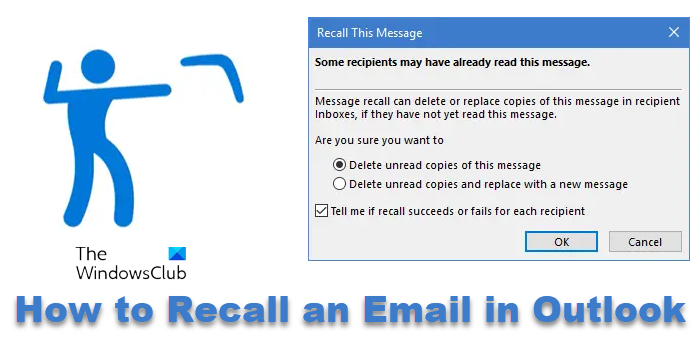
Individuals working in an organization, having an Office 365 or Microsoft Exchange email account, can configure Outlook to recall and replace a message. The reasons for exercising this option can be many and range from an embarrassing typo to anger, only to be regretted later. Whatever the case is, you can undo the ‘Send’ option in Outlook 2021/19. Here’s how to recall an email in Outlook client or Outlook 365.
How to Recall an Email in Outlook
When we often review a message after it has been sent to someone, we realize there’s some mistake. Either an attachment was not loaded, or some important detail was missing. This makes us think there should be a way to recall the sent messages. Fortunately, Microsoft’s popular email client – Outlook, offers an option to recall and replace a message.
To recall and replace an email in Outlook, take these steps:
- Open Outlook
- Go to Sent items
- Switch to Actions tab
- Access Recall this message option
- Select Delete unread copies of this message
- Select Tell me if recall succeeds or fails for each recipient
- Select OK.
Please note that this facility to recall email in Outlook is not present in Outlook for the web. Also, if you don’t see the Recall This Message command after you click the ‘Send’ button, you probably don’t have an Exchange account.
1] Recall and replace a message in Outlook
Open your Microsoft Outlook account, and from the left side-bar menu, select ‘Sent items’ folder.
Then, go to ‘Move’ section. Under it, find ‘Actions’ menu.
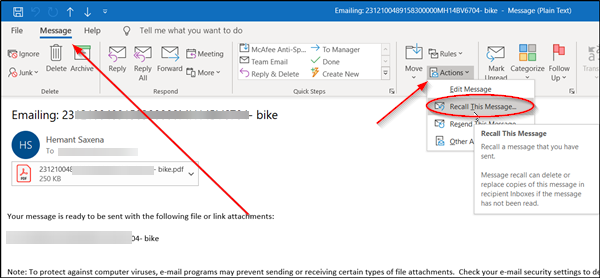
Hit the drop-down arrow adjacent to ‘Actions’ menu and select any one of the following options from the list displayed,
- Recall this message
- Resend this message
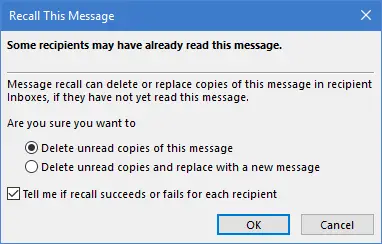
Instantly, a window will pop up on your computer screen, prompting you to take one of the following actions,
- Delete unread copies of this message
- Delete unread copies and replace with a new message
If you would like to send a replacement message, compose the message, and then click ‘Send’ or select the desired option and hit the ‘OK’ button.
Now, the success or failure of a message recall depends on settings configured in the recipient’s Outlook account. Below are the possible scenarios.
2] Different scenarios of Recall message for the sender and the recipient
| Action undertaken by the sender | Settings or options configured by recipient | Result/outcome |
| A message is sent but recalled later and replaced with a new message. | ‘Automatically process requests and responses to meeting requests and polls’ check box under ‘Tracking’ is selected. | Both, original message and the recall message are delivered. If the original message wasn’t read, it is deleted.
The recipient is informed that you, the sender, deleted the message from his or her mailbox. |
| The sender sends a message to the recipient but recalls it later and replaces it with a new one. | ‘Automatically process requests and responses to meeting requests and polls’ checkbox under ‘Tracking’ is not checked. | Both, the original message and the recall message are received by the recipient and there can be 2 outcomes –
Out of the two, if the recipient opens the recall message first, the original message is deleted. In such a case, the recipient is informed about the sender’s action (message deleted from the recipient’s mailbox). If the recipient opens the original message first, the recall action fails, and both the original and recall messages are available. |
| The sender sends a message to the recipient and undertakes recall action. Later, replaces the original message with a new one. | The recipient moves the original message (from the sender) out of the Inbox to another folder. But lets the recall message to reside under inbox. | If the recall message and the original message exist in separate folders, the recipient receives a message indicating the recall attempt has failed. However, both, the original message and the new message will be available for view to the recipient |
| The sender sends a message to the recipient but recalls the original message to replace it with a new one. | Both, the original message and the recall message are moved to the same folder. | If the recipient opens the recall message first, the original message is deleted, and the recipient is informed that the sender of the message has deleted the message from the recipient’s mailbox.
If the recipient opens the original message first, the recall fails, and both the old and new messages are available for viewing. |
| The sender sends the message to a public folder. Later, recalls the original message to replaces it with a new one. | No action taken or configured by the recipient. | The recall message function is successful, if the recipient has read access to all the items in the public folder and reads the recall message first.In such a case, only the new message remains and the sender receives a notification saying the recall attempt was successful.
If the recipient has already marked the original message as read, he or she is informed that the recall failed, and only the recall message is deleted. |
It is also important to mention here that the sender cannot choose to recall a message that Azure Information Protection protects. It is also important to remember that the success or failure of a message recall depends on the recipients’ settings in Outlook. Consider the following scenario to understand this concept better.
Suppose you want to send a message to someone you know but find that the message is incomplete or missing something important. What do you do? Simple, recall the original message and replace it with a new one.
Under such a scenario, both the original message and the recall message are pushed to the recipient’s Inbox, and if ‘Automatically process requests and responses to meeting requests and polls’ checkbox under ‘Tracking’ option is selected by the recipient, then the original message is deleted, and the recipient is informed that the sender has deleted the message from his or her mailbox.
Similarly, if the same checkbox has no checkmark against it, then one of the following things can occur on the recipient’s computer,
- The original message gets deleted, and the recipient is informed that you, the sender, have deleted the message from their mailbox (If the recipient opens the recall message first)
- If the recipient opens the original message first, the recall fails, and both the original and recall messages are available for the recipient’s view.
Message Recall is available after you click Send and only if the recipient has an Exchange account within the same organization.
Read next: How to automatically Forward Email in Outlook.
How do I recall an email on Outlook 365?
To recall an email on Outlook 365, go to the “Sent Items” folder, open the email that needs to be recalled, and then, go to the “Message” tab and click on “Actions.” Finally, select “Recall This Message” and choose the appropriate option.
What is the time limit for recalling an email in Outlook?
The time limit for recalling an email in Outlook is 120 minutes. Microsoft Outlook offers a Recall feature that allows you to unsend an email and delete it from the recipient’s inbox. This feature only works if the recipient hasn’t read the email yet.