If you find that Quick Access is broken, slow to open, not working, not showing Recent files or can’t Pin or Unpin folders in Windows 11/10, then this post may be able to help you fix the problem. Quick Access is a new feature in the Windows File Explorer navigation pane. This feature is useful, as it helps users quickly navigate to locations that are frequently used by you, as well as those, which were recently used by you. If you have no use for it, you can however always disable Quick Access in the Navigation Pane of File Explorer. You can also reset Quick Access using Registry & Explorer to resolve all its issues.
Quick Access in Windows is not working
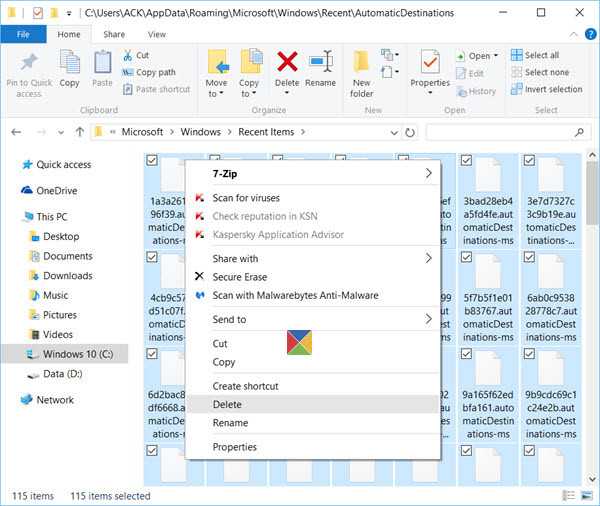
If Quick Access in Windows 11/10 is broken, slow to open, not working, not showing Recent files or can’t Pin or Unpin folders, then you can reset Quick Access and follow other suggestions to resolve the issue:
- Clear the Recent App Data in two folders
- Reset Windows 11/0 Quick Access using Registry
- Clear Quick Access folders using Command Prompt
Let us see how to do both of these. Before you begin, create a system restore point first.
1] Clear Recent App Data in two folders
First, disable Quick Access and then re-enable it and see if it helps.
If not, then open File Explorer and paste the following folder paths in the address bar and hit Enter to open Windows 10 Quick Access file locations:
%AppData%\Microsoft\Windows\Recent\AutomaticDestinations
%AppData%\Microsoft\Windows\Recent\CustomDestinations
Once the folder is opened, press Ctrl+A to select all its contents. Now, right-click and select Delete, to delete all the files in the folder.
Do the same for both the above-mentioned folders.
Restart your Windows computer and see if it has helped fix the problem.
This will also help you fix a broken Recent Items in Jump List problem.
If this does not help, you may need to do the following.
2] Reset Windows Quick Access using Registry
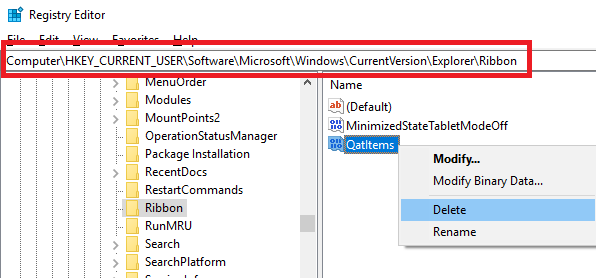
If Quick Access is not working you may need to reset it using the Windows Registry:
Run regedit to open the Registry Editor.
Navigate to the following key:
HKEY_CURRENT_USER\Software\Microsoft\Windows\CurrentVersion\Explorer\Ribbon
On the left pane, right-click on the item named QatItems and delete it.
Exit and check.
This can also help you if you cannot Pin or Unpin folders from Quick Access.
3] Delete Quick Access folders using Command Prompt
It is possible to use the Command Prompt to clear or delete Quick Access folders on Windows 11/10.
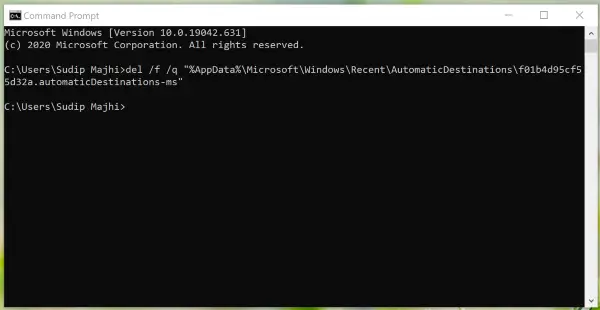
You need to open the AutomaticDestinations and CustomDestinations folders on your computer to note down the file names. Once done, follow the following steps to delete all content from those folders.
Press Win+R, type cmd and press the Enter button to open the Command Prompt.
Following that, you have to enter a command like this-
del /f /q "%AppData%\Microsoft\Windows\Recent\AutomaticDestinations\1c7a9be1b15a03ba.automaticDestinations-ms"
Once done, repeat the same steps to delete all the files visible in those two folders.
4] Check if Recent files feature is turned off
- Open the File Explorer Options dialog
- Under the General tab, navigate to the Privacy section
- Ensure that Show recently used files in Quick access check box is selected
- Click the Apply button.
5] Disable & Enable Quick Access
- Open the File Explorer Options dialog
- Open the General tab
- Change Open File Explorer to This PC from the drop-down menu & click Apply to disable Quick Access
- Then change it back to Quick access to enable Quick Access and click Apply.
6] Clear Quick Access History
- Open General tab > Privacy section
- Click on the Clear button to delete Quick Access history.
- Now open any file and see if the entry is visible in the Recent files section.
This post will show you how to Reset the File Explorer Quick Access Toolbar.
Good evening!
The folders “AutomaticDestinations” and “CustomDestinations” are there in user Default only. In my user I have “c:UsersMichaelAppDataRoamingMicrosoftWindowsResent Items”. And in “Quick access” I see same folders “Frequent folders (5)” and zero files “Recent files (0)”. Before 2-3 weeks I saw and used recent files. What I can / must do?
Thank you in advance, Michael.
Genius, the problem resolved like magic even without restarting my laptop. I was really frustrated from this for a while, what a relief :) Many thanks for the great help.
Thank you. Clearing %AppData%MicrosoftWindowsRecentCustomDestinations solved my probelm.
Clearing CustomDestinations (even without restart) solved my problem as well!
I performed these steps and I am still having an issue not only does the quick access not work but I am missing other shortcuts that are built in please help this is super annoying.
Awesome
Thank you for your good advice.
After automating restart of Windows 10, I found out that right click on icons in toolbar doesn’t show any menu anymore. It worked all very well previously, right click gave menus with fast access and recent files. But now right click doesn’t work anymore. I checked File Explorer and there (for instance) are still same folders shown as pinned, as before. But I can’t get them with right click on icons in toolbar anymore. I can’t find solution to this anywhere…
Thanku very much it worked for me, i’ve tried many ways but this really helped me resolve it.
Worked for me! Many thanks!
it worked. thank you.
It worked! Thanks so much.
Having this problem but unfortunately this fix did not work to resolve the issue.
Thank you! Clearing the folders fixed it! =)
Clearing the folders solved my problem too! Without restarting the computer.
Thanks ! It fixed my issue.
Thank you! You saved me ages of aggravation!
Thank you for the information. This is extremely helpful in resolving the issue.
thank you very much!
Thank you so much!
Your instruction is very simple.
I saw the path many times in various articles I found in the Internet. But instead of telling me to paste it in my address bar, their pointing me to CMD which I really could not follow.
And all I was getting was “system error / not found / etc.”
Now my Quick Access is working.
This works for me, but only short term.. and I keep having the problem. Is there a way to fix this permanently?
Does not fix the problem. Worse thing is I did not HAVE this problem until I installed the tweak utility from this website. I have NO quick access items. It says “this folder is empty”. Following the steps here does nothing.
open File Explorer and paste the following folder paths in the address bar and hit Enter.
these works for me!
You can simply put your mouse on QuickAccess…hit the right mouse button…go to Options and hit the Clear button. It clears the QuickAccess cache.
Thank you very much, this worked!
I was able to create a Work Around like this:
Create a folder FrequentlyUsedFiles on the desktop.
Right Click on the folder add it to quick access.
You can now paste & cut shortcuts into the FrequentlyUsedFiles.
It looks like this:
QuickAccess
FrequentlyUsedFiles
Yourshortcuts
Caution: You have to click on FrequentlyUsedFiles to make it update and show current contents, as opposed to previous contents when you first open WE.