When you right-click on the Explorer icon in your Windows 11/10/8/7 taskbar, you get to see the Recent Visit, Basic commands in the Jump List. But if you do not see anything now in your Jump List, you may like to follow these troubleshooting steps:
Jump List not working in Windows 11/10
First right click taskbar > Properties > Start Menu tab.
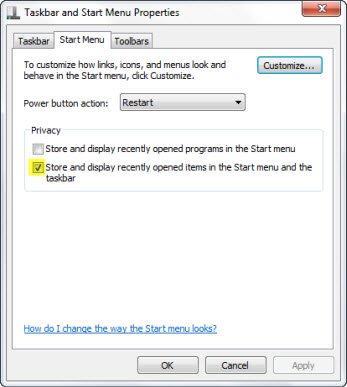
Here ensure that Store and display opened items in the Start menu and the taskbar is checked. Click Apply/Exit.
To show Recent items as well as Pinned items in Windows 11, open Settings > Personalization > Start.
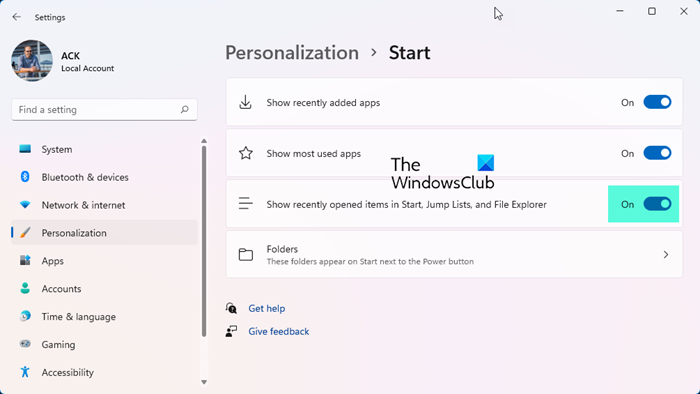
Turn On the switch against Show recently opened items in Start, Jump Lists and File Explorer.

You will then be able to see the full Jump List in Windows 11.
Rebuild Jump List in Windows
If it doesn’t help then it is quite possible that the storage file containing the lists may have got corrupted.
You may therefore have to rebuild it.
To do so, open Explorer and navigate to this folder:
%AppData%\Microsoft\Windows\Recent\AutomaticDestinations
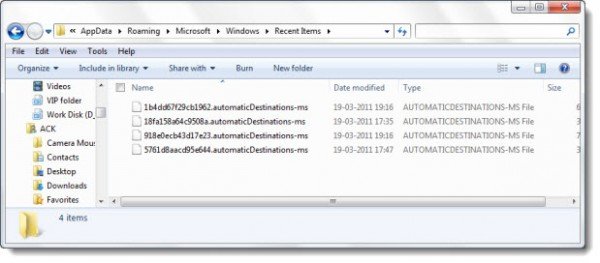
Here you may see a file named1b4dd67f29cb1962.automaticDestinations-ms. Delete it.
If you do not see this file, simply delete all the automaticDestinations-ms files you see here.
This will however clear the Jump List history for all your programs.
Restart the computer and open a few folders/files randomly to see if the Jump List is building up.
This should help.
Go here if you find that your Jump List is missing or disappeared permanently in Windows 11/10.
You could try this -> navigate to HKEY_CURRENT_USER\Software\Microsoft\Windows\CurrentVersion\Policies\Explorer registry key and delete the DWORD value ClearRecentDocsOnExit.
That was helpful and the solution was slightly different for me. The destination folder was “Recent Items” and I deleted all the files in there. NOTE: These were only shortcuts. Then the jump lists worked again. So first Ifind the folder “AppData” by typing %AppData% into the address bar of windows explorer and then navigated to “Recent”. Before you start this process enable “View hidden folders” and then hide them again when you’re done.
That suggestion did not work for me. What fixed the jumplist for Windows Explorer was removing the Windows Explorer shortcut from the Task Bar and putting a new one there from the Start Menu. now it is back to normal.
Your simple fix above “First right click taskbar > Properties > Start Menu tab, etc.” worked great. Much appreciated by someone who’s computer challenged. Other “fixes” ignored the obvious and would have had me deleting and/or mucking w/files unnecessarily. So good job, and *thanks*!