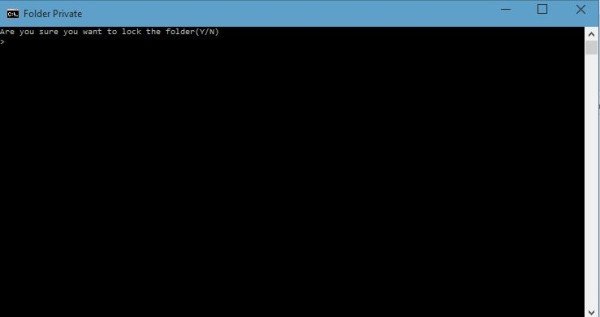Occasionally, Windows 11/10 users might feel the need to place password protection on their folders. Chances are, these folders contain sensitive information that no one else should view, no matter the reason. There are several third-party free file encryption software available that allow computer users to attach a password to their sensitive folders and encrypt them. However, today we are going to look at how to password protect folders without software. This trick is nothing new – and works even on Windows 11/10.
Password protect folders without software on PC
First, you will need to create a folder that will contain your password-protected subfolder. Once that new folder is created, navigate inside the folder and create a text document. Now, there is no need to give this text document a unique name because you will be deleting it after everything is done.
Once this new text document is created, just open it and copy-paste the following inside:
cls
@ECHO OFF
title Folder Locker
if EXIST "Control Panel.{21EC2020-3AEA-1069-A2DD-08002B30309D}" goto UNLOCK
if NOT EXIST Locker goto MDLOCKER
:CONFIRM
echo Are you sure u want to Lock the folder(Y/N)
set/p "cho=>"
if %cho%==Y goto LOCK
if %cho%==y goto LOCK
if %cho%==n goto END
if %cho%==N goto END
echo Invalid choice.
goto CONFIRM
:LOCK
ren Locker "Control Panel.{21EC2020-3AEA-1069-A2DD-08002B30309D}"
attrib +h +s "Control Panel.{21EC2020-3AEA-1069-A2DD-08002B30309D}"
echo Folder locked
goto End
:UNLOCK
echo Enter password to Unlock folder
set/p "pass=>"
if NOT %pass%==Your-Password-Here goto FAIL
attrib -h -s "Control Panel.{21EC2020-3AEA-1069-A2DD-08002B30309D}"
ren "Control Panel.{21EC2020-3AEA-1069-A2DD-08002B30309D}" Locker
echo Folder Unlocked successfully
goto End
:FAIL
echo Invalid password
goto end
:MDLOCKER
md Locker
echo Locker created successfully
goto End
:End
We are almost done here, so don’t go running off just yet.
You will now need to add your required password to gain access to your “sensitive files” whenever you need them. To do this, locate “Your-Password-Here” in the script you just copied and pasted into the text document. Delete “Your-Password-Here” and type in your desired password. Once done, it is time to save the document as “FolderLocker.bat”. This is only possible if “All Files” is selected.
Not sure what that is? Don’t worry, we’ll break it down for you. Within the document, click on File, and then Save as. After that, you should see something called Save as type, click the drop-down menu, and choose All files. Once done, save the document as FolderLocker.bat and close it.
You should now see a file with the name, “FolderLocker”. Double click on it and it should automatically create a folder called Private, this is where you will be storing all your sensitive data. Open it and place your files inside, when you’re done, return to the file called FolderLocker and double-click it. You should see the following:
Type “Y” and press Enter. This will lock the Private folder, which will force it to disappear. If you would like to see it again, double-click FolderLocker again, but this time you’ll need to type the password you have chosen. Next, press Enter.
That’s it; you’ve done well, so pat yourself on the back. You can now safely store your sensitive files in a password-protected folder without using third-party software.
Related: How to Lock a File or Folder in Windows
We suggest that you first try using this trick on empty folders, till you get a hang of it. Don’t go on and password-protect your important data right away. Once you get the hang of it, you can go on and use it on your important folders. Also if you were to forget your password, simply right-click the FolderLocker.bat file and select Edit. You will be able to see the password there.
Here is a list of links to posts that will show you how to password protect documents, files, folders, programs, etc in Windows.