Outlook.com is one of the best services provided by Microsoft. It offers a secure email service with a modern interface and powerful features. Outlook.com respects its users’ privacy; thus, it doesn’t scan the content of your email messages, address book, mail attachments, etc., to serve relevant ads. We have seen how you can harden Microsoft Account Privacy Settings and some security steps which can be taken for Microsoft Account protection. The following write-up will explain how to change the privacy settings for your account at Outlook.com to make it more secure and private.
Outlook.com Privacy Settings
Here is the list of settings you can configure to harden or strengthen Outlook.com Privacy and Security Settings:
- Manage Rules
- Manage Your Account
- Filtering and Reporting Mails
- Manage Safe and Blocked Senders
- Additional settings
Make sure to go through each and clearly understand how it will impact the emails arriving in your Inbox.
1] Manage Rules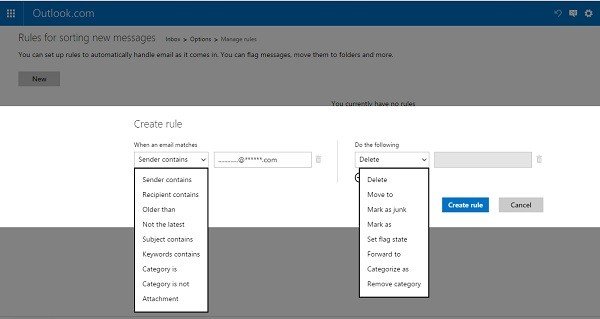
Outlook.com gives you full control to handle your email as it comes in. You can move your email messages to different folders, flag them, and much more simply by setting some rules.
Click on the Settings icon in your browser’s top right corner, select Manage Rules from the drop-down, and create rules.
2] Manage Your Account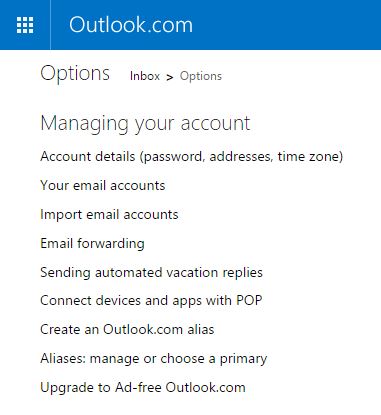
You can manage your account details (password, addresses, and time zone), email forwarding, automated replies, and aliases just with a few clicks. Click on the Settings icon > Options and adjust the settings under the Managing Your Account tab.
3] Filtering and Reporting Mails
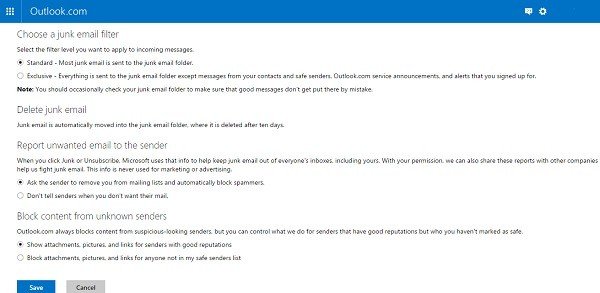
Go to Settings icon > Options and adjust the settings under Filter and Report Mails. You can choose a junk email filter, delete junk emails, and report unwanted emails to the sender, and Block content from unknown senders.
4] Manage Safe and Blocked Senders
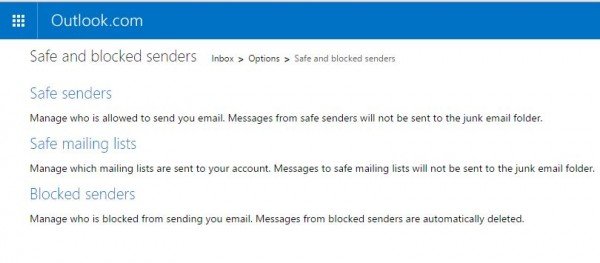
Go to the Settings icon > Options > Preventing Junk email and adjust the settings under Safe and blocked senders. You can add the senders to a safe list or even block them here. The emails from safe senders will never be sent to the junk email folder, and those from blocked senders will automatically be deleted.
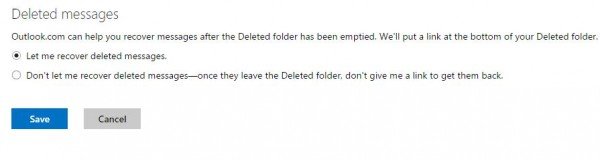
Furthermore, Outlook.com also lets you recover messages even after the deleted folder has been emptied. Go to Settings > Options > Advanced Privacy Settings.
5] Additional settings
1] You can add a current alternate email address and mobile phone number to your account. This is good from a security point of view should you need to recover your hacked Outllok.com account.
2] Avoid signing in with a computer that is not your own. If you need to, use a single-use code, which is a code you can use instead of your password to sign in with your Microsoft account.
3] If you’ve linked your Inbox to your favorite social networks, Outlook.com offers additional options to help you control exactly what you share across your social networks, including privacy settings for photos and videos. You can change your Outlook setting for this feature anytime by clicking the Turn off option at the bottom of the People pane.
![]()
4] You will find some additional advanced privacy settings under Options, which let you change auto-complete suggestions and Deleted messages recovery options.
Visit Outlook.com to start configuring your mail account.
Can I turn off Safelinks?
Outlook has enabled Safelinks by default to ensure the security of anyone’s account. You can disable them by signing in to https://outlook.live.com and selecting Settings > Premium > Security. There is a toggle under Advanced Security that you can use to disable Safelinks. Disabling Safelinks won’t change the link format in messages you’ve already received.
Why do links in my messages look different?
After you activate the advanced security features, the links in your email might look different due to the checks we perform to protect you from phishing attacks. For example, in some messages, links might appear longer than usual and include text such as “na01.safelinks.protection.outlook.com.”
Leave a Reply