Microsoft respects its users’ privacy and thus give them full control over the privacy settings of your Microsoft Account. If you want to stay away from the online threats and perils, it is very important to keep your online accounts safe and secure. Never forget to adjust the privacy settings as soon as you create an online account.
A sure-fire method to control your personal information online is to stop handing it over to other authorities but it may not always be possible to withhold information. One way to limit the potential privacy implications is to configure privacy settings. Services from Microsoft allow you to control the amount of personal information you want to share online or data, an organization collects via your account.
The Microsoft Account is used to sign in, to your Outlook.com, Hotmail.com and other email IDs. It can also be used to sign in to other Microsoft services and devices like Windows computers, Xbox Live, Windows Phone and so on. We have already seen some security steps which can be taken for Microsoft Account protection. Today, in this post we will talk about the privacy settings that Microsoft Account has to offer.
Microsoft Account Privacy Settings
Microsoft respects its users’ privacy and thus gives them full control over the privacy settings of your Account. So, it becomes particularly important to understand how your privacy settings work and how to control them.
- Go to the Microsoft Account Privacy page.
- Scroll down to Marketing Preferences section.
- Click the sign-in to manage the promotional communications link.
- Click the Communication preferences link under the Account Info section.
- Uncheck the boxes for desired communications.
- Similarly, choose the apps and services that can access some of your info.
- Choose one to view or edit the details.
The Microsoft Account is used to sign in, to your Outlook.com, Hotmail.com, and other email IDs. It can also be used to sign into other Microsoft services and devices like Windows computers, Xbox Live, Windows Phone, and so on. We have already seen some security steps which can be taken for Microsoft Account protection. Today, in this post we will talk about the privacy settings that Microsoft Account has to offer.
Go to the Microsoft Account Privacy page.
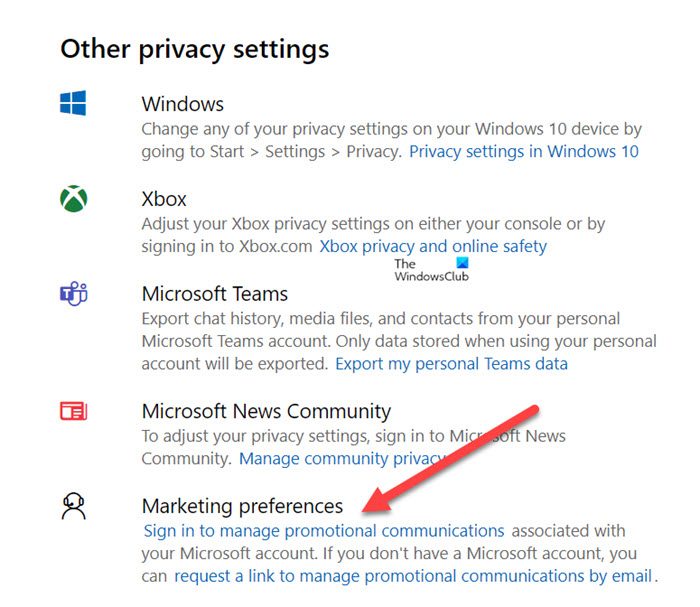
Under the Other privacy settings heading, click the sign-in to manage the promotional communications link. It can be found under the Marketing Preferences entry.
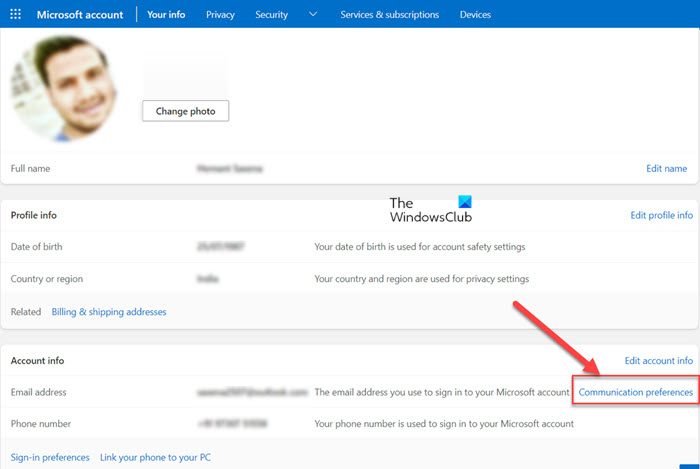
When directed to Your info page, click the Communication preferences link under the Account Info section as shown in the image above.
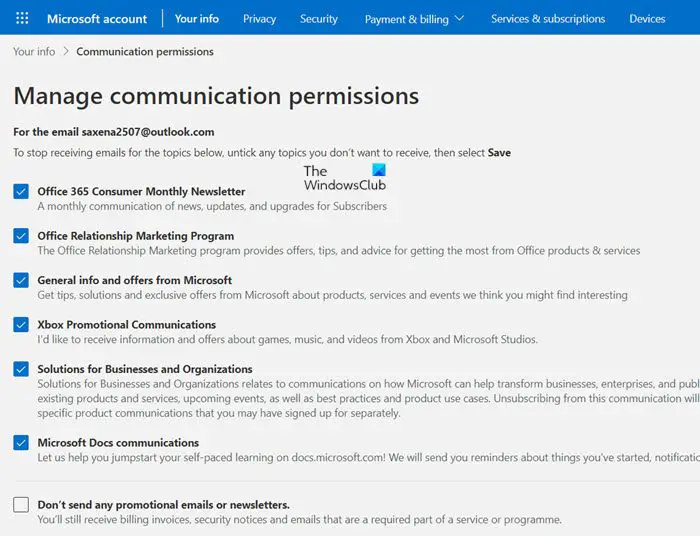
To stop receiving emails for the topics below, untick any topics you don’t want to receive, then select Save.
Similarly, if there are any social networking accounts linked to your Microsoft account, you can control their privacy too.
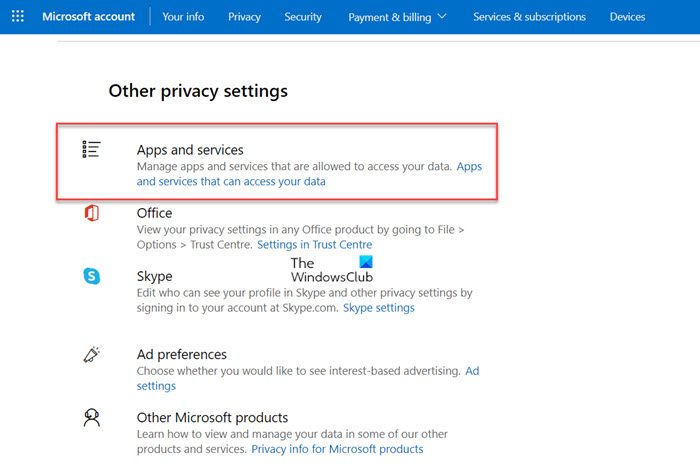
Under Other Privacy settings, click the Apps and services that can access your data link. It’s visible under the Apps and services heading.
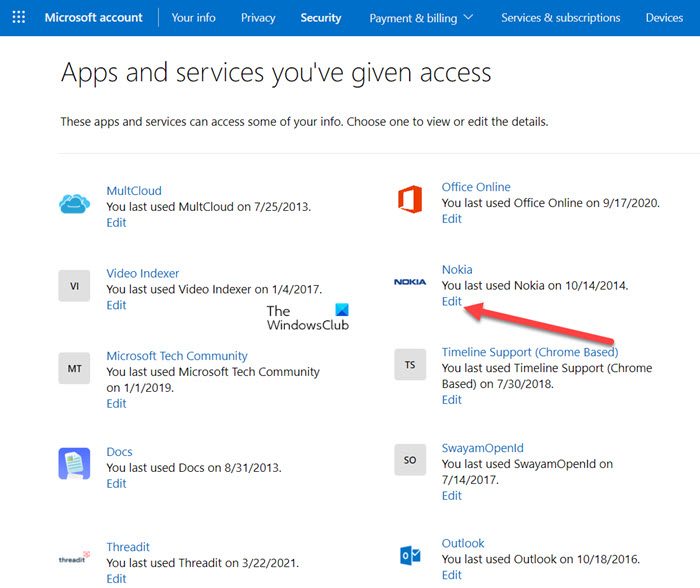
When prompted, enter the email ID and password to see the Apps and services you’ve given access to. Then, choose the Edit button next to any app.
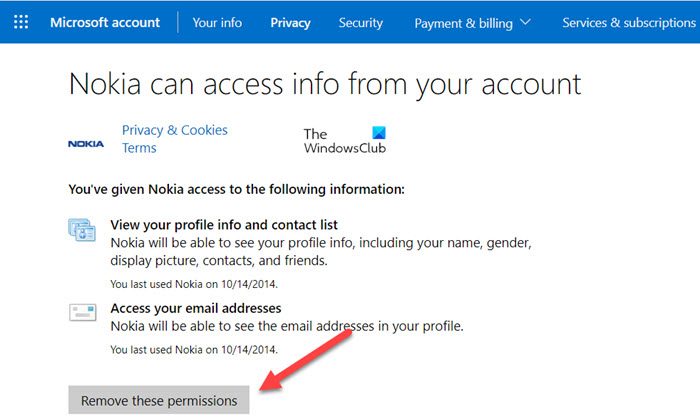
View the kind of information you’ve given access to and if required, remove it by hitting the Remove permissions button at the bottom of the screen.
In short, among other things you can manage:
- Marketing Preferences: To begin with, you first need to manage your marketing preferences. Sign in to your Microsoft account and go to Settings. Click on Notifications and manage your marketing preferences. If you have more than one email added here, make sure to turn off sign-in preferences for email addresses you are not using.
- Manage the linked accounts: On the top right corner of your profile page, you can see the social networking accounts linked to your Microsoft account, under Manage your accounts. Click on any of those and customize what info you want to share. Use the checkboxes to adjust your privacy settings here. Click on ‘Remove this connection completely’ to remove an account from Microsoft.
- Password Settings: On your account page, go to Security and Privacy and click on Change Password. Enter your current password and then create a new one. Make sure to select a strong password for your account. Microsoft recommends checking the box, “Make me change my password in 72 days” and clicking on Save.
Hope this piece of writing about privacy settings in Microsoft Account was useful to you. Now see how you can harden Outlook.com privacy settings.
What is choose privacy settings for your device?
While setting up Windows on your device, you’ll see a ‘Choose privacy settings for your device’ screen.
It lets you configure options and settings related to distinctive features like Find my device, Inking & typing, Diagnostic data, and other experiences.
Should I let Microsoft use my location?
It depends upon your preferences and willingness to share location info with third-party apps. Most of these third-party apps require access to your location for their smooth functioning. So, if you turn your location off, apps that use your location (such as the Maps app) will not be able to find you.
