Sometimes it happens that due to incorrect permissions, you cannot read or modify the contents of a file or folder. In some cases, if you’re not the owner of content from a permissions point of view, you may receive the Location is not available, Access is denied message whenever you try to open the item. The issue can also occur if there are disk errors.
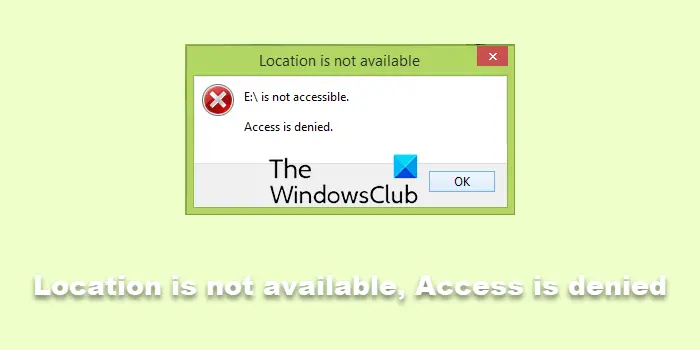
Location is not available
C:\Users\Profile\FolderName is unavailable. If the location is on this PC, make sure the device or drive is connected or the disc is inserted and then try again. If the location is on a network, make sure you’re connected to the network or internet, and then try again. If the location still can’t be found, it might have been moved or deleted.
Location is not available, Access is denied error in Windows 11
Before you proceed, make sure that ensure that the folder hasn’t been moved or deleted or moved. If the folder is on an external drive, check and see if the drive is correctly connected to your PC. If the folder is on a network, ensure you’re connected to that network. Having done that, run ChkDsk using the following command chkdsk: /r /f.
You might want to also open Registry Editor and navigate to the following key HKEY_CURRENT_USER\SOFTWARE\Microsoft\Windows\CurrentVersion\Explorer\User Shell Folders and check if the problematic system folder is mentioned there or not. If it is, then you may proceed with the other suggestions; if not, the problem could be something else, and you might have to find ways to recover the folder contents.
You can try to remove the File access denied message in this article. This problem can be easily tackled by re-confirming your permissions. Here are the three checkpoints, you must confirm for yourself in order to fix this issue. Before you begin, create a system restore point first.
1] Take Ownership of the file or folder
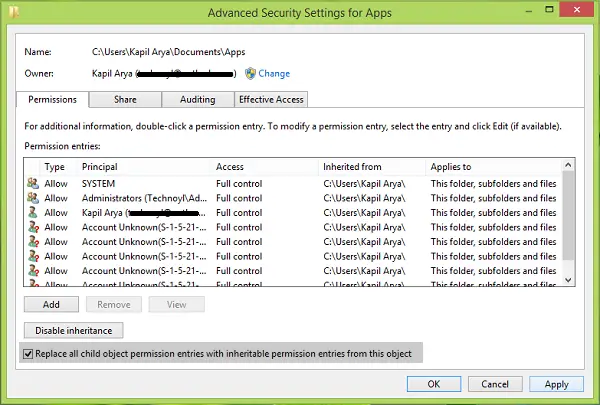
Take ownership of the file or folder with which you’re getting Access is denied message.
- Right-click the same folder now, select Properties.
- In the Properties window, switch to Security tab and click Advanced.
- Then in the following window, since you’re now the owner of the content, check Replace all child object permission entries with inheritable permission entries from this object option at the bottom.
- Click Apply followed by OK.
Check if the issue is resolved, else move to FIX 2.
TIP: Our Ultimate Windows Tweaker will let you add the Take Ownership of Files and Folders easily to the Windows context menu.
Related: Error 0x80070570, The file or directory is corrupted and unreadable
2] Give Full Control
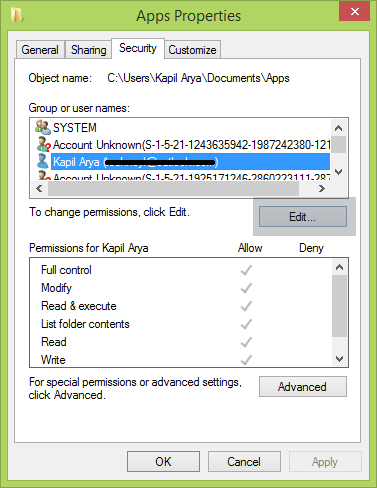
- Right-click the problematic folder or file with which you’re facing the issue, select Properties.
- Next, switch to Security tab, under Group or user names, highlight your user account name. Click Edit.
- You need to make sure that all options like Full control, read, write, modify, etc. are having a checkmark under Allow.
- Once you make sure about this, click Apply followed by OK. Recheck the status of the issue, if you have ticked an option that wasn’t checked earlier.
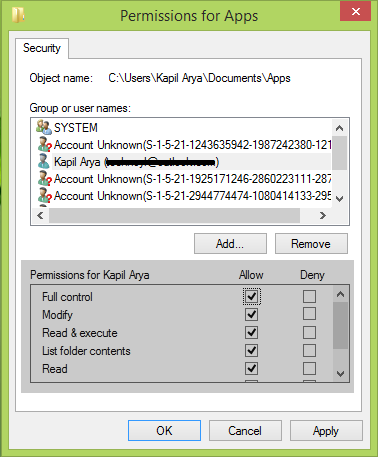
The above two steps should together solve your problem.
Read:
3] Disable Encrypt contents to secure data
If the content of your folder or file is encrypted, you may also face the Access is denied error.
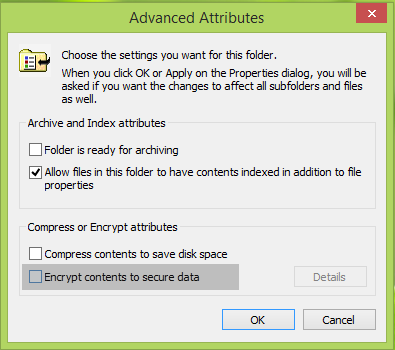
- To deal with this, right-click the file or folder and select Properties.
- In General tab, click Advanced.
- Now, you’ll see the following window, where you need to uncheck Encrypt contents to secure data option simply.
- Once the data is decrypted, you’ll be able to see what’s inside your file or folder.
Read:
- Location is not available, The file or directory is corrupted and unreadable
- Encrypt contents to secure data option is disabled.
I hope this helps!
How do I fix location is not available in Windows?
To fix the “Location is not available” error in Windows, right-click the problematic folder, select Properties, and navigate to the Security tab. Click Edit, choose the user, and check the Full Control box under Allow. Finally, click Apply and OK to save changes.