Here is a full guide to using Copilot (Bing Chat) in Microsoft Edge. Bing Chat is an AI chatbot from Microsoft based on the popular ChatGPT Large Language Model (LLM) from OpenAI. Bing Chat excels in secure, data-driven interaction, whereas Copilot focuses on AI-infused productivity within Microsoft’s suite of apps. Like ChatGPT, it automatically generates human-like responses to the questions users ask in the blink of an eye.
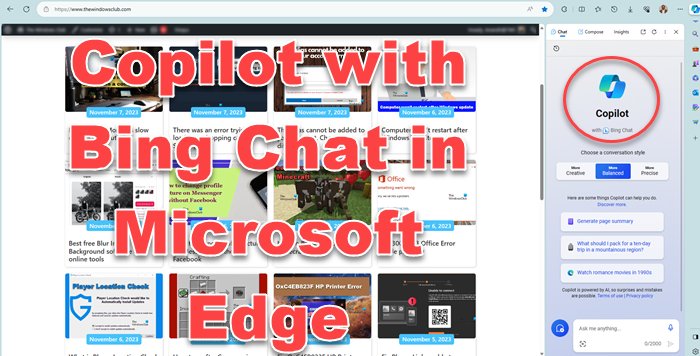
Bing Chat can be used for a variety of purposes. You can use it to gather up-to-date information on a specific topic, auto-generate emails, compose drafts for your blogs, generate paragraphs on a particular topic, write programming codes, and do much more.
In newer versions of the Microsoft Edge web browser (v118.0 and later), Microsoft has replaced the Bing Chat icon with a new Copilot button – but otherwise, the UI remains the same.
Copilot is Microsoft’s AI-based assistant. It has been integrated into Windows 11 and Microsoft 365 apps, including Word, PowerPoint, Excel, Outlook, and OneNote, to assist users with automated responses as they work on these apps.
The Copilot/Bing Chat feature is natively provided in Microsoft Edge. In this post, we will show you how to use Bing Chat to generate responses in Edge automatically.
Is Copilot available to everyone?
Yes, Copilot with Bing Chat is available to everyone who wishes to use it. It is already integrated with the Edge browser and can be used directly by clicking the Discover button. To use it in Google Chrome, you can install the Bing Chat for All Browsers extension. Add it to the browser and then start using it.
The Copilot feature in Edge redefines how you interact with the web. It helps you with personalized answers, assists you with shopping, and delivers more accurate results while you search the internet for specific images. In this post, we will see how to use Copilot in the Microsoft Edge browser.
How to access Copilot in Edge
There are three ways of accessing Copilot for Edge.
- Click on the Search bar in the taskbar area. Then click on the Search with AI (Bing) icon in the top-right corner of the popup that appears.
- Open the Edge browser and visit the Bing.com homepage. Click on the Chat button on top.
- Open the Edge browser. Click on the Copilot icon in the top-right corner of the browser window or press the Ctrl+Shift+. hotkey.
How to use Copilot in Microsoft Edge?
It is very simple to use Copilot (Bing Chat) in Microsoft Edge. Here are the main steps to do so:
- Open Edge.
- Go to the top-right corner.
- Click on the Copilot icon.
- Start a conversation with Copilot with Bing Chat.
First, launch your Microsoft Edge browser. Now, navigate to the top-right corner of the browser screen and you will see a chat icon with the Copilot logo.
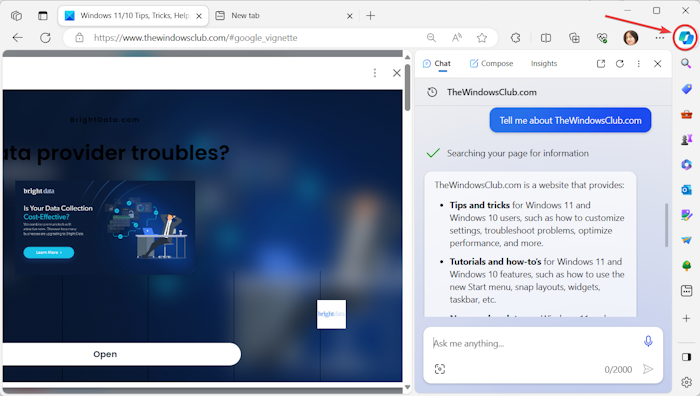
Simply tap on this icon to open up the Copilot with Bing Chat window. You can also press the Ctrl+Shift+Space hotkey to open up the Copilot window in Edge quickly.
In the appeared chat window, you can ask anything you wish. The AI-powered Bing Chat will generate responses to your queries within a few seconds. You can check the references from where the data is fetched to generate a response.
Read: How to use ChatGPT Desktop App for Windows?
One of its key features is text auto-completion. When you start entering your question in the text box, it suggests to auto-complete your query. It also shows some examples that you can use to start a conversation with Copilot.
There are some nice features that Copilot provides as discussed below:
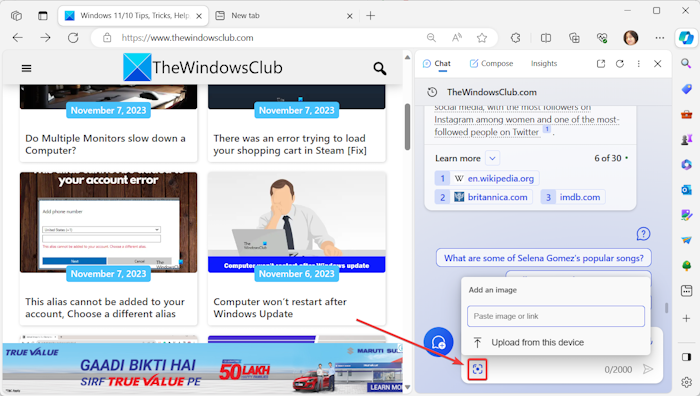
Copilot with Bing Chat also offers an Add an image feature using which you can upload an image from your PC or URL. Copilot will analyze the image, decipher it, and show you the results.
You can like or dislike a particular response to let it know whether the answer was helpful or not. It also lets you copy a specific response.
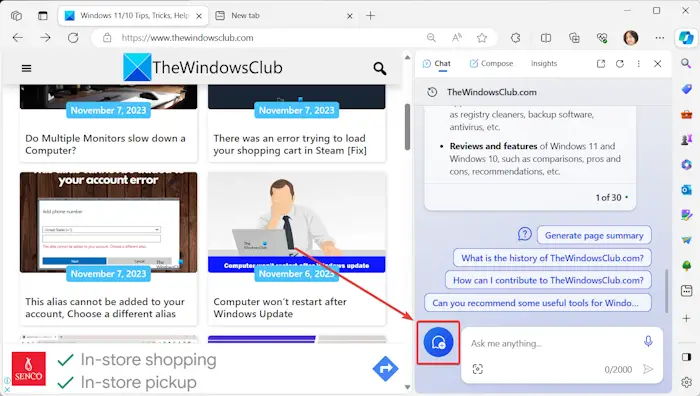
You can also start a new topic once a particular conversation ends. To do that, click on the New Topic button present next to the text box.
TIP: How to disable Bing button in Microsoft Edge?
Compose emails, paragraphs, blog posts, and ideas with Copilot
Besides the chat option, the Copilot (Bing Chat) feature also lets you automatically compose professional or casual emails, paragraphs, and blog posts. It also allows you to get ideas on a particular topic.

You can simply click on the Copilot option from the top-right corner of Edge and then move to the Compose tab. Here, you can enter the main topic on which you need assistance, select the tone of the output content, choose a desired format from Paragraph, Email, Blog post, and Ideas, and select a desired length of the output draft.
Finally, press the Generate Draft button and it will start generating an appropriate response.
In case you want to regenerate a response, you can press the Re-generate Draft button to do so. Apart from that, you can copy the response and move to the previous draft.
See: How to use ChatGPT on Google Search and Bing Search?
Get Insights on the current web page using Copilot
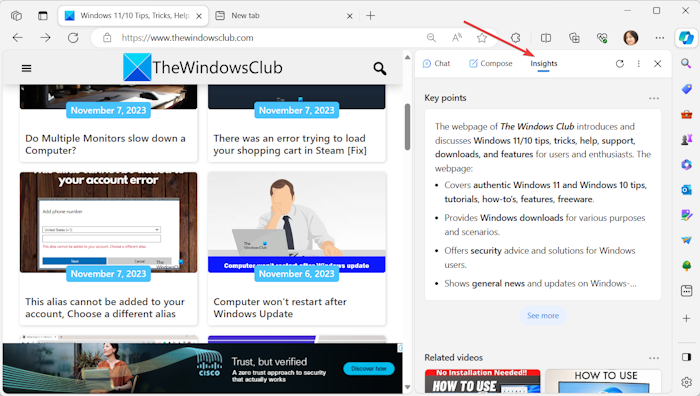
Furthermore, you can also check the insights on the current web page right using Bing AI. Just tap on the Copilot button in Edge and move to the Insights tab. Here, you will see the website overview, the latest posts, key points, analytics, and more information regarding the web page you view. It is another handy functionality that you can use in Edge.
Read: How to use Copilot in Windows 11
How do I use ChatGPT in Microsoft Edge?
To use ChatGPT in Microsoft Edge, open the OpenAI website and move to its ChatGPT page. Next, click on the TryGPT button and then register a free account on its website. If you have already one, just enter the correct login credentials and sign in to ChatGPT. Once done, you can start conversations with ChatGPT in your Edge browser and do a lot more.
Copilot with Bing Chat from the Microsoft Edge sidebar may not be visible if you haven’t enabled “Show Copilot” in Edge settings. Go to Sidebar > App-specific settings > Copilot and enable the option.
By the way, Bing Chat is not limited to only being used in Edge. Now, Bing Chat is compatible with Chrome and Safari browsers, though there may be some limitations. You can now enjoy the GPT-4-powered chatbot in Google Chrome and Safari, expanding the browser options for Bing Chat users beyond just Edge.
Now read: Copilot (Bing Chat) not working: Error E010007, E010014, E010006.