Microsoft offers a Windows File and Folder Troubleshooter, yet another Fix It or Automated Troubleshooting Solution which automatically diagnoses and repairs problems with files and folders in Windows 11 and Windows 10, like deleting files or folders from the recycle bin, or trying to copy, move, rename or delete a file.
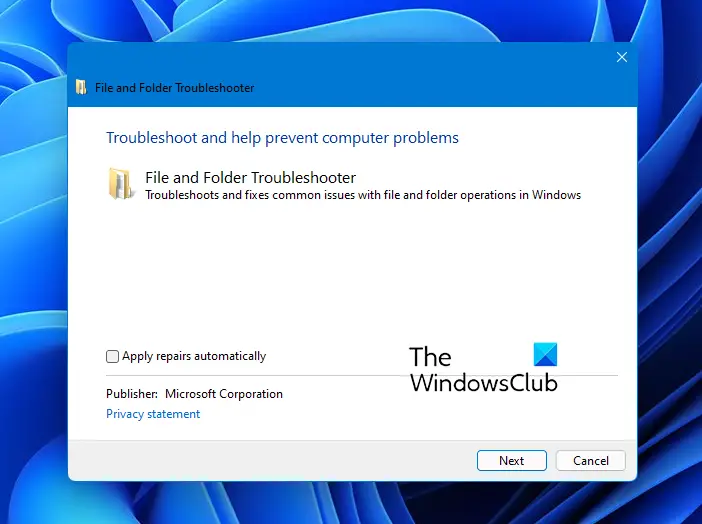
Windows File and Folder Troubleshooter
The Windows File and Folder Troubleshooter specifically fixes:
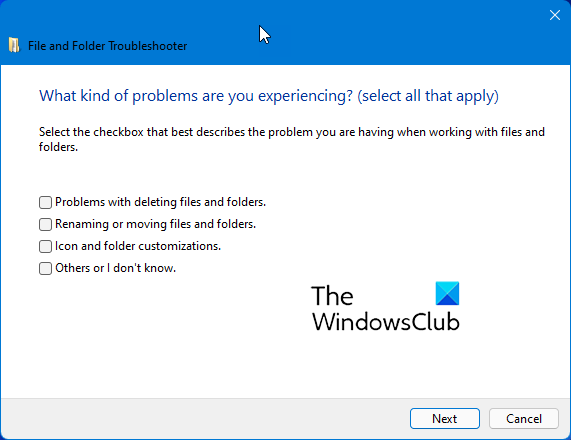
- You cannot empty the Recycle Bin or delete a file or a folder inside the Recycle Bin.
- When you try to rename or move a file, you receive the following error message: “The file or folder does not exist.“
- When you copy, move, rename, or delete a file on a network share, you receive the following error message: “There is a network or file permission error. The network connection may be lost” or “The folder does not exist. The file may have been moved or deleted. Do you want to create it?”
- Your View settings or customizations for one or more folders may be lost or incorrect.
- You cannot use keyboard shortcuts to select more than one item in Windows Explorer, or you cannot select multiple items in a Windows Explorer window by holding the SHIFT key or the CTRL key while you click the items.
- Some icons in My Computer, in Windows Explorer, on the desktop, or on the Quick Launch Bar change randomly.
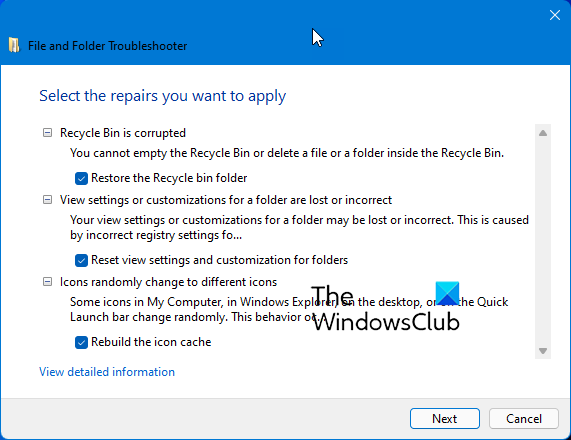
On running the downloaded .exe file from Microsoft, it will first download and install the Microsoft Automated Troubleshooting engine.
You can then let it fix all the identified problems for you automatically or opt to select the problems you’d like to have fixed automatically.
If you are facing issues with your files or folders, use this Troubleshooter to fix the problems automatically. You can download it here from Microsoft.
Related reads:
It didn’t detect my problem, but I’m still having the issue that i want to have some separated folders to have different view type, but only thing what it does, gives only an options to change for all folders, i want simply press the view type in right upper corner and select the type i want and so it could stay like that for that folder, cause when i do, then a press back and then i go back into the same folder and it changes to the default or the one that was set when pressed “all folder”, and when i press reset or apply to all folders, my desktop icons change the place like windows wants, why the hell? why is this so complicated to change simple folder view type, i don’t want all folders to be exactly like the the same, this simply stupid and annoying.
This fixed my problem with vista windows not remembering my folder view options. Thanks!
can’t apply in windows 8.1
You should check out ‘Long Path Tool’ it will help you fix the issues.
For these problems i only use Long Path Tool, and the task is completed.
seriously why am I having problems everytime windows updates.. piece of junk…stop updating & messing up my computer I have better things to do than troubleshoot windows created errors. Isn’t anyone in charge anymore