The file ntkrnlmp.exe is associated with the Windows operating system’s NT Kernel and other system processes. The blue screen of death error associated with this error is CRITICAL PROCESS DIED. This error can be caused because the mentioned file might get corrupted or might have infected with malware. Corruption and malfunctioning of the Graphics Card drivers might be another cause for this error. We are going to talk about the potential fixes in this article.
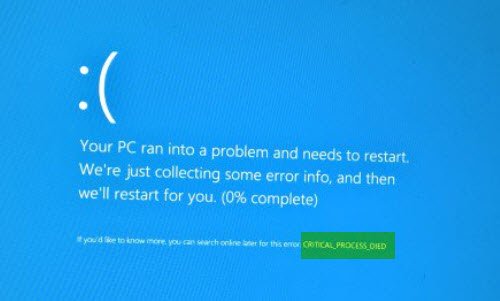
Fix ntkrnlmp.exe BSOD
If you tend to create a System Restore point usually, you can try to undo any modifications on your computer, by performing System Restore. In case, you do not have a habit of creating a System Restore point; I suggest you start doing so because it is a very strong feature that will let you fix your computer in a number of scenarios.
The following potential fixes can be carried out to fix ntkrnlmp.exe CRITICAL_PROCESS_DIED error on Windows 11/10-
- Update, Rollback or Disable Drivers.
- Disable C-states and EIST in BIOS.
- Configure Driver Verifier Manager.
- Use the Blue Screen Troubleshooter.
1] Update, Rollback or Disable Drivers
The incompatibility between Windows OS and the Driver might also give rise to issues like this. So, you can try to Update or Rollback the conflicting driver.
You can also try to update or uninstall/reinstall your Graphics Driver and see if it helps.
2] Disable C-states and EIST in BIOS
For this, you need to go to the BIOS of your PC.
Then you need to find an option called CPU Configuration. It is usually found under a menu called Advanced.
Lookout for CPU Power Management now. Under that, you need to Disable options that say-
- Intel EIST.
- Intel C-State.
Save your current changes and exit.
Reboot your computer for the changes to take effect.
3] Configure Driver Verifier Manager
You can also use Driver Verifier Manager and select the Scanning option labeled as Automatically select all drivers installed on the computer.
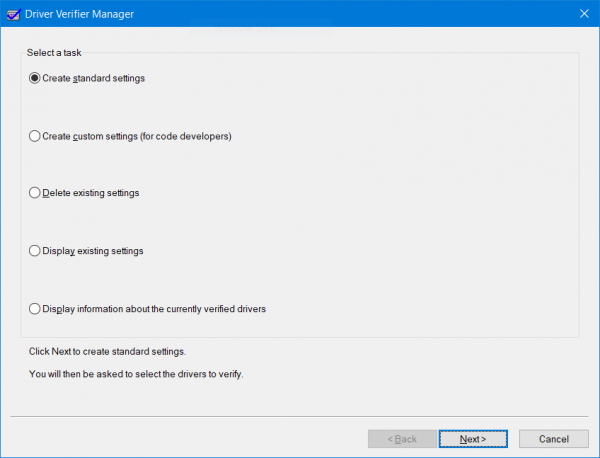
This will scan and fix all the issues that you have for your drivers.
4] Use the Blue Screen Troubleshooter
You may also run the Blue Screen Troubleshooter. The built-in Troubleshooter is easy to run and fixes BSODs automatically. The online Blue Screen Troubleshooter from Microsoft is a wizard that is meant to help novice users fix their Stop Errors. It offers helpful links along the way.
I hope this helps.
How do I fix CRITICAL_PROCESS_DIED error?
If a critical Windows system process fails to run properly, your operating system will crash and display a Critical Process Died Stop Error 0x000000EF. This happens because the process needed to run the Windows operating system ended abruptly for some reason. Running the Hardware and Devices Troubleshooter, Driver Verifier Manager, Updating BIOS or firmware, etc. are some steps you can take to resolve the Stop Error.
Leave a Reply