If you see a Blue Screen when you connect a keyboard or a mouse to your Windows 11/10 computer, this post will help you fix the issue. Multiple causes can trigger this problem, such as corrupt system image files, corrupt drivers, a hardware issue, etc.

Blue Screen when I connect a keyboard or a mouse
Use these fixes if you see a Blue Screen error occur when you connect a keyboard or a mouse to your Windows 11/10 computer.
- Preliminary fixes
- Check the issue in Safe Mode
- Update Mouse & Keyboard drivers
- Reinstall the USB controller driver
- Repair your system image files
- Update BIOS
- Troubleshoot the BSOD logs or memory dump files
- Restore your system
- Hardware fault
All these fixes are explained below in detail. Most of these fixes require you to connect a keyboard or a mouse. If a BSOD occurs after connecting a keyboard, you can use your mouse and vice versa for these troubleshooting steps. However, if you get a BSOD error when connecting both these devices, try a way by which you can access your computer, like connecting a keyboard or a mouse to the computer via a USB hub or a Bluetooth keyboard or mouse. This post on how to use a Windows computer without a keyboard or mouse will guide you.
1] Preliminary fixes
First, try these fixes and help.
- Try a different USB port. This will help you know whether the issue is with a particular USB port. If you are a desktop user, connect the keyboard and the mouse to both back and front USB ports.
- Your mouse or keyboard may be faulty. Try another mouse or keyboard and check if the issue persists.
2] Check the issue in Safe Mode
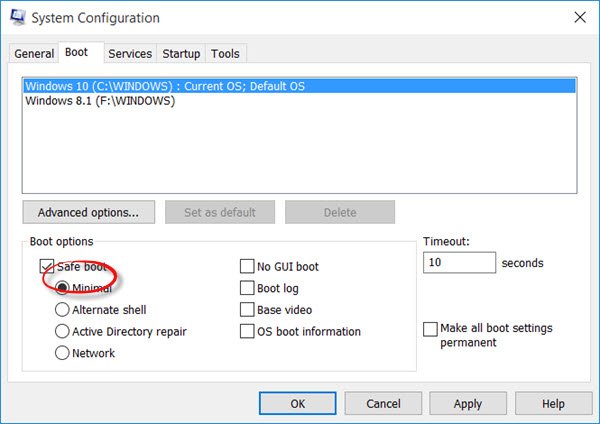
Enter Safe Mode and check if the issue occurs there. If the BSOD does not occur in Safe Mode after connecting the keyboard or the mouse, a driver may be causing this problem.
You may need to update some drivers.
3] Update Mouse & Keyboard drivers
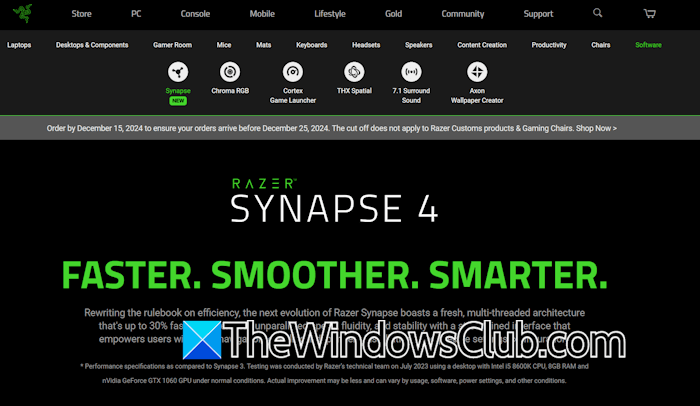
Update your Mouse and Keyboard drivers and see.
3] Reinstall the USB controller driver
The corrupt USB controller driver might be the cause of this issue. Reinstalling it can help. Before you proceed, create a system restore point, so you can restore your system if any problem occurs.
Now, follow these steps:
- Open the Device Manager.
- Expand the Universal Serial Bus controllers branch.
- Right-click on the USB Host Controller driver and select Uninstall device.
- Uninstall all available USB Host Controller drivers.
Once you are done, restart your computer. Windows will automatically reinstall the missing driver on restart. Now, check if the issue persists.
4] Repair your system image files

Corrupt system image files may be responsible for this issue. Repair the corrupt system image files by using the System File Checker and DISM tools. The scan will take time, do not interrupt it.
5] Update BIOS
A BIOS update is necessary, as it improves the hardware compatibility and the system’s stability. First, open System Information and check the currently installed BIOS version there.
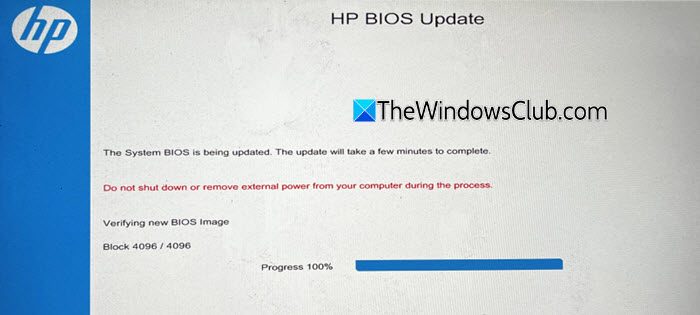
Now, visit the official website of your computer manufacturer and search for your computer model number. See if an updated BIOS version is available there. If yes, download it. Now, run the installer file to update the BIOS. You can also refer to the user manual to learn the exact process of updating the BIOS.
While updating BIOS, provide a continuous power supply to your laptop or PC. Interrupting power during the BIOS update can brick your motherboard.
6] Troubleshoot the BSOD logs or memory dump files
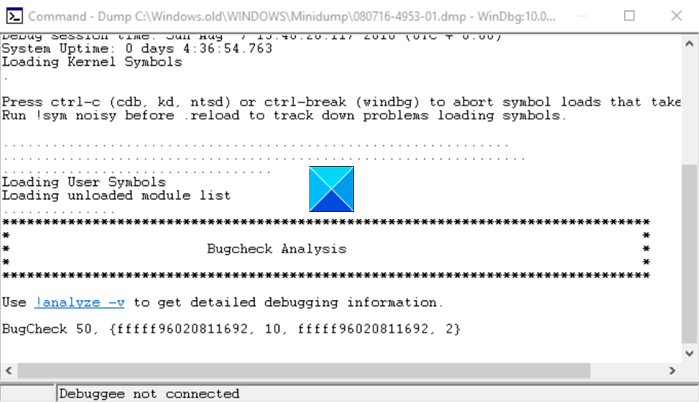
On Windows 11, you can view the Blue Screen logs in Event Viewer. You can read the Memory Dump files. This will let you know the file or the driver causing this Blue Screen error. Now, open your web browser and check on the internet which application the file is associated with. If it is a driver file, check which device it is related to. Troubleshoot accordingly to fix this issue. In the case of a corrupt driver file, consider updating or reinstalling the required driver.
7] Restore your system
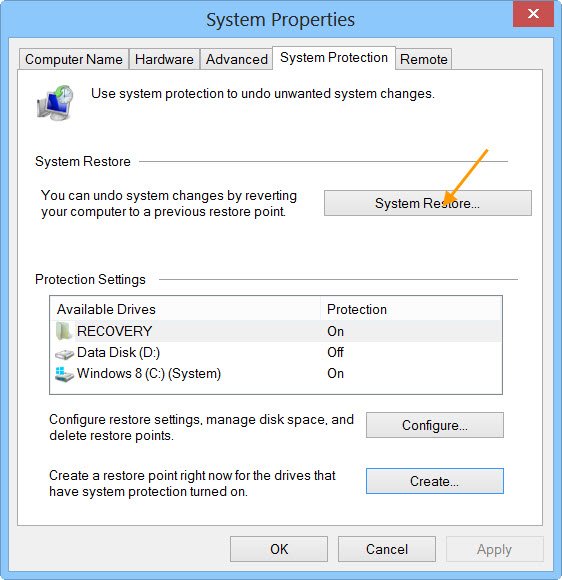
If the problem still persists, you can restore your system to the previous working state by using the System Restore tool. While restoring your system, select the restore point that was created on the date before which the problem did not persist.
8] Hardware fault
If none of the above fixes helped you, there might be a hardware fault on your system. Please take it to a professional computer repair shop for further assistance.
Can a keyboard cause a BSOD?
There are several situations when a keyboard can cause a BSOD error, such as a faulty keyboard driver, a faulty USB cable, keyboard, or a USB port. Sometimes, it can be caused due to the corrupt system image files. The problem may also be with the motherboard itself. Take your computer to a professional computer repair shop.
Why does my computer keep giving me a blue screen?
A blue screen error occurs due to hardware and software causes. Hardware failure is the most common cause of a BSOD on a Windows computer. Additionally, overheating also triggers a BSOD error. Software issues like the corrupt system image files, faulty drivers, etc., are some causes of BSOD errors.
Read next: No internet after Blue Screen on Windows.
Leave a Reply