While installing the printer driver, if you get Unable to install printer. Operation could not be completed (error 0x000003eb); here is how to troubleshoot the issue. As this problem mainly appears when you have an old printer driver or multiple drivers for multiple printers, you need to manage them to install a new one. This article explains everything about uninstalling the old driver and reinstalling the new one to help you use your desired printer without any problem.
The error message says something like this:
Unable to install printer. Operation could not be completed (error 0x000003eb)
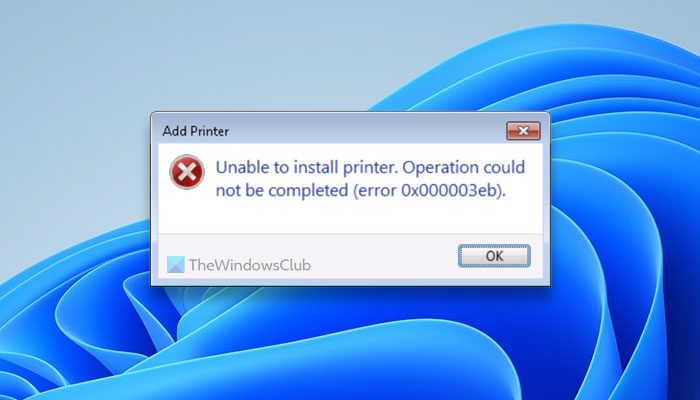
What is error 0x000003eb?
This error code appears when your computer fails to install the printer driver. There could be multiple reasons why you are unable to install the printer driver. From having an older version of the driver to a corrupt package – anything could be responsible for this error.
Error 0x000003eb, Unable to install Printer driver on Windows 11/10
If you cannot install a Printer driver and you see error 0x000003eb on Windows 11/10, follow these solutions:
- Completely uninstall the old printer driver
- Download the Printer driver from the official website
- Run Printer Troubleshooter
- Make sure that the Windows Installer service is running
To know more about these fixes, keep reading.
1] Completely uninstall the old printer driver
It is the most important thing you need to do when you are getting the aforementioned error. As said earlier, this error message appears when users try to install two different drivers of the same printer manufacturer. Although it should not create an issue, if you are getting the error 0x000003eb, it is suggested to uninstall the older one.
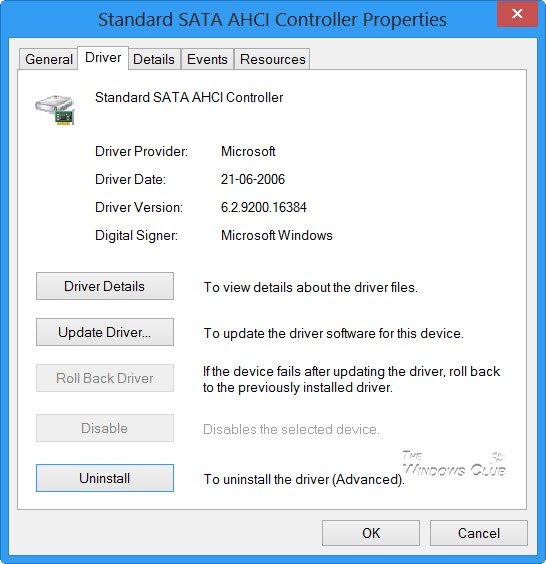
There are multiple methods to uninstall a driver on Windows 11/10 PC. You can do it via the Device Manage or using the Command Prompt.
Once done, you can install the new driver.
2] Download Printer driver from the official website
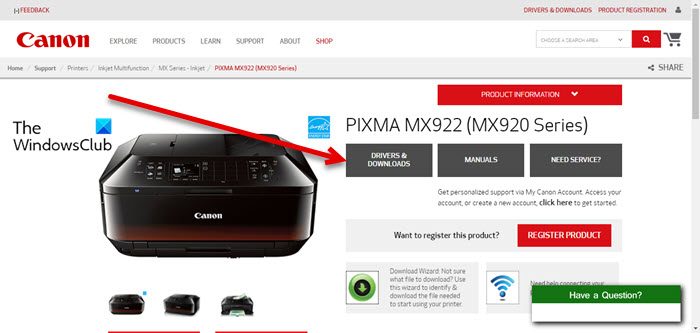
It is highly recommended to use only the official website to download Printer drivers. Sometimes, downloading a driver from an untrusted or unofficial website may lead to serious problems. To download the driver, you need to know the exact serial number or the model number of your printer. For your information, you can find this data from your printer itself. You must check for a sticker attached to your printer containing the serial number.
Read:
- How to remove old and useless Drivers in Windows
- Display Driver Uninstaller will help remove drivers
3] Run Printer Troubleshooter
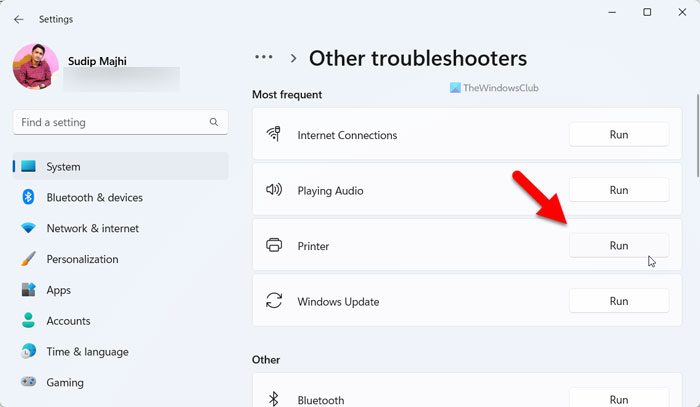
Common printer-related issues, such as this one, could be resolved by running the Printer Troubleshooter on Windows 11/10 PC. Run it and see if it helps.
4] Make sure that the Windows Installer service is running
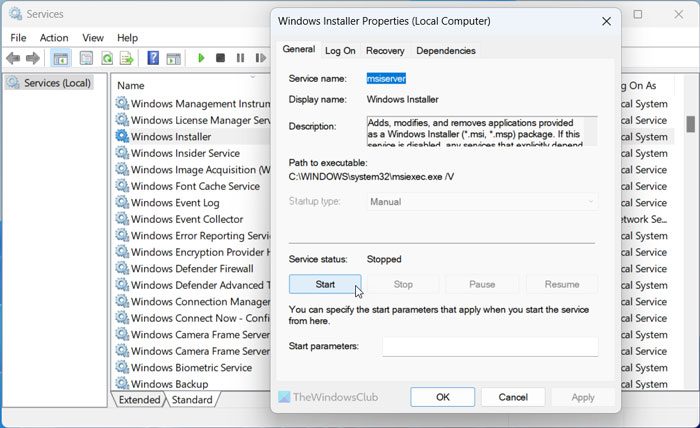
Windows Installer service helps you run and modify all the apps’ packages. If this service is not running, you will face problems installing drivers and apps. Therefore, follow these steps to verify the status of this service:
- Search for services in the Taskbar search box.
- Click on the individual search result.
- Find the Windows Installer service.
- Double-click on this service.
- Click the Start button.
- Click on the OK button.
However, if it is already running, click on the Stop button first. Then, expand the Startup type checkbox and choose the Automatic option. Next, click the Start button to make this service run.
Read: Unable to install printer, The handle is invalid
How do I fix printer error 0x000003e3 in Windows 11/10?
To fix the printer error 0x000003e3 in Windows 11/10, you need to uninstall the older version of the printer driver and remove all the leftovers. Following that, you must download the original driver from the official website only. Apart from that, you need to ensure that the Windows Installer service is running or not. It is also suggested to use the Printer Troubleshooter to fix this common printer-related issue on Windows 11/10 PC.
Read: Error 0x00000c1, Unable to install Printer on Windows.
Leave a Reply