In spite of having a better and more compatible connection between the File Explorer and the taskbar, many users didn’t appreciate the changed behavior of the File Explorer Search Box in Windows 10. The major drawback of the new updated search box is to block the addressing of the search suggestion in the drop-down that used to appear in the legacy File Explorer.
Because of this problem, users are not able to utilize the search utility properly as there is no item that matches the search while typing any keyword. So, if you are one of them who prefer to revert to the old search box experience, then read on.
Enable legacy Search Box in File Explorer
1] Using Registry Editor
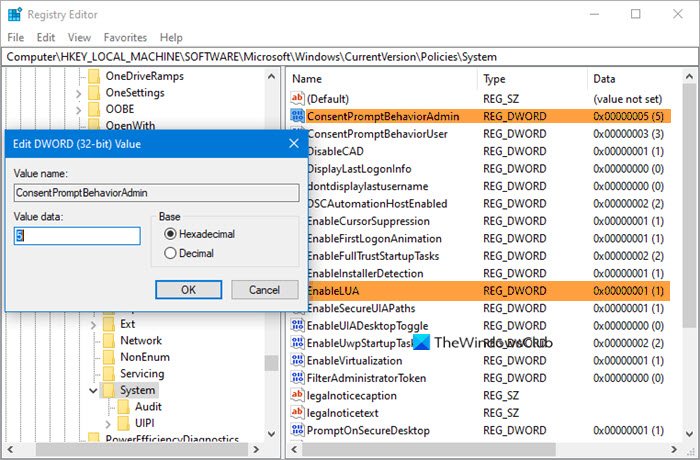
In later or current versions of Windows 10, you may create a system restore point first and try this registry tweak to get back the old classic Search box back in Explorer:
- Open Registry Editor.
- Navigate to the following key:
HKEY_LOCAL_MACHINE\SOFTWARE\Microsoft\Windows\CurrentVersion\Policies\System
- In right pane, locate ConsentPromptBehaviorAdmin. Change its value from the default 5 to 0
- Now locate EnableLUA. Change its value from the default 1 to 0
If you do not see any of these two DWORD values, you may need to create them manually.
Restart your computer and see.
To restore the new Explorer search bar behavior, simply reverse the changes.
2] Using a 3rd-party tool
In this section, we come with a third-party application that will bring back the classic search box experience to File Explorer. And, this is only applicable for the Windows 10 version 1909 or later.
UPDATE: 17 Sept 2020- This doesn’t seem to be working on later versions of Windows 10 now.
To enable the legacy File Explorer search feature, you need to download the zip folder that corresponds to your System type in computer specifications. In order to do this, you first have to check the system architecture of your Windows 10 PC that can be found at Windows Settings > System > About. After getting information about your system architecture, you need to follow the suggestions.
Before you begin, create a system restore point first.
Navigate to the Github Website and download the latest mach2 zip file for your Windows 10 PC. Please note that your antivirus software may throw up a warning and so you may be required to add it to the Exceptions.
Open the File Explorer (Win+E) and go to the Downloads folder where the zip file is downloaded.
Right-click on the zip file and select Extract all from the context menu.
In a new prompted window, click on the Extract button.
Copy the path of the extracted folder.
Now, open the Command Prompt with administrative rights.
In the elevated command prompt, run the following command:
cd C:\THE FOLDER PATH\
Note: When you type the command-line in the Command Prompt, do remember to replace the path with C:\THE FOLDER PATH\.
Again, type the following command –
mach2 disable 18755234
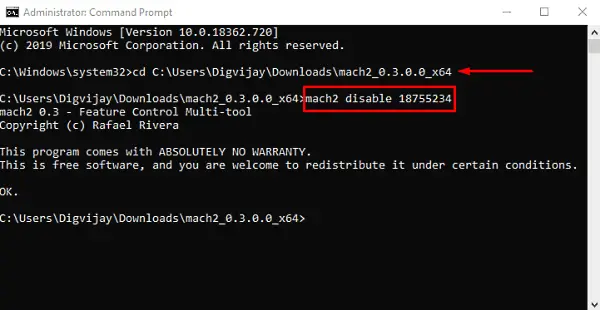
Press the Enter key to enable the old search box in the File Explorer.
Restart your computer for these changes to take effect.
After performing the above steps properly, you will now get the old search box experience in your File Explorer that would available at the top-right corner.
However, if you want to move to the updated File Explorer, and you want to bring back the new search box in your Explorer window. In this case, type the following command and press Enter –
mach2 enable 18755234
That’s it
Leave a Reply