We have already blogged about the difference between 32-bit and 64-bit Windows. This post tells you how to find out whether your computer is running a 32-bit version or a 64-bit version of the Windows operating system.
How to tell if your computer is 32 or 64-bit Windows
You can make use of Windows Settings or the Control panel to tell if your computer is running 32-Bit or 64-Bit Windows and using 32-Bit or 64-Bit hardware.
1] Using Windows Settings
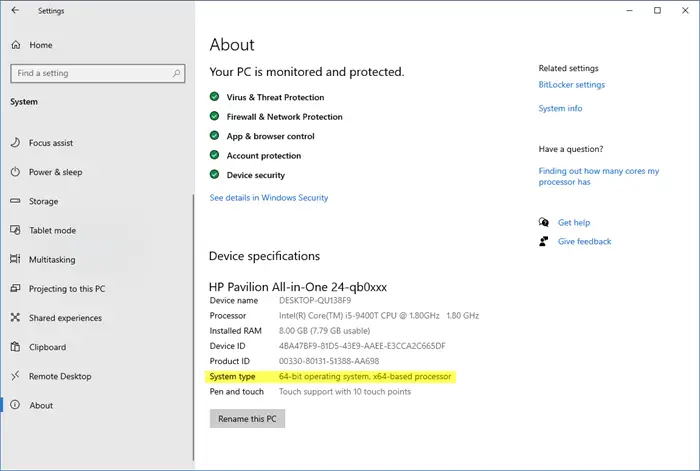
From the Windows 11/10 WinX Menu, open Settings > System > About.
Under Device specifications> System type, you will see if you are running a 32-bit or 64-bit Windows operating system on a 32-bit or 64-bit hardware.
Read: How to determine an application is 64-Bit or 32-Bit.
2] Using Control Panel
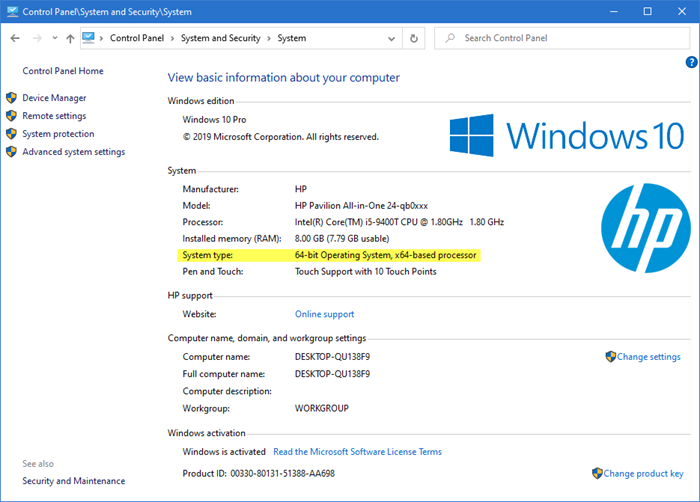
Open Control Panel > System and Security > System. Here, under System type, you will see if you are running a 32-bit or 64-bit Windows operating system on a 32-bit or 64-bit hardware.
In Windows 11 now, when you click on System Control Panel applet, the following Windows 11 Settings window will open where you will be able to see if Windows is 32-bit or 64-bit.
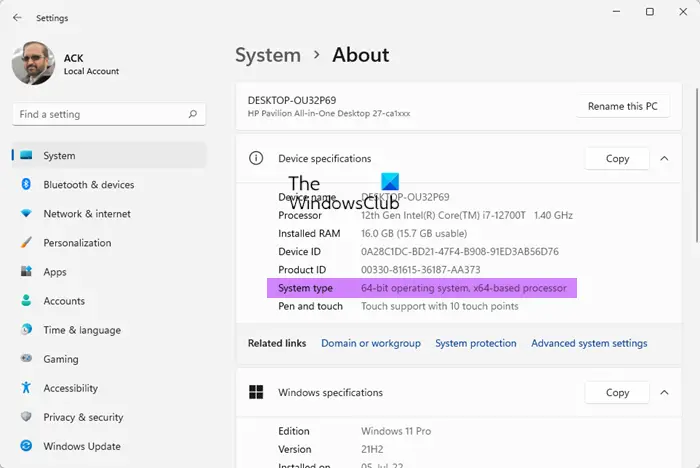
These are the common ways, however, you can also check the Windows OS architecture using the command line.
There are other System Information Tools in Windows 11/10 that can also help you in this regard.
Read next: Where to find computer hardware specs in Windows 11/10?
win + pause break
Even easier/lazier method…Press the Windows key + PauseBreak key
thanks for info,
but we r not that much lazy :P
we can press win + pause break key to open system properties
nice to have this information here … this is very helpful