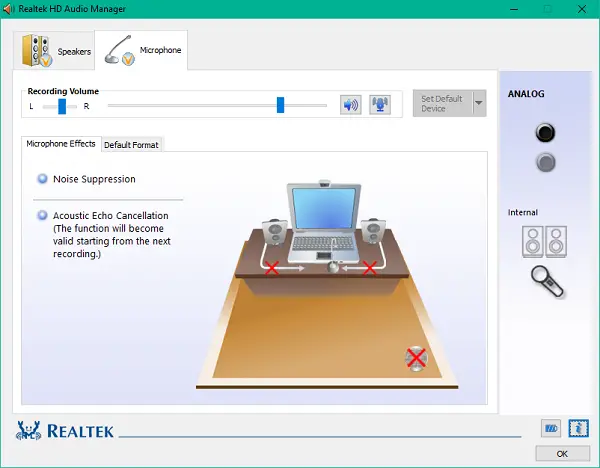In this article, we show you how & where to download and reinstall Realtek HD Audio Manager for your Windows 11 and Windows 10 operating systems. This post also includes suggestions for the following issues:
-
Realtek HD Audio Manager icon missing
-
Realtek HD Audio Manager missing
-
Realtek HD Audio Manager not opening.
Realtek HD Audio Driver is the most commonly used sound driver for managing the sound settings for the Windows system. Realtek High Definition Audio Manager comes packed along with the Realtek Audio driver. This basically is the most commonly used sound driver that is loaded with incredible features and supports a six-channel Digital to Analog Converter (DAC) with 16.20.24-bit Pulse Code Modulation in channel audio of 5.1.
Fundamentally, the sound driver eases the sound control play on the Windows desktop and is known to offer high-quality sound to your system or headphone through the audio card. It is tagged with your audio device or adapter to enhance the sound experience. Recently, Windows users have reported difficulty in accessing the sound driver. The users have also had the Realtek HD Audio Manager icon lost or gone astray from the taskbar, system tray, and notification section. The issue might have probably been triggered either after the Windows update or due to a change in the native audio driver or sound card.
You may want to create a system restore point before you begin.
Download and reinstall Realtek HD Audio Manager
Before downloading the new drivers, uninstall all the current drivers. To avoid duplicate conflicts among several drivers, one must check the driver version and uninstall the duplicate audio drivers as well. To do this follow these steps-
Click on the Start button and navigate to Device Manager. You can also access it via the Control Panel.
Expand Sound, video and game controllers from the list in Device Manager.
Under this, locate the audio driver Realtek High Definition Audio.
Right-click on it and select Uninstall device from the drop-down menu.
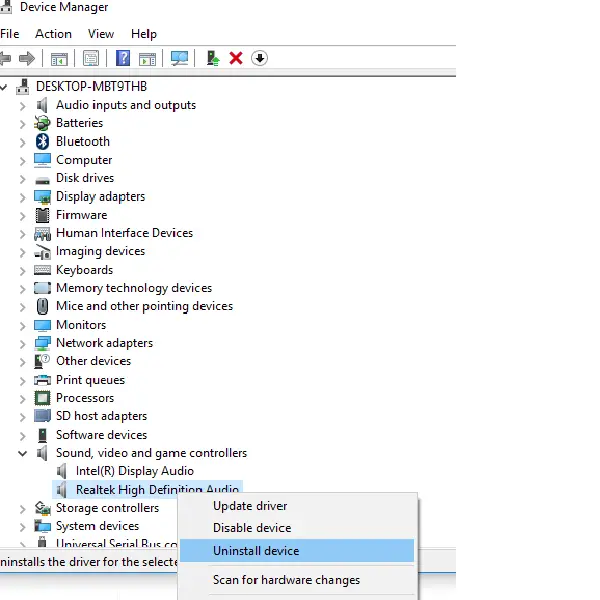
Check the option with Delete the driver software for this device and hit the uninstall button.
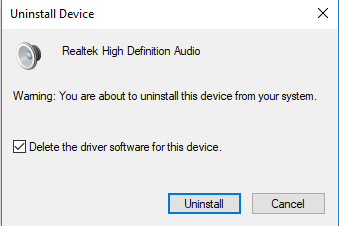
Now go to the Views tab and click on Show hidden devices from the drop-down menu.
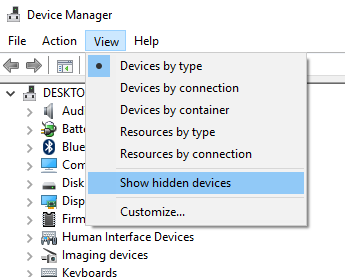
Now search for duplicate audio drivers if any. Right-click on it and hit the Uninstall option.
Restart the system.
You can download the Realtek HD Audio Manager utility from here. Click on the executable file to start its installation. Should you face compatibility issues, you may install it in Compatibility Mode.
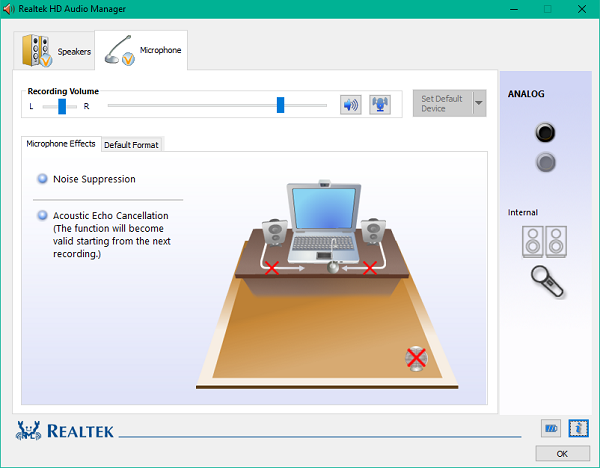
Realtek audio driver download
To manually download the Realtek HD Audio drivers, you need to visit the official website of Realtek. You must check the following two places for its availability on realtek.com – or visit a dell.com link.
Visit realtek.com here and see if your software is available.
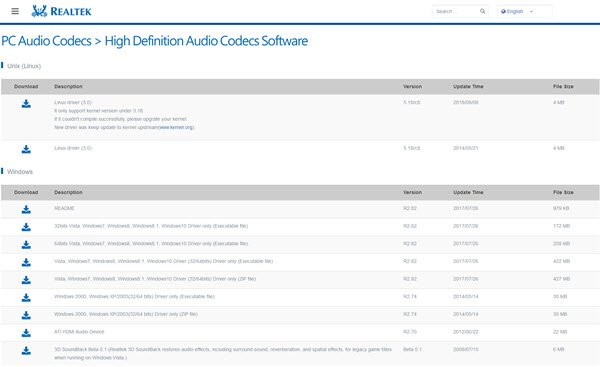
If it is, then download it. If not, then search for High Definition Audio Codecs here on realtek.com/en/downloads. It is important to download the correct drivers.
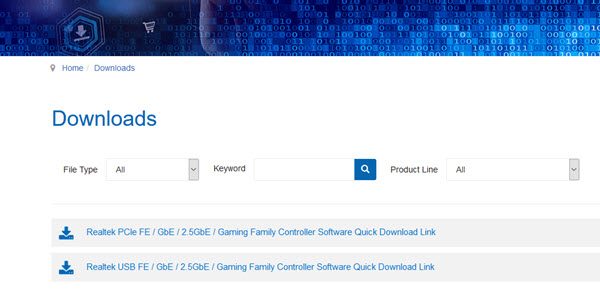
The download page will list the available audio drivers for download.
TIP: You can also download the here from dell.com/support.
Once the downloading process is complete, double-click on the setup files and follow the instructions to complete the installation.
If, despite reinstalling the Realtek HD Audio, if you still find the component missing, or no Speaker icon or Display icon, or if you find difficulty opening it, follow these suggestions.
How do I reinstall Realtek after uninstalling?
To reinstall Realtek after uninstalling, go to the Device Manager and select Action tab at the top. Choose Scan for hardware changes and let Windows automatically detect and reinstall the Realtek HD Definition Audio driver. If this does not help, download its setup file and install it as explained in this post.
Fix Realtek HD Audio Manager issues
1] Disable Microsoft UAA Bus Driver for HD Audio & fix driver conflicts
In the Device Manager, expand the System Devices
Search and locate Microsoft UAA Bus Driver for High Definition Audio.
Right-click on it and click Disable from the drop-down.
Open Windows Settings and go to Apps & Features
Click on Realtek High Definition Audio Driver and hit the option with Uninstall the driver.
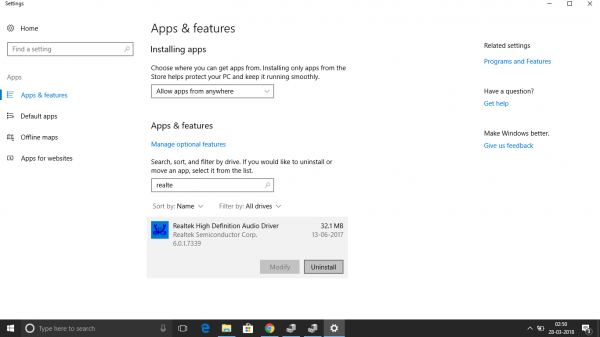
Now navigate to Device Manager and right-click on the disabled Microsoft driver.
Click on Uninstall from the drop-down menu.
Having done this, now reinstall the Realtek HD Audio Driver
2] Enable the startup in Task Manager
Go to Start and open the Task Manager.
Navigate to the Startup tab.
Search and locate the Realtek HD Audio Manager.
If the status is Disabled, right-click on it and click on Enable option from the drop-down menu.
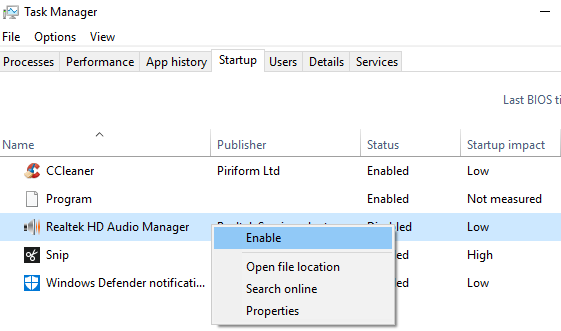
Restart the system.
Fix: Install Realtek HD Audio Driver Failure, Error 0xC0000374.
3] Update the Sound driver software
If the Realtek HD Audio is still missing, then do the following.
Open Device Manager.
Expand Sound, video, and game controllers.
Right-click on Realtek High Definition Audio and click on Update driver from the drop-down menu.
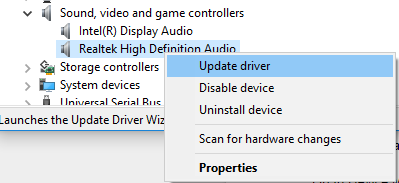
Assuming that you have the latest driver setup file on your computer, choose Browse my computer for driver software.
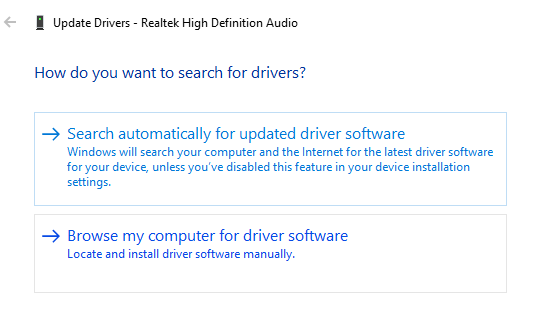
Choose and select Let me pick from a list of available drivers on my computer.
Search and pick the latest driver by date and then click Next to update.
This can also resolve issues with Surround sound, if any.
Read: How to use Realtek HD Audio Manager to boost up your PC Sound.
4] Add Legacy hardware
Go to Device Manager.
Search and click on the Sound, video and game controllers.
Click on the Action tab.
Search and click on Add legacy hardware from the drop-down menu.
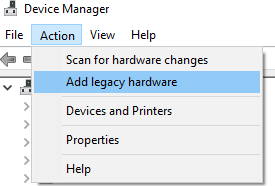
Click on the Next button and select the radio button for Search for and install the hardware automatically (Recommended).
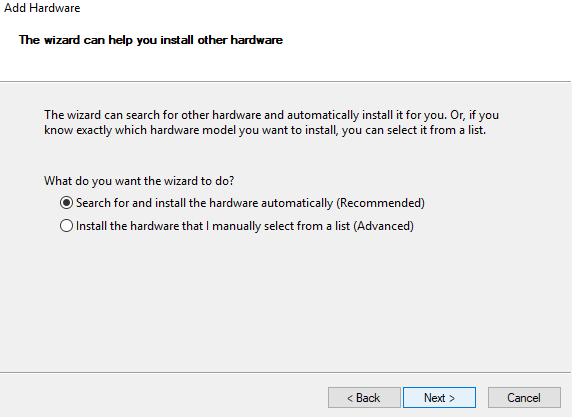
Click on Next and manually install the driver again.
Why can’t I find Realtek HD Audio Manager?
If you are not able to find the Realtek HD audio manager in Control Panel, you can find it in File Explorer. Go to C:\Program Files\Realtek\Audio\HDA. Double-click on RtkNGUI64.exe. You will find Realtek HD audio manager. If you still can’t find Realtek audio manager, then you may need to reinstall Realtek audio manager by updating your Realtek HD audio driver.
Read: NVIDIA drivers not downloading, installing, detected, loading or working.
Do I need Realtek HD Audio Manager?
Realtek High definition audio driver is essential for connecting the audio systems in your Windows PC with sound cards and speakers. If there are no problems with the audio, then this driver may not be needed for running your Desktop audio.
How do I add Realtek to Device Manager?
To add Realtek to Device Manager, go to the Device Manager, scroll down to “Sound, video and game controllers” and find “Realtek High Definition Audio”.
Related: NVIDIA drivers not downloading or working.
How do I redownload Realtek Audio Manager?
To redownload Realtek audio driver Windows, you have to press the Windows key + X hotkeys. Then, select Device Manager on the menu. Double-click Sound, video and game controllers to expand that category. Further, right-click Realtek High Definition Audio and select the Uninstall device option. After completing this, restart your Windows PC after uninstalling the Realtek audio driver. Then reinstall the Realtek audio driver manually.
This should help fix audio driver issues and improve sound quality – but should you need any Driver Support, please feel free to ask us and we will try our best to help you.
Read next: Where to download drivers for Windows 11.