Windows 11/10 includes accessibility options and programs that make seeing, hearing, and using your computer easier. This article will tell you how to make your Windows 11/10 blinking cursor thicker to make it easier to see.
Change Mouse Cursor Thickness in Windows 11
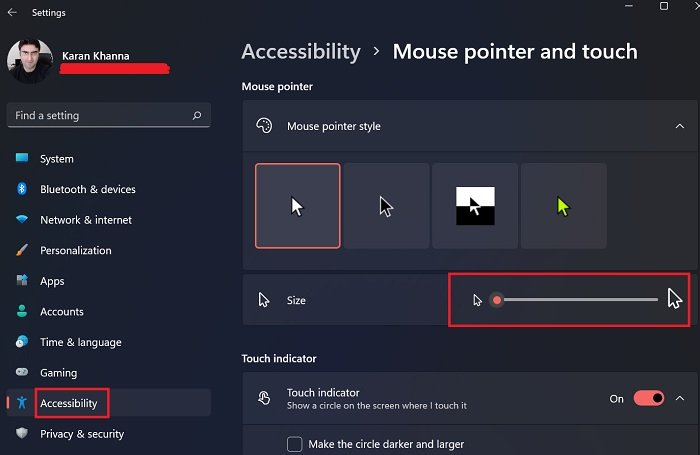
Windows 11 has been quite an improvement in terms of accessibility features. The positions of most of the options have been changed. If you wish to change mouse cursor thickness in Windows 11, then the procedure is as follows:
- Right-click on the Start button and select Settings.
- On the list on the left-hand side, go to the Accessibility tab.
- In the right pane, click on Mouse pointer and touch.
- On this page, you can change the size of the mouse pointer, thus making it much larger.
Make mouse cursor thicker in Windows 10
To change the thickness of the cursor in Windows 10, open Settings > Ease of Access.
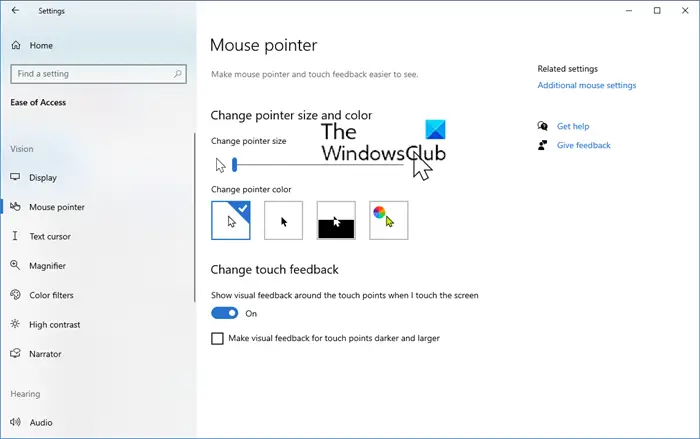
Select the Mouse pointer section.
Use the Slider to change the cursor & pointer thickness or size. Move to the Test cursor section.
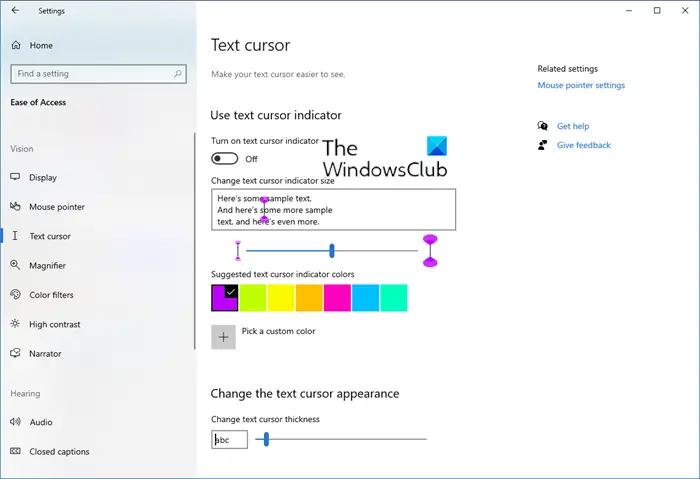
Here, you can use the text cursor indicator and change the colors as well as the cursor appearance.
This will now make the cursor easier to find, which could be quite useful. Some of you may also want to turn on High-Contrast themes.
Make Mouse Cursor bigger in Windows using Control Panel
The blinking cursor in Windows is thin, and sometimes it can be very hard to find. In case you want it to be made a little thicker, you can do it as follows :
Go to Control Panel > Ease of Access > Optimize visual display.
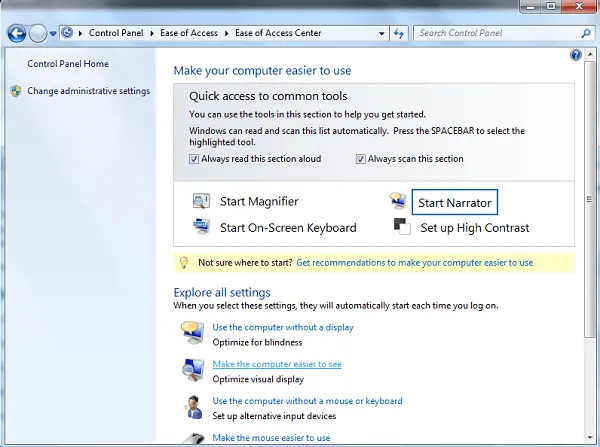
Towards the bottom of this page, you will see a “Make things on the screen easier to see or Make the computer easier to see“.
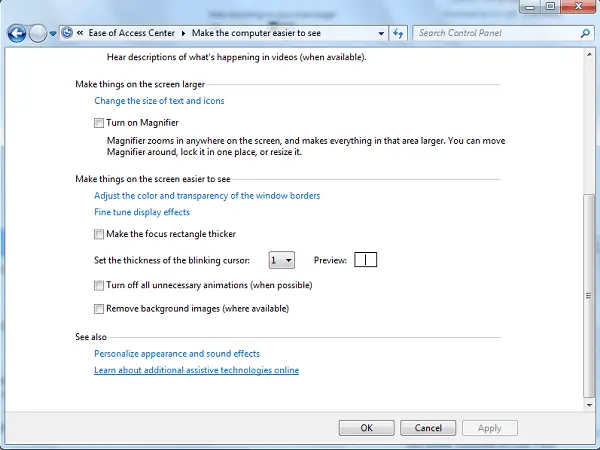
From here, you can make your cursor thicker.
The default is 1. Even making it ‘2’ is good enough. See what suits you.
To change the thickness of the cursor in Windows 8, open the Charms Bar > Settings > PC Settings. Click on Ease of Access. Under Cursor thickness, from the drop-down menu, change the figure ‘1’ to any greater number you are comfortable with. You will be able to preview the cursor thickness there itself.
How does changing the thickness of the mouse to impact accessibility to the system?
The purpose of the Accessibility features is to assist differently-abled people. A subset of this case is of people with visual disabilities. Now, all visual disabilities don’t lead to blindness but simply make it problematic to view nearby text. One such case is with hypermetropia. In this case, locating a smaller cursor would be difficult. Thus, increasing the cursor size would be helpful in such a case.
Why is Microsoft so focused on Accessibility features?
Microsoft knows its user base well. Earlier, the Accessibility features focused on extreme cases of disability, which impacted a rare population base. However, the newer settings focus on users with even minor disabilities and discomfort using the system. Thus, Microsoft has made Windows 11 very user-friendly for everyone.
Microsoft has made the Accessibility features easier to use with Windows 11. Many features have been moved from the Control Panel to the Settings menu.
Want to check out some of these links too?
Superb! 15 different answer pages – you’re the only one to hit the target