The Quick Settings panel in Windows 11 lets you access commonly used apps and settings. You can use it to turn on or off Night Light, Wi-Fi, battery saver, mobile hotspot, change keyboard layout, etc. The Bluetooth icon is also there to turn on/off Bluetooth. However, if the Bluetooth icon is missing on the Quick Settings panel on your Windows 11 computer, then this post will be helpful to you.
![]()
The Bluetooth icon on the Quick Settings panel might be missing after some Windows Update or you might have removed it accidentally. The steps covered in this post will help you add the Bluetooth icon to the Quick Settings panel again.
Bluetooth icon missing on Quick Settings panel in Windows 11
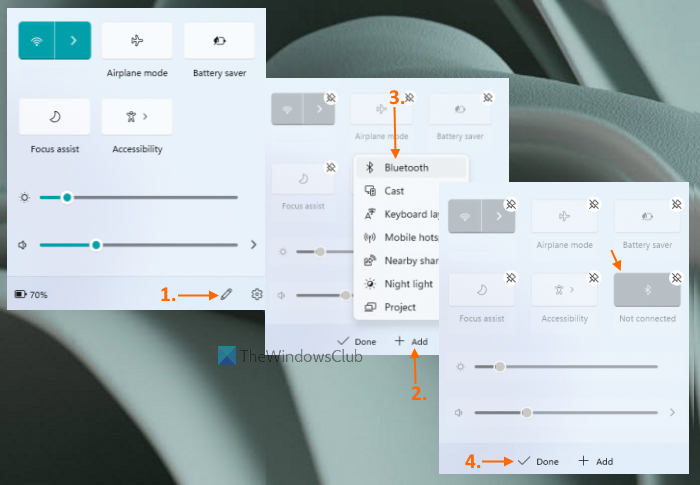
Here are the steps to add the missing Bluetooth icon to the Quick Settings panel on your Windows 11 computer:
- Click on the battery, volume, or Wi-Fi icon available in the system tray to open the quick settings panel. Alternatively, you can also press Win+A hotkey to open it
- Click on the Edit quick settings icon (or pencil icon) available on the bottom right side
- Press the Add button available on the bottom part. Now you will see the list of available quick settings
- Click on the Bluetooth option to add it to the quick settings panel
- If you want to change the position of the Bluetooth icon, simply drag n drop it to the desired area
- Finally, press the Done button.
Now, you should be able to view and use the Bluetooth icon on the Quick Settings panel.
If you do not see the Buetooth option in the list, we suggest you run Bluetooth Troubleshooter in Get Help app of Windows 11 and see if that helps.
Related: Device does not have Bluetooth. Bluetooth is not available on this device.
Why is Bluetooth hidden in Device Manager in Windows 11?
There could be many reasons why the Bluetooth is not showing or missing in Device Manager on Windows 11, like stopped or disabled Bluetooth Support Service, corruption in the system files associated with the Bluetooth, etc. To fix this problem, first, run Bluetooth Troubleshooter. If this does not work, you can try other fixes like updating or reinstalling the Bluetooth driver, repairing your system files, etc.
Related: Bluetooth icon not showing in Windows Taskbar
Where is the Bluetooth icon on Windows 11?
The Bluetooth icon is visible on the taskbar in the system tray (available in the bottom right corner) of the Windows 11 computer. But, the Bluetooth icon will visible only when you have turned on Bluetooth using its toggle button. So, to turn on Bluetooth, you can use any of the following ways:
- Open the Quick Settings panel and click on the Bluetooth icon or button to show the Bluetooth icon in the system tray of the Windows 11 taskbar
- Open Windows 11 Settings app, go to the Bluetooth & devices category and turn on the toggle for Bluetooth available on the right section.
If for some reason, the toggle to turn Bluetooth on or off is missing on your Windows 11/10 computer, then you try some fixes like update, rollback or re-install the Bluetooth driver, enable services for Bluetooth, etc. Once the toggle is visible, use it to turn on Bluetooth and its icon will appear in the system tray.
Read next: Fix Windows 11 Quick Settings not working.