Many times it happens with all of us that we want to close the laptop but not by shutting it down – so we use the Sleep option. Using this way, you can wake up your system instantly, rather than rebooting it, which takes extra time. For security concerns, Windows by default asks you to enter the user account password each time when you wake up your system. We have already seen how to disable login after Sleep in Windows 11/10.
In Windows 11/10, you can also disable requiring a password on wake up from the Settings screen and log in automatically.
In Windows 10, you can do it via Settings > Accounts > Sign-in options.
For your information, if you’re using a Microsoft account on Windows 11/10, and in case your PC is not connected to the Internet, then you can log in using the last used password. You can make Windows 10 auto-logon at wake up using two ways mentioned below:
Make Windows Auto Login After Sleep
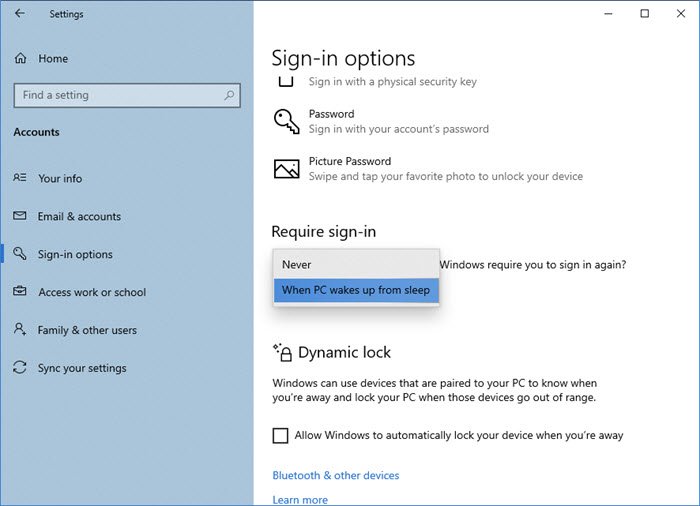
From the Windows 10 WinX Menu, open Settings > Accounts > Sign-in options. Here, under Require sign-in, drop-down menu, you will see two options:
- When PC wakes up from sleep.
- Never.
Select Never.
You can restart the machine now to make changes effective.
In Windows 11, open Settings > Accounts > On the right side locate Sign in options.
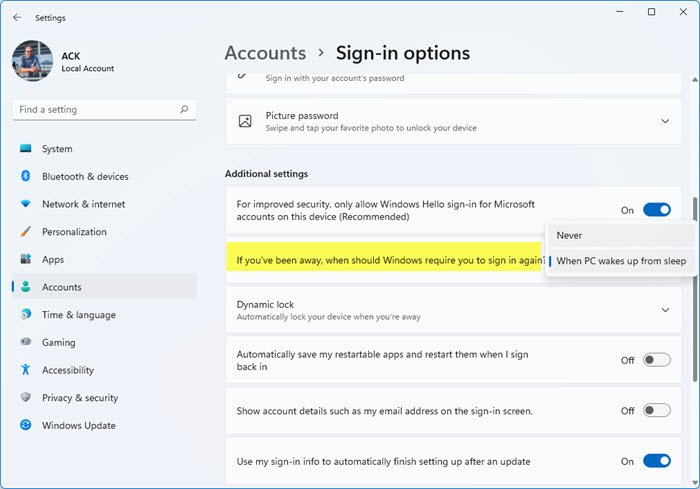
You will see If you’ve been away, when should Windows require you to sign in again. Set it to Never.
Read: How to delay Automatic Logon process in Windows
Make Windows Auto Login after Sleep using Registry
1. Press Windows Key + R combination, type put Regedt32.exe in the Run dialog box and hit Enter to open the Registry Editor.
2. Navigate to the following location:
HKEY_CURRENT_USER\Control Panel\Desktop
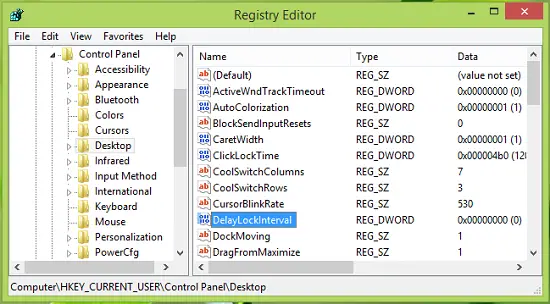
3. In the right pane of this location, you’ll find a DWORD named DelayLockInterval having its Value data set to 1. Double click on the same DWORD to modify its Value data:
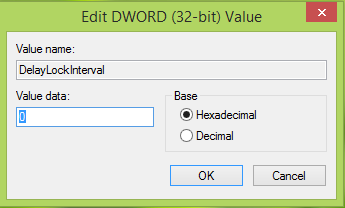
4. In the above-shown box, put the Value data as 0 so that whenever your system wakes up, it doesn’t ask you for the password. Click OK. You may now close Registry Editor and reboot to observe the changes. That’s it!
I hope you find the trick useful!
Now read:
As for autologon tool I would recommend this one http://www.logonexpert.com because it encrypt credentials and also can autologon user after lock, sleep, RDP disconnect or logoff — i.t. features rich tool
^^ Avoid third-party tools as possible :)
i did it all, still ask for the password
^^ Try SFC /SCANNOW command in administrative Command Prompt. If problem persists, try creating new user account and see if that helps.
Got the above instructions to work on my Surface Pro 3, my Latitude 10, and a friend’s Surface Pro 3. Shortly after my friend brought it back to me with the same problem. It appears that if you add an Exchange account to the Metro Mail, it will reset security policies. I confirmed this on my working Latitude 10. After adding my corporate mail account to the Metro Mail, I’m now again being prompted to login after waking from sleep. I’ve been unable to remove the security policies getting the device back to it’s state before adding the Exchange account. Just an FYI.
I do not have DelayLockInterval in my registry. It goes from DursorBlinkRate to DockMoving. I have been struggling with this password thing for days now. I have changed the “Password is not required after sleep” and rebooted several times and it still asks for the password when it wakes up. We set the computer to never sleep and it still sleeps. It is extremely annoying… thanks for your help.
Sorry, it’s CursorBlinkRate.
I don’t have a password on my machine, but when I wake it up, it goes to a splash screen where I have to press any key to get to the desktop. How can I make windows 8 wake to the desktop instead of that splash screen? If I don’t hit any key within like a minute, it goes back to sleep. Can’t really do this remotely and I don’t have peripherals connected to this pc.
EDIT: I think I just found the answer to my problem…
http://www.askvg.com/how-to-disable-lock-screen-in-windows-8/
Yes, it worked, thank you! I looked everywhere for this.
It’s possible the registry may not exist. In which case you would need to create it yourself. All you would do is make a new registry at the location specified in the article with the same key name (that is, “DelayLockInterval”) as a DWORD type in hex base. The actual value should be set to 0.
What this is doing is just creating what is not there (for whatever reason). The article presumes the registry key already exists.
I have window 8.1 64 bit what should i do
I need some help with this. I do NOT have the “Password policy” option on my Sign-in options, and I do NOT have a DWORD for “DelayLockInterval.” I created one, set its value to 0, and restarted, but it did not fix the problem. There is only one user account for the computer.
Thanks for the tips. However.. there is no DelayLockInterval in my registry :o
^^ If it doesn’t exists, try creating one :)
Hi I followed all the instructions that you recommend however it didn’t resolve the problem