It is known that after installing Windows Updates, Windows may make a system-initiated automatic restart for the computer. Now, if a Windows 11/10 system makes a restart, the last logged-in user gets automatically logged in. Thus, as far as security reasons are concerned, this could well be avoided. In such a case, you might be looking forward to preventing this from happening. In this article, we’ll show you the way to avoid this.
Disable Sign-in last interactive user automatically after a system-initiated restart
Windows 11/10 includes a Group Policy Object, using which you can prevent the automatic login of the last logged user to the system whenever a system-initiated restart occurs, like, say, after installing Windows Updates. All you need is to configure this policy, and you can enhance the security of your machine by preventing auto logins.
1. Press Windows Key + R combination, type put gpedit.msc in Run dialog box and hit Enter to open the Local Group Policy Editor.
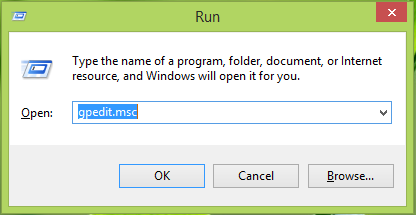
2. In the left pane, navigate here:
Computer Configuration >Administrative Templates > Windows Components > Windows Logon Options
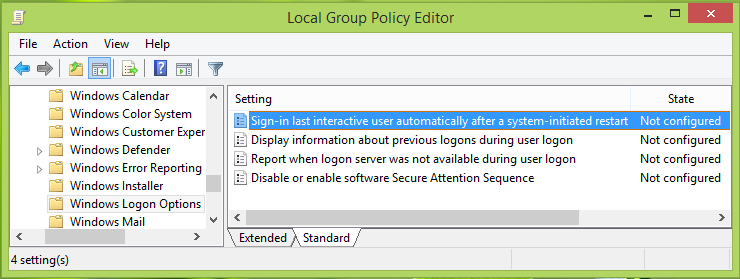
3. Now, your Group Policy window will look as shown above.
In the right pane, you have four settings. The first setting Sign-in last interactive user automatically after a system-initiated restart is our primary concern; it will be Not Configured status by default.
This policy setting controls whether a device will automatically sign-in the last interactive user after Windows Update restarts the system. If you enable or do not configure this policy setting, the device securely saves the user’s credentials (including the user name, domain and encrypted password) to configure automatic sign-in after a Windows Update restart. After the Windows Update restart, the user is automatically signed-inand the session is automatically locked with all the lock screen apps configured for that user. If you disable this policy setting, the device does not store the user’s credentials for automatic sign-in after a Windows Update restart. The users’ lock screen apps are not restarted after the system restarts.
Double-click on this policy to get this:
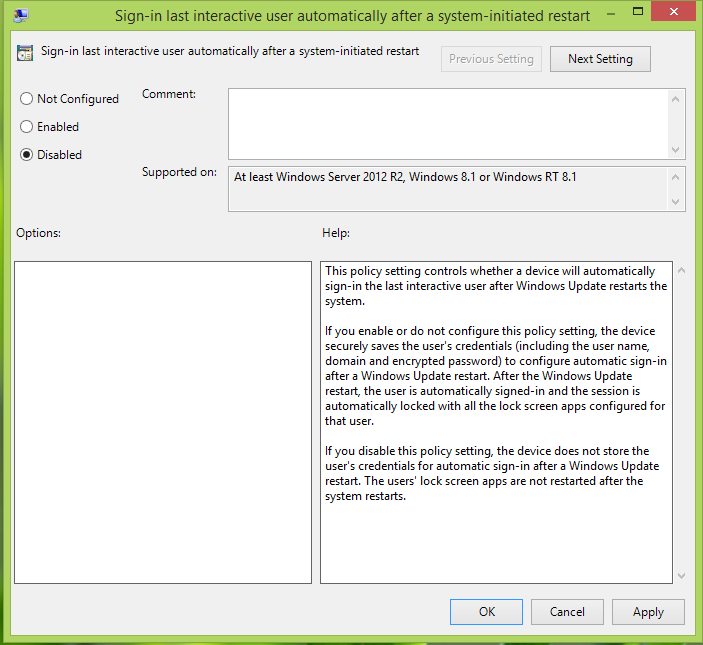
4. In the above-shown window, select Disabled to prevent automatic login after restart when Windows Updates are installed. Click Apply followed by OK. You may now close the Local Group Policy Editor and reboot the machine to get results.
I hope this helps.
Also read:
