Some users are facing a problem that prevents them from opening hyperlinks while using Microsoft Outlook. The error messages you could see are:
Your organization’s policies are preventing us from completing this action for you. For more info, please contact your help desk
This operation has been cancelled due to restrictions in effect on this computer. Please contact your system administrator.
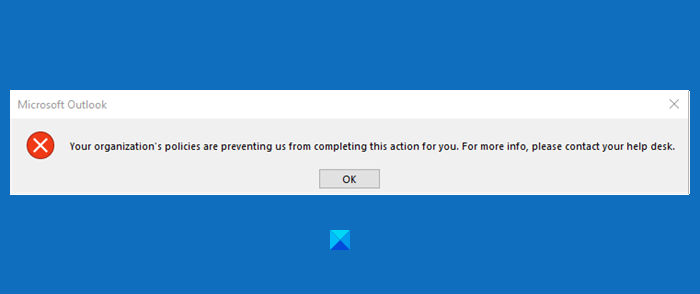
The message may vary depending on the Outlook version that you are using, and you may see this error “This operation has been canceled due to restrictions in effect on this computer. Please contact your system administrator”. However, the solution remains the same.
This problem usually happens when you are not using default browsers. But there are some other reasons for the same, and we are going to troubleshoot them.
Your organization’s policies are preventing us from completing this action for you
To resolve the “Your Organization’s Policies are Preventing Us from Completing this Action for You” error, check out the following solutions.
- Make sure that you have not removed Internet Explorer as an Optional Feature
- Set Microsoft Edge & Outlook as Default Programs
- Reset Internet Zone and IE Settings to default
- Reset Edge to default
- Set HTML file association using Registry.
Hyperlinks are not working in Outlook
Go through our suggestions first and then see which may apply to you.
1] Make sure that you have not removed Internet Explorer as an Optional Feature
You need to make sure that you have not removed Internet Explorer as an Optional Feature.
For that, open Control Panel and click Programs and Features > Turn Windows Features on or off. Check if the Internet Explorer 11 option is ticked, if not, tick it and click Ok.
Do, this and check if it fixes the issue.
2] Set Edge & Outlook as Default Programs
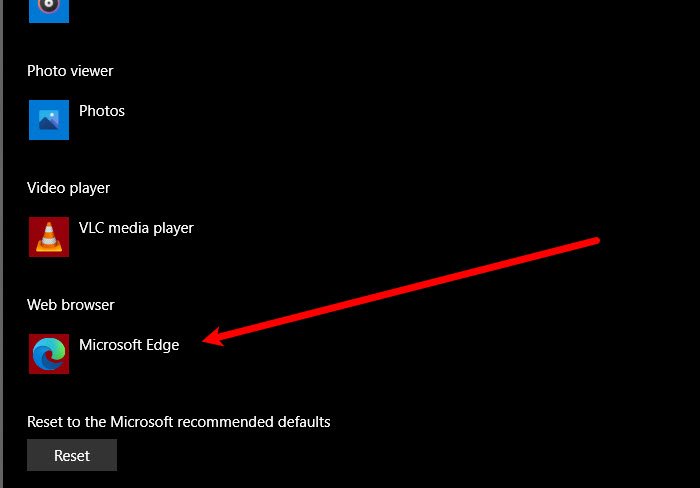
If you face this issue, you should set Microsoft Edge as your default program to fix the issue. And also, you have to set MS Outlook as the default program for all of your email-related services.
The steps are given for you to follow. This process will be similar in all versions of Windows.
Open Control Panel and click Default Programs > set your default programs.
Now set your default Web browser to Microsoft Edge and default Email Client to Outlook Express.
Now restart your Microsoft Outlook and check if the issue exists.
3] Reset Internet Zone and Settings to default
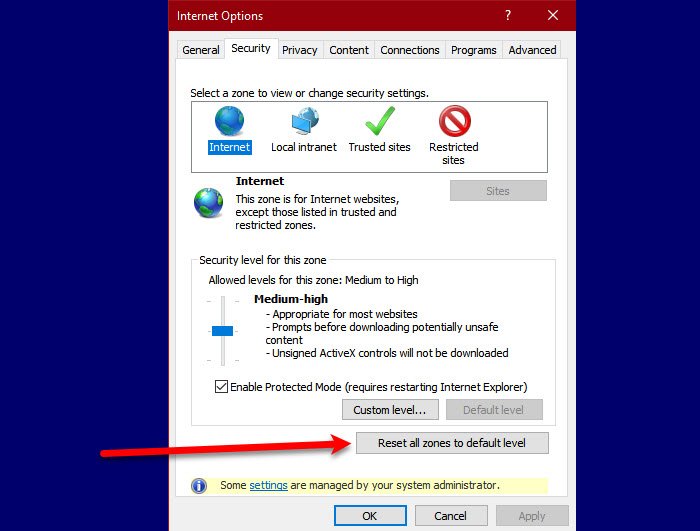
To fix the issue, we need to reset Internet Zone and Settings to default in order to fix the issue.
To reset Internet Zone, open Internet Options > Security > Reset all zones to default level.
Finally, check if the issue persists.
4] Reset Edge to default
You may also backup your browser settings and reset Edge to default and check if fixes the issue.
5] Set HTML file association using Registry
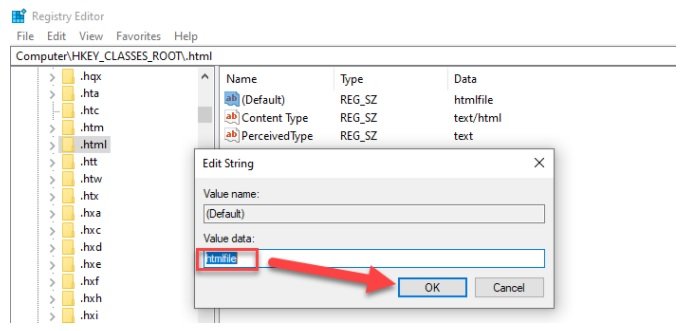
In this solution, we will make some changes in the registry, but we should take back up the registry before making the changes.
Type “Regedit” inside the Start Search box and press Enter.
Inside Registry Editor, navigate to the following location.
Computer\HKEY_CLASSES_ROOT\.html
Double click on (Default) and set its Value Data to htmlfile (case-sensitive). Click on OK and restart your Machine.
Now, check Outlook if it opens hyperlinks without any issue. This usually helps!
If nothing helps, talk to your system administrator to see if any policies are in place that prevent hyperlinks from opening in Outlook.
Related: This operation has been canceled due to restrictions in effect on this computer.