There may be various issues you may come around due to which you can face trouble logging in to Windows 11/10. Previously, we’ve discussed the fix for the failure of Group Policy Client Service while logging in. Today, we’ll discuss the temporary potential corrupted User Profile. When you don’t log in to Windows using the correct user path directory, this issue comes into play.
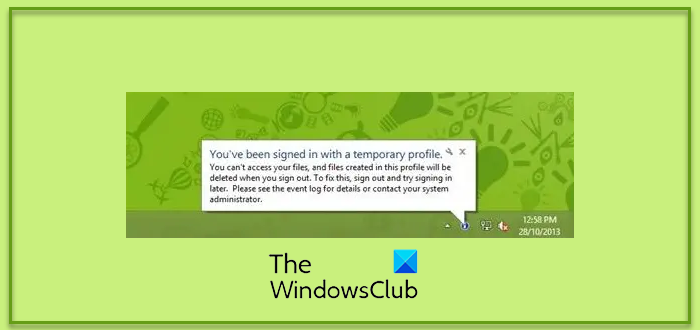
You’ve been signed in with a temporary profile
When you’re logged in with a temporary profile, a notification on the right side of the taskbar keeps popping up:
Now since you’re warned that you’re on a temporary profile, every file operation you’ll be performing will be nullified at the next sign-in. But what if you get the same issue on the next sign-in. If you are the administrator of the system facing this issue, you can apply the registry method discussed below to resolve this problem:
Using Registry Editor
First, create a system restore point. Next backup all your data.
Then do the following.
1. Press Windows Key + R combination, type put Regedt32.exe in Run dialog box and hit Enter to open the Registry Editor.
2. Navigate to the following location:
HKEY_LOCAL_MACHINE\SOFTWARE\Microsoft\Windows NT\CurrentVersion\ProfileList
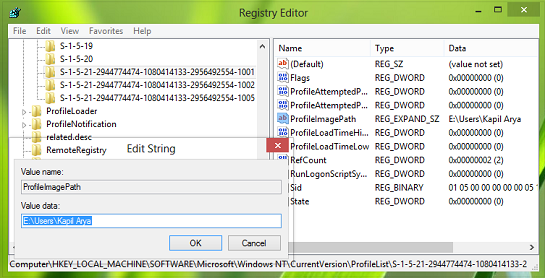
3. Under the hood of ProfileList key, you’ll find the subkeys specific to a profile, see in the above screenshot.
For example, I found out mine to be S-1-5-21-2944774474-1080414133-2956492554-1001.
You’ll have these long subkeys, each one for every one of your User Accounts. For instance, if you have three User Accounts, you will see three such long subkeys. The long names are the SIDs or the Security Identifiers for each profile name.
All you need to do is make sure the expandable registry string (REG_EXPAND_SZ) named ProfileImagePath in the right pane of these keys exists and linked properly to the correct user account folder. If you find that this is not the case, just point it to correct the location.
Eg. It should be something like C:\Users\<username>. Check for all the user names.
Usually, the profile that is creating problems, will create a SID with a .bak extension. In such a case, you may have to: correct the ProfileImagePath for the .bak
- Delete the subkey for the created temporary profile
- Correct the ProfileImagePath for the .bak subkey. It will have the same SID as the subkey deleted above
- Rename the .bak key by just removing the .bak extension and keeping the same SID.
That’s it! Close the Registry Editor after making appropriate manipulations and reboot the machine to get the issue fixed.
If you have many user names and you know the User Profile that is giving you problems, type the following command in an elevated CMD window and hit Enter to get the SID for the specific user name.
wmic useraccount where (name='username') get name,sid
Here in the place of username, enter the particular user name.
If this does not work for you, restore your computer back to the created restore point and or restore your backed up registry.
There is one more thing you can try. ReProfiler is a freeware for manipulating User Profiles on Windows 11/10/8/7/Vista/Server & useful if you are unable to access a User’s data and settings. See if this tool helps you.
If you need to troubleshoot further, you can Run eventvwr.msc to open Event Viewer. Expand Windows Logs and Application entry. Here, under Application, you will get the error logs under Event ID 1511 which are pertaining to User Profile errors.
In Windows 11/10, you may see a We can’t sign in to your account message.
I hope you find the fix useful!
Related: User Profile Service failed the logon, User profile cannot be loaded.
