Microsoft has released a new Update for Windows 7 SP1, which adds a new option to the built-in Disk Cleanup tool and allows users to clean up and delete outdated Windows Updates.

Add Windows Update Cleanup to Disk Cleanup in Windows 7
To get this update, you can download it from the links mentioned at the end of this post or you can install it via your Windows Update. After you install this update, you will see a new Windows Update Cleanup option in the Disk Cleanup tool to delete Windows Updates that you no longer need.
The Windows Update Cleanup option is available only when the Disk Cleanup wizard detects Windows updates that you do not need on the computer.
To enable you to roll back to previous updates, updates are stored in the WinSxS folder even after they are superseded by later updates. Therefore, after you run the Disk Cleanup tool, you may be unable to roll back to a superseded update. If you want to roll back to a superseded update that the Disk Cleanup tool deletes, you can manually install the update.
Once you have installed this update, type cleanmgr in Start Search and hit Enter to open the Disk Cleanup tool. Opt to Clean up system files too. You will then be offered the Windows Update Cleanup option, if it detects Windows updates that you no longer need.
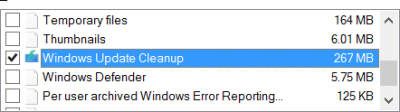
Using this option will delete all your outdated Windows Updates, thereby helping you reclaim more disk space.
You may be required to restart the computer to finish the cleanup process. For details, visit KB2852386.
This feature in already built into Windows 10, Windows 8.1 and Windows 8.
Learn how to add the Disk Clean up wizard add-on for WinSxS in Windows Server 2008 R2.
Cool. Now I’ll know what updates to delete. I didn’t want to mess with them.
Thanks. About time M/Soft included this feature. Took about five minutes to clean-up and gained an extra 3 gigs (Re-Start required). For my laptop that’s a god-send!
They should have added this option in Windows 7 ages ago.
I have never deleted anything from the WinSxS folder either because it
was always recommended on various websites not to touch the contents
of this folder or could break something.
I used this new option after I noticed it after installing the available yesterday’s
windows updates and it has freed over 4 GB of hard drive space for me.
To resolve a critical problem (a virus maybe), I had to restore my Vaio laptop using the recovery partition about one month ago, so my Windows is rather new.
I clean up my system by CCleaner on a regular basis but thanks to this impressive update, Windows Cleanup removed 3.25Gb of old WU and SP backups.
Well done, Microsoft!
Tried this once on windows 8, it took hours upon hours to complete
So it removes the Uninstaller/backup files files for individual updates, like you could do in XP with the $NTUninstall files then? it doesnt actually remove installed updates ???
The first time it may take a while, but your time surprises me.
It wont remove installed updates. Go ahead and try this option via Windows Updates, usually a month after the update is installed. Its safe.
Using win7 SP1, 32bit & 64bit. Unfortunately, when I dl either I receive this message when I run the Validation tool: This version of the Windows Genuine Advantage validation tool is nolonger supported. Please download the newest version and ensure that your system clock is accurate. Please help.
Can you run Windows Update first and see if your OS is up-to-date?
The only update available today was a minor one but yesterday there were numerous. As soon as I receive an update notification I dl & install them.
My system clock is accurate for this locality in NZ.
Are you sure the windows update disk cleanup doesn’t just remove files from windowssoftwaredistributiondownload and maybe windowsinstaller$PatchCache$ ?
thanks man !! :D
all i got was “this update is not applicable to your computer” :/ :(
do you guys pay the $25?
okay so.. it just said deleting all these un needed files and went from 740mb free to 677mb free.. what the heck?
The Windows Update Cleanup tool is free and comes from Microsoft.
Maybe you used some other tool like CCleaner earlier – or maybe that is all that could be cleaned in your case.
I also tried this 6 times on windows 8, didn’t work for me.
After cleanup and restart, Update files still 1.53GB (for every time).
For windows 8 up use Dism to cleanup your image. Use this in a admin. cmd box:
Dism /Cleanup-Image /Online /StartComponentCleanup /ResetBase
It does not work, the update is already on my PC, but I do not see the “Windows Update Cleanup” option.