From laptops, cell phones, tablets to TVs and recently the camera too, every device is Wi-Fi certified. This 802.11 technology has made our life simple by providing internet on every device. WiFi routers have become among the basic needs of the household. What if you don’t have a router and still have WiFi devices? There is no need to buy any separate hardware for it, your WiFi certified PC or Laptop can act as a WiFi router.
Free WiFi Hotspot Creator software
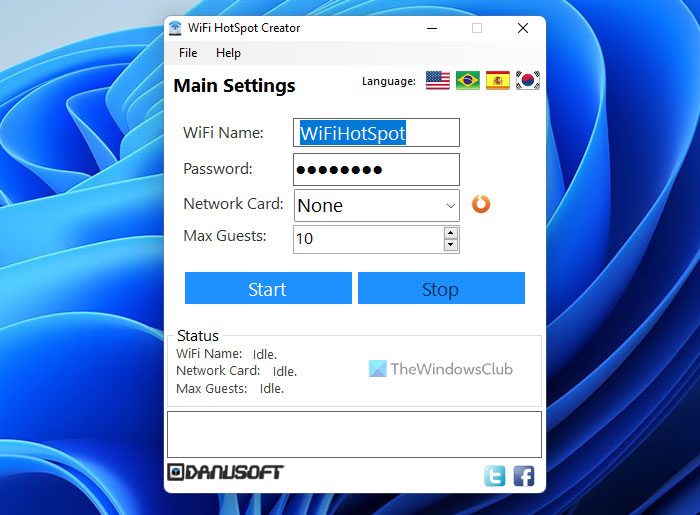
Here’s how to turn your PC or Laptop into a WiFi hotspot.
WiFi HotSpot Creator is an easy to use and simple application for Windows that will turn your PC with a wireless card or Laptop into a WiFi hotspot. This application works on the same technology used in the WiFi routers and uses your DSL, Cable, Mobile Broadband Card, Dial-Up, etc. any of these connections to create a hotspot and that too without any need for extra hardware.
Step One: Download, Install and Run WiFi HotSpot Creator
Step Two: Under WiFi Name, type a name for your network. (WiFi network will appear on your devices with this name)
Step Three: Type a password to ensure the security.
Step Four: Select the network card that your PC or Laptop is using.
Step Five: Select the maximum number of users that will connect to the WiFi.
Step Six: Click the Start button.
Step Seven: That’s it. Your PC or Laptop has started working as a WiFi hotspot. Use your devices to discover the network.
WiFi HotSpot Creator software download
Even though there are many such applications, WiFi HotSpot Creator is a very easy-to-use solution and works on the one-click action principle. You can download it from Softpedia. Please take care of any 3rd-party offers, if any during the installation.
It works on any Windows PC or Laptop, and the only basic requirement is a Wireless Network Card and .NET Framework 4 installed. If you have it, you are good to go!
How to use your Windows PC as a mobile hotspot?
To use your Windows PC as a mobile hotspot, you can use the WiFi HotSpot Creator app on your computer. It is fully compatible with Windows 11, Windows 10, and some other older versions. However, your computer must have the WiFi components in order to turn it into a WiFi hotspot.
How to turn PC into virtual WiFi hotspot?
To turn your PC into virtual WiFi hotspot, you can use the WiFi HotSpot Creator. However, there are other tools you can use. For example, you can utilize Connectify, Virtual Router Manager, Bzeek, etc. You can try all of them one after one and opt for one of them as per your requirements.
Here is a list of some more Free WiFi HotSpot software that may interest you. You can also enable Internet Connection Sharing & turn Windows PC into WiFi Hotspot, natively instead.
Nice, thank you for sharing! =)
Thanks for the tip… simple and practical.
Step 4: How do I figure that out? Where have I to look for this information?
seriously??? did u see how much crapware that thing wants to install if you don’t decline everything!!!!
recommand connectify at least…
Thanks for the tip. Yes, Connectify is far more powerful and feature-rich than the former option, but it is complex to set up.To keep things simple I’ve recommended this.
i have to say that i installed this and yes it works like it should but really it’s insane how much crap it wants to install
use adwcleaner after install even if u checked all decline
The best app for Internet Connection Sharing for turning any PC into a wireless router is “Maryfi”. Everything else is a compromise!
Is it because of the crapware F-Secure claims the site has harmful?
This post may also interest you
http://www.gotechtips.net/2012/06/how-to-transform-your-laptop-into-wi-fi.html
http://virtualrouter.codeplex.com is another great application for turning your computer into a Wifi Hotspot. It also works with both Windows 7 and Windows 8!
You are basically promoting crapware with this article. The amount of junk this piece of SW wants to install (which did NOT work BTW) is ridiculous. You’ve lost my trust in your articles…
how i can download it?
Please send me its URL!
no network card is found in my
But fails on many PC’s
no network card is found in my
hlo,
can i use the hotspot on windows 7?
tanx.
Didn’t work with USB modem.
what is network card
pls tell me
Really helpful guidelines.
It worked for me. thanks for the guidelines.Please have a look here too : http://www.thegeekyglobe.com/easy-steps-to-use-windows-8-laptop-as-wi-fi-hotspot.html
Regards,
Network Card is not searching any connection
http://www.wifihotspotcreator.com/download.html
i can use my broad band connection for virtual router. is there any software for this? because all the software i installed are local area connection sported :(
Hey guys, there is a problem in my hotspot creator… i downloaded the first version of this wifi creator. so far its working properly in the past 6 months after downloading then my cousin downloaded mHotspot to my laptop, then my wifi hotspot creator has gone nuts.. you can only select the network card by running the program as administrator then a dialog box appeared and saying “there was a problem starting the connection”. i was really bugged by this issue, Pls help me.. i tried all of the things google has provided as answers to my problem but it was no luck, If anyone has the same problem and has answers on how to solve this problem, pls kindly help me… this is my Y.Mail : johnmarte30@yahoo.com Thanks..