In this post, we will show you how to troubleshoot the ‘Failure installing driver‘ message during ATI & other display driver failed installations on Windows 11/10 & fix them.
Fix Display Driver Installation Failed errors on Windows 11/10
I downloaded the latest Windows ISO image and did a Clean Install rather than an upgrade. So I backed up everything to my server and started the installation process. The installation process went very smoothly without any issues!
Once I reached the desktop, I checked to see if my drivers had installed it. Everything had got installed, but they were pretty basic. I know my laptop screen looked a lot nicer before, but the basic drivers now messed it up. But my Sound and Bluetooth drivers had been installed.
So I decided to install all the drivers from scratch since most of the OEM and generic drives offered by Microsoft are, at times, different. Well, here is my nightmare with my ATI Display driver installation.
I downloaded the ATI display drivers from the OEM website. Even if it’s outdated, I knew it worked fine since it was working on my earlier Windows version.
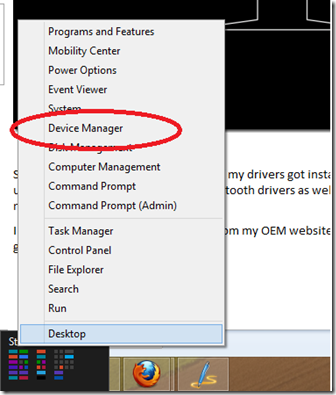
I went to Device Manager and uninstalled the generic drivers.
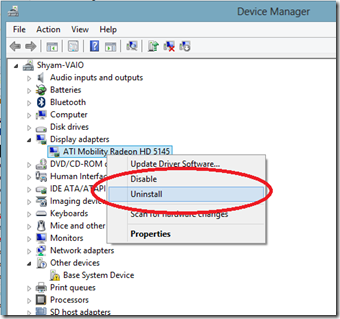
I installed my drivers downloaded from the OEM site, but it got stuck at detecting my display device. I waited for around 20 minutes, but nothing changed – it was on the same screen. I figured it must have hung up. So I opened Task Manager and ended the installation. I restarted the installation, but it still did not work. The same thing happened – it was just stuck at that point itself!
I then opened Program Compatibility Troubleshooter and ran the program again.
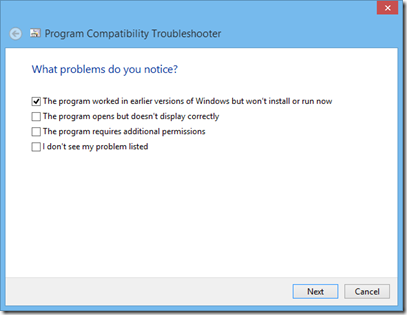
Sadly, I ended up with the same result. So I decided that I needed to do a full driver cleanup.
So I followed this guide on how to uninstall the ATI Display driver. There are other ways to force Windows to recognize the drivers, but I badly need ATI CCC to work because I connect my laptop to an HDTV, and the scaling is all messed up. But with ATI CCC, I can adjust it properly.
Then I installed the chipset, sound, and other necessary drivers, but none of the drivers worked. I had to change the compatibility to Windows 7.
So in case you’re trying to install drivers on Windows 11/10/8, make sure you install them in compatibility mode to avoid any failed installation. If that fails, then try the manual method:
- Extract the driver installation to a specific folder
- Open Device Manager
- Select the device you want to install the driver and click on update driver
- Then select Browse my computer for driver software
- Browse and select the extracted folder and check on the box include subfolders
- Then click next. It should just pick the inf files alone and install it
- If that also didn’t work, then select Let me pick the list of device drivers on my computer
- Then click next
- Click on Have Disk, then manually browse to the extracted folder and select the inf.
This way, you can force the system to accept the drivers.
If this fails, there is nothing much we can do other than waiting for the manufacturer to release a compatible driver.
It took me almost a day and a half to complete the installation, setup, etc. But it was worth every time I spent because I learned a lot of new things and techniques to make things work.
Related: Fix Wireless Display Install Failed error in Windows
How do I manually install a display driver?
The correct way to install the driver on your own is to download it from the OEM website and install it. The OEMs now offer an installer that will install all the required drivers and files related to the Display and GPU.
Fix: ATI Display problems & issues on Windows
Do I need to install display drivers?
Usually no. When Windows doesn’t find a specific driver, it will use a generic one. However, the monitor will be limited. Only a driver or the INF file can add supported resolution, refresh rates, color quality, and more. So while all these are supported at the hardware level, Windows needs to find a way to read them. That’s where the OEM-specific drivers come into the picture.
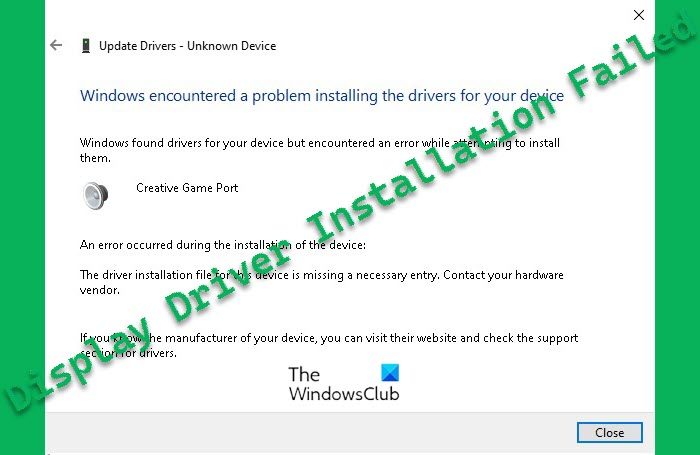
Actually, I would have downloaded the ATI drivers from the ATI website. OEMs are extremely lazy at keeping their products updated. On the other hand, you have a Sony laptop. I will never buy a Sony product because they lock down their system. You have to use what Sony provides and no one else. Toshiba and Panasonic have the same terrible business practices. So I guess you will never get a true native windows 8 driver. Anyway, I hope I’m wrong. :-(