This post will help you if your Thumbnail Previews are not showing in Windows File Explorer and how you can enable or disable Thumbnails in Windows 11/10 Explorer.
Whenever you open Explorer and view images, you see the miniature of the image in its icon’s place. These are called Thumbnails. But if you see only its default icon, then this post will help you fix the issue. It may happen in Windows 11/10 or any other older version with any file, including images, video, documents, etc.
Video or Picture Thumbnails not showing in Explorer on Windows 11/10
If Video or Picture Thumbnail Previews are not showing in File Explorer, then follow these methods to enable or disable Thumbnails in Windows 11/10:
- Delete Thumbnails in Disk Cleanup Utility
- Disable Always show icons
- Enable thumbnails instead of icons
- Tweak Group Policy settings
- Change this setting in your Codec Pack
- Rebuild Thumbnail Cache.
To know more about these steps, continue reading.
Files not showing thumbnails
1] Delete Thumbnails in Disk Cleanup Utility
Windows computer stores the thumbnail cache for every type of file you have on your PC. Therefore, deleting the cache using Disk Cleanup Utility might fix the issue. For that, do the following:
- Search for disk cleanup in the Taskbar search box.
- Click the respective search result.
- Select the C drive and click the OK button.
- Tick the Thumbnails checkbox and click the OK button.
- Restart your computer and check your files in File Explorer.
It should fix the issue immediately.
2] Disable Always show icons
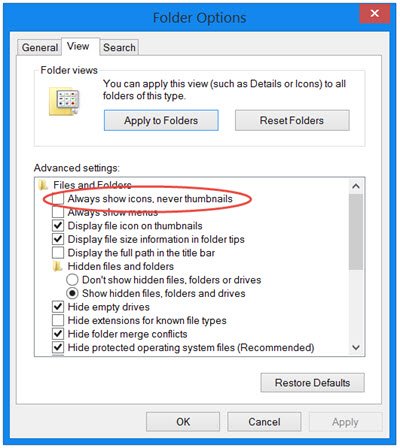
The File Explorer Options panel comes with an option that blocks Windows from showing thumbnails for all the files. If this setting is enabled, you can find the default icons instead of the file’s thumbnail. To verify or disable this option, follow these steps:
- Search for file explorer options in the Taskbar search box.
- Click on the individual search result.
- Switch to the View tab.
- Remove the tick from the Always show icons, never thumbnails checkbox.
- Click the OK button.
- Restart Windows Explorer using Task Manager.
After that, you can find all the picture thumbnails in File Explorer.
3] Enable thumbnails instead of icons
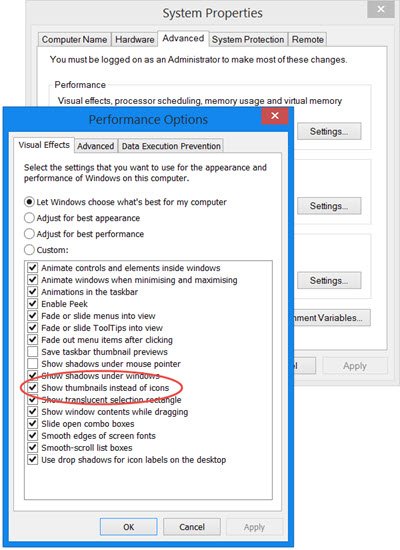
There is another setting in Windows that prevents the system from show thumbnails of your media files. To verify or turn on/off that setting, you need to follow these steps:
- Search for advanced system settings and click on the search result.
- Click the Settings button under the Performance tab.
- Tick the Show thumbnails instead of icons checkbox.
- Click the OK button.
- Restart the Windows Explorer process.
Once you have done this, you will be able to see Thumbnail Previews for images, videos, and other file types in File Explorer in Windows 11/10/8.1.
You may be required to restart Explorer.
4] Tweak Group Policy settings
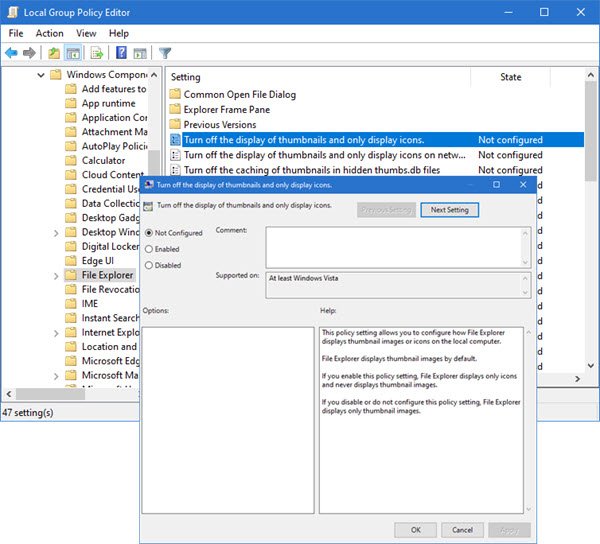
Open Group Policy Editor and navigate to the following setting:
User Configuration > Administrative Templates > Windows components > File Explorer > Turn off the display of thumbnails and only display icons.
Select Disabled and click Apply/OK
5] Change this setting in your Codec Pack
If you use the K-Lite Codec Pack on your system, you can enable thumbnails via its settings:
- Open K-Lite Codec Pack using Search
- Go to the Codec tweak tool.
- Go to Thumbnails
- Enable all formats.
6] Rebuild Thumbnail Cache
Finally, rebuild Thumbnail Cache and see if it helps. You can do this manually or use our freeware Thumbnail & Icon Cache Rebuilder. Make sure to run it as an admin.
Why is File Explorer not showing thumbnails?
At times, File Explorer might not show thumbnails due to different reasons. If a certain setting is enabled on your computer, you might get this problem. Some of the accountable settings are Always show icons, never thumbnails, and Show thumbnails instead of icons. If these settings are enabled or disabled, you might get this problem on your computer.
Why won’t my thumbnails show image?
If you have enabled Always show icons, never thumbnails, or disabled Show thumbnails instead of icons setting in your computer, your PC will not show thumbnails. Instead, it shows the default file icons accordingly. You need to follow the guide above to get rid of this problem.
On a related note, did you know that Explorer Thumbnails offer four border options, viz. No border, Straight border, Photo border, and Shadow border. See how you can change Thumbnail Preview Border in Windows.
thanks.. :)
I’ve came across this same solution many times and it has yet to fix my problem.
Same here, can’t seem to find any other solution and this does not help…..
At last! **THANKS**. Btw, how come it happens so often that settings change by themselves ??? :o)
This is weird bug. Some of my pics have icon, some have thumbnails, all in same folder. If I move a picture (with icon) from my picture folder to desktop (and then go to file explorer > desktop) I can suddenly see that thumbnail! And vice versa, if I move that picture back to original folder, that thumbnail disappears and there’s that icon again…?? =(
I have tried all tips above and cleared thumbnail cache with disk cleanup and all.. but still no solution. In Properties, I’ve optimized folder for pictures. I’m also using Win10 now and this seems to be a bigger problem now than what it was in Win7.
I’ve had the same issue Mack, and yet to fix the problem. I am a photographer too and it is not ideal when I have 500+ photos to edit with no way to do so. Oh also when I go into safe mode everything is fine, all images thumbnails, program thumbnails and so on all working perfectly.
Have you found an answer yet, as this is doing my head in
Hi Mack,
My problem was some thumbnails were shown some don’t even inside the same folder.
Tried it all and nothing worked, until I finally found a solution.
The solution is that in the same Performance Options shown on this post,
you check the “SAVE TASKBAR THUMBNAIL PREVIEWS”.
That was the only solution that could solve my partial shown thumbnails.
Worked like a charm. Thanks so much.
this didn’t work for me. i’m trying to move photos off an android phone in windows 10, but i can only see the thumbnails for about 1/4 of them.
OMG this fixed my issue….I’ve been trying to find this solution for nearly an hour now.
Thank you, you’re a life saver!
Recently got my Windows 10 upgrade and all was fine for a couple of weeks then thumbnail previews in File Explorer disappeared overnight. At the same time the thumbnails for Windows Apps (Edge, Calculator & Store) that are pinned to my task bar disappeared also. The links are still there but no images. I have tried all the common fixes that appear here and elsewhere with no results. When I attempted to access the Thumbnail cache to empty it and let the system rebuild it- I can’t find it :-( . I tried to access the cache through System Cleanup and again – it ain’t there. I suspect that the file has been removed in one of these ‘mandatory’ updates.
This is driving me nuts and someone somewhere must have the answer – it is way beyond this simpleton’s skill set.
Thanks dude it works :)
Have tried all things listed here. Still unable to view files in preview pane. trying to see previews of SVG file in windows 10. HELP pretty please.
If you are still having problems after trying seemingly everything, then try deleting stuff from your default drive (C: Drive) because when it becomes full up it stops generating thumbnails.
I spent well over an hour today trying all these different methods and nothing worked. So I just resorted to deleting unnecessary stuff that’s clogging my drive and it worked wonders. I noticed I was able to get thumbnails back when it reached a minimum of 1 GB remaining space.
If this doesn’t work try performing a disk clean-up.
Hope this helped! <3
THANK you, this is what the problem was! I didn’t think of it because while my C: drive was full, my E: drive still has tons of space left. But I cleared about 20 GB from C: and hey, thumbnails are back!
great thanks
I am not able to see thumbnails only of images stored on mobile storage
The above recommendation does not work, for thumbnails of images from android mobile. Let it be Windows XP or 10
I had high hopes, but this didn’t change anything for me. My pngs don’t show thumbnails, but my jpgs do.
Hi everybody! I wasn’t able to see thumbnails for big files (larger than 10mb). Then I decided to check the configurations of XnView Shell Extension and SageThumbs, both programs very useful for my work (graphic design). And the problem was right there. Both configuration of them have the option “not show thumbnail for files greater than ( )” and you set the size you want. Originally the size was set to 10 mb in both program and this was interfering in the visibility of windows explorer thumbnails. I simply increased to 900 mb and the problem is solved :) Hope this may help someone!
Thanks so much for the tips
This is driving me nuts. Another photographer here. No idea why this started and no idea how to fix it. The thumbnails will initially load, and then all revert to their icon. Unfortunately the Save Taskbar Thumbnail Previews changed nothing for me. :(
THANK YOU!!
Just like magic. Once you said it, it completely made sense. And worked like a charm.
THANK YOU! as a computer technician this made me lose it.
Mer too. I have two computers, both with the exact same operating system and the exact same settings as described above. Both were fine until a few days ago when I lost all thumbnails on one. Obviously it’s the one I use to store my videos on that has lost the thumbnails!
Anand, thank you so much for your guidance. Much appreciated.
thanks!
super! Thank you. :)
i just tried the first option alone and it didnt work in the long run and now i ‘ve done both….its working fine. Thanks.
Thanks, fixed the problem instantly.
this did not work, I am still seeing a flower image instead of my .
png thumbnails
I’ve got 86% of c drive free. still can’t see thumbnails of .png
exactly. Nothing is working for them
In the first sentence you say, “Open Control Panel and click open Folder Options.” This only works if they have reverted to the older style icon view of the Control Panel. If they still have the default category view for the Control Panel they won’t see Folder Options, they will have to type “folder” into the “Search Control Panel” box at the top right and then Folder Options will appear.
thanks Anandk Uncle…………
thanks
Not working for win 10 … but after restarting the explorer process in task manager it worked again.
Why is something that simple always broken in windows?
I had a problem with some of my comic book files not showing thumbnails. They were in .cbr and .cbz, but most others in those formats showed thumbnails. I tried CBX Shell, CDisplay Ex, SageThumbs and MysticThumbs. These are good apps that work for most people. I gave up and I was installing K-Lite Mega Codec Pack 13.2.4 under the highest custom install option and saw it had SageThumbs and I checked it. For some reason it perfectly this time every comic book as a thumbnail. P.S, I just added QTTabBar extension to Windows File Explorer which has many great ways to add or enhance many things about Windows File Explorer. It makes pop up preview windows for comic books after you add the file .cbr and .cbz to preview in Options.
Hello!! I’ve solved the problem for myself. None of the tricks shown to me worked so I tried something on my own.
Iuploaded about 6 of my images to drop box (or anything would work i
imagine) And then I re downloaded them and replaced the originals.
Once those 6 images were back in my folder, all my thumbnails
automatically came back. I guess it just needed a push of some sort.
I won’t pretend to understand it but I’m glad it worked. Hell I was going to redownload it all but it just worked on its own.
this method does not work pls help, its really packing up a lot of stress for my head not able to see any thumbnails on what iam working with.
I solved, thanks!
Thanks! This worked like a charm!
micro soft is buggy
Thank you sir!!!
The solution is that in the same Performance Options shown on this post,
you check the “SAVE TASKBAR THUMBNAIL PREVIEWS”.
yes this did it!!
everything else was a no go!
This doesn’t work. Thanks a lot.
This happen after settings of the Windows 10 is change to “Best Performance”.
Thank’s for any solution…
That absolutely worked for me. Thanks very much Denis!
I queried about showing preview in windows 10. Your reply to go into Control Panel’s “Folder Options” gave me hope until I realized you had no idea what you’re talking about. There is no such category in Window’s 10 Control Panel and in trying to hope the best I saw no other path in your blog to help me find a solution. Obviously you know how to tag people to view your page but have no ability to assist or you just don’t care how many people you annoy as long as you get the bimbo few..
Thanks . it was helpful
for me, it was a program i had installed recently called MediaInfo. See if you have any similar programs which mess with file types in windows.
Settings , deleting thumbs & free up space DIDN’T work for me.
SageThumbs FIXED IT!
Finally !
DUDE. I could kiss you right now.
I’ve literally seen this as the ONLY answer possible, but it DOES NOT work. All of my thumbnails are still blank white paper. -_-
If none of this solutions works for you, I found an easy one. Just copy the images without preview and paste them back in the same folder. You will now get the preview back and can just delete the originals.
thank you. it worked.
Okay, the above method doesn’t work. But this one does:
1. Head down to “This PC”. Under Devices and drives, right click on C: drives and select properties.
2. Click on Disk Cleanup
3. [IMPORTANT] Unchecked everything and check/select only “Thumbnails”
4. Click Okay and refresh your File Explorer.
Check the more recent comments for another solution that should fix all thumbnails on your computer!
Check the more recent comments for another solution!
Open any Folder on your computer >> Click on “View” Tab >> Click on “Options” (this is the “Folder Options” window) >> Click on “View” tab >> Uncheck the box that says “Always show icons, never thumbnails”
Hope this helps!
I didn’t try MOST of what was listed here but I found a surprising fix to my issue! If you have Dropbox or Realtek downloaded, just try uninstalling them via the control panel. I think what gravitated me towards thinking Dropbox was a potential issue was that I had messed around with some Services involving Dropbox yesterday that had to do with startup actions (but not just itself in the “startup” menu, something a little different in some other options in the Services). So try that before fiddling with more severe system settings. Additionally, try uninstalling what may be malware.
Perfect !!! THANK YOU !!!
It happens because User Folders like Desktop/Pictures has Changed its location to Overdrive / Dropbox instead of Desktop/ Pictures,
To fix this you can
1.Open file Explorer and
2. Goto Desktop folder Properties
3. under location Tab click on Restore to defaults .
which will change location of the folder to desktop and now if any missing items on your computer you can get it from overdrive/Dropbox folder , Repeat the Steps for other folders to fix the issue.
Wonderful!! It worked. I had to upload and re-download all of the files, but it was worth it and pretty quick. Thank you so much!!
it worked! THANKS!!