The Windows OS includes the Wireless Hosted Network feature which can be used to turn your Windows device into a hotspot for sharing data connections to various devices. We’ve already posted about how to set up Windows as a hotspot manually. Today, we came across an issue due to which we were unable to host the hotspot from a Windows 11/10 system.
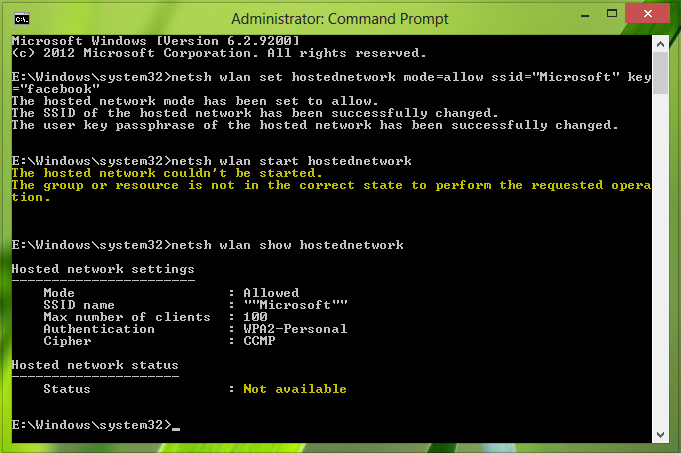
The hosted network couldn’t be started error on Windows 11/10
Whenever we tried to start the hosted network, Windows ended itself with this error:
The hosted network couldn’t be started, The group or resource is not in the correct state to perform the requested operation.
Well, this issue can be due to a misconfiguration in network adapter settings. We have already tried to update and even reinstall the wireless driver, but no luck. The following fixes you can try to solve it:
1] Using Network Properties
Press Windows Key + R, type ncpa.cpl in the Run dialog box, and press Enter, this should open Network Connections.
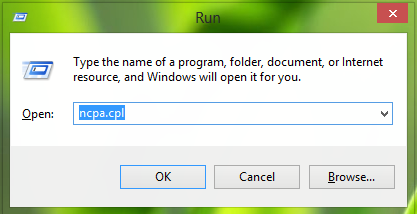
In the Network Connections window, select the network you’re going to share. Right-click on it and select Properties.
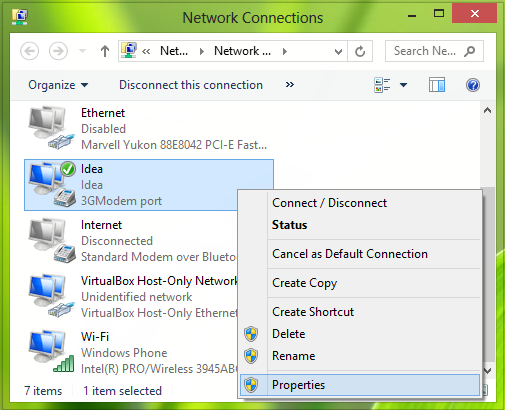
In the network connection Properties window, switch to the Sharing tab. Now enable the first two options there as indicated in the screenshot below.
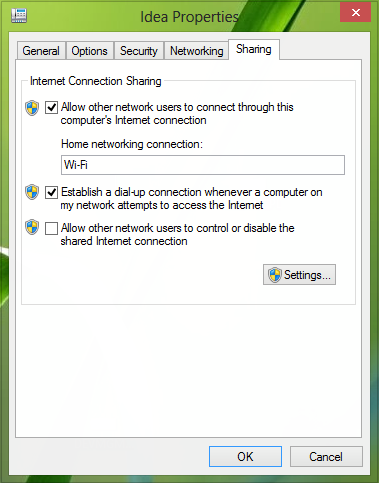
Click OK, close the Network Connections window, and reboot. Your problem should be fixed by now and if it doesn’t, try the second fix mentioned below.
2] Using Device Manager
Press Windows Key + R, type devmgmt.msc in the Run dialog box, and hit Enter, this should open Device Manager.
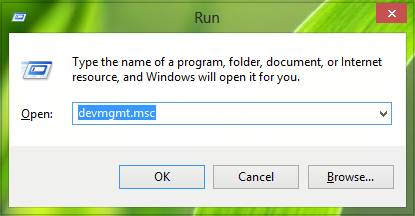
In the Device Manager window, expand Network adapters, from the list pick the wireless adapter and right-click on it and select Properties or simply double click on it.
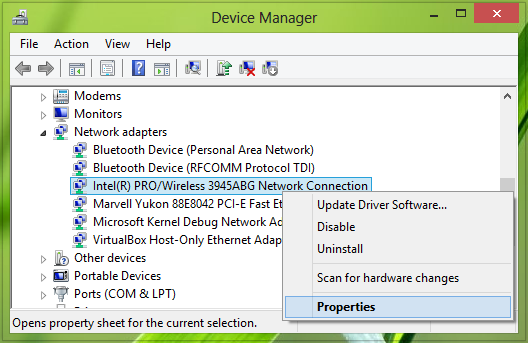
In the Properties window, switch to the Power Management tab, here make sure that the option Allow the computer to turn off this device to save power is checked/enabled.
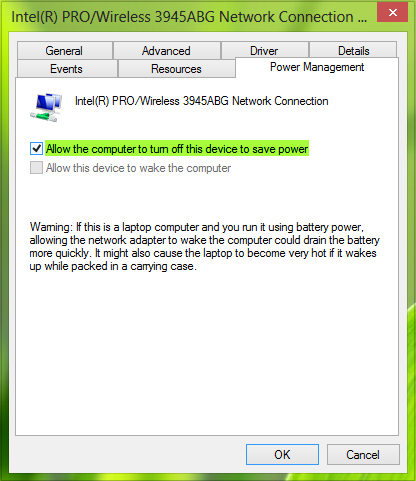
Click OK, close Device Manager and reboot the system, the issue should be fixed significantly.
I hope this helps you resolve the “The hosted network couldn’t be started” error when setting up Windows as a HotSpot.
Read: We can’t set up a mobile hotspot because your PC doesn’t have an ethernet
How do I start a hosted network?
Run the following command on Windows Terminal— netsh wlan set hostednetwork mode=allow ssid=wuminPC key=wuminWiFi — and it will set the hosted network, and start it. You can then connect any device with it. It comes in handy when you cannot start it using the graphical interface.
Why is hosted network not supported?
If you get an error with the hosted network, it’s a hardware issue. Some of the older wireless adapters do not have support for hosted networks at the hardware level. If you run the following command— netsh wlan show driver | findstr Hosted —on PowerShell, and if the status shows no, then it’s not supported.
i do all these but unable to find solution.
pls help.
^^ Try netsh wlan show drivers command in administrative Command Prompt. Make sure that Hosted network supported section says Yes.
and how to make it say Yes ?
^^ Its depending upon hardware configuration.
i’ve opened the network adapter list but its not showing the intel pro/wireless network connection so how to fix it bro……….mine is lenovo g570??
Does it work with data cards (photon, mts etc)
^^ You may have different wireless adapter then, just look at the names of devices in the Device Manager carefully, pick the one which have ‘wireless’ in its name.
^^ We hope, it should work :)
Follow fix 2, instead of going to the real wifi driver, select microsoft virtual adapter and enable it, that worked for me :)
^^ Thanks for inputs, may be helpful to others :)
Thanks Vansh
i do all these steps also enable microsot virtual adapter…it’s the same problem…how can fix that???
my labtop>>lenovo ideapad z500>>model name 20202
followed every step no solution plz help!
cant enabe virt adapter either
Microsoft Windows [Version 6.3.9600]
(c) 2013 Microsoft Corporation. All rights reserved.
C:Windowssystem32>netsh lan show drivers
The following command was not found: lan show drivers.
C:Windowssystem32>netsh wlan show drivers
Interface name: Wi-Fi
Driver : Realtek RTL8188EE Wireless LAN 802.11n PCI-E NIC
Vendor : Realtek Semiconductor Corp.
Provider : Realtek Semiconductor Corp.
Date : 10/18/2013
Version : 2012.3.913.2013
INF file : C:WindowsINFoem11.inf
Files : 2 total
C:Windowssystem32DRIVERSrtwlane.sys
C:Windowssystem32driversvwifibus.sys
Type : Native Wi-Fi Driver
Radio types supported : 802.11n 802.11b 802.11g
FIPS 140-2 mode supported : Yes
802.11w Management Frame Protection supported : Yes
Hosted network supported : Yes
Authentication and cipher supported in infrastructure mode:
Open None
WPA2-Personal CCMP
Open WEP-40bit
Open WEP-104bit
Open WEP
WPA-Enterprise TKIP
WPA-Personal TKIP
WPA2-Enterprise TKIP
WPA2-Personal TKIP
WPA-Enterprise CCMP
WPA-Personal CCMP
WPA2-Enterprise CCMP
Vendor defined TKIP
Vendor defined CCMP
Vendor defined Vendor defined
Vendor defined Vendor defined
WPA2-Enterprise Vendor defined
WPA2-Enterprise Vendor defined
Vendor defined Vendor defined
Vendor defined Vendor defined
Authentication and cipher supported in ad-hoc mode:
Open None
Open WEP-40bit
Open WEP-104bit
Open WEP
WPA2-Personal CCMP
C:Windowssystem32>netsh wlan set hostednetwork mode=allow ssid=bhawks key=nikk
iw77
The hosted network mode has been set to allow.
The SSID of the hosted network has been successfully changed.
The user key passphrase of the hosted network has been successfully changed.
C:Windowssystem32>netsh wlan start hostednetwork
The hosted network couldn’t be started.
The group or resource is not in the correct state to perform the requested opera
tion.
C:Windowssystem32>
above 2 methods not worked on win8
it worked for me the second fix though my macine is having windows 7 operating system
the problem sometimes is so simple, it might be because your wifi is turned off, just make sure it’s on before trying anything else !!!
^^ Yup, one should make sure about this :)
i hav tried all these but all in vein …not fixed
my laptop acer aspire v5-573p-6896
^^ Make sure that hosted network is supported by your hardware configuration.
“the hosted network couldn’t be started
A device attached to the system is not functioning”
what do i do now
Not sure if this is what you are looking for: http://forum.thewindowsclub.com/windows-tips-tutorials-articles/35905-device-attached-system-not-functioning.html
Hi i tried fix 1 option but there is no sharing option in my prompt…., what can i do in this situation am using tata photon max dialler
^^ You can refer to the operator support for this or try FIX 2 :)
I am using Lenovo – Windows 7 ulitmate, tried all the steps but not at all working.
need your help guys…
^^ Please refer to previous comments here, if you have a different issue then let us know :)
i am not able to get any solution I was able to make it hotspot for 1 time but i just changes the settings and now getting the same problem and is not resolving
plese help me……..
^^ Have you tried the above mentioned fixes?
iam recieving same problem and also iam using evo usb broadband connection and the network is not setting up also i tried ur views but there is no virtual mini port device in my devices iam using windows 7 what should i do????
Kapil Arya – you may close this thread because it is flaw;
The “Intel(R) PRO/Wireless 3945ABG” does Not support hosted network – only ad-hoc!
More info;
https://communities.intel.com/thread/32122
and
http://www.istartedsomething.com/20091106/latest-intel-drivers-windows-7-virtual-wifi-support/
i.e – “Hosted network supported” can never say yes on the 3945.
^^ Ok! That is the story of that network adapter we have shown you in the article, but for other network adapters, who are supposed to support hosted network, this fix should help :)
Just a reminder then to folks out there…
Hosted Networking only works on NIC’s that support it!
update wireless hardware driver and that will fix the problems for windows 8 users..
After update, enter following commands in command prompt(admin)
netsh wlan set hostednetwork mode=allow ssid=YourName key=12345678 (press enter)
netsh wlan start hostednetwork (press enter)
netsh wlan show hostednetwork (press enter)
DONE :)
^^ Glad to hear it worked for you!
what to do ? when it says = the hosted network couldn’t be started . A device attached to the system is not functioning .
LOL OMG you are right. GENIUS, thank you for adding this comment even though it may seem simple and stupid to others. i forgot that i turned on airplane mode, and i was spending the past few minutes working every solution offered here. THANK YOU HAHA.
Please perfome provided steps..If still isseue persist then try below fix:
To fix that go to Device Manager , then
open the network adapters tree , right click button on Microsoft Hosted
Network Virtual Adapter and click on enable.
Hope this helps you resolve issue..
Thanks,
Santosh Bhoyar
Also make sure that your adapter for the Hosted Network is working.
ADD : if the same problem keeps popping up despite 2 solutions to try, make sure Microsoft Virtual WiFi Minitort Adapter (not your WiFi adapter) is listed in the Network Adapters menu. if that is enabled, disable it then try to start hostednetwork. If all else fails…… I hope it doesn’t so.
^^ Thanks Kim for inputs :)
this worked for me..thanks for sharing:)
my cmd.exe box informs me: “hosted network supported: No”. i don’t know how to get my computer to actually host it. is this because my computer is old? or do i simply need to find some drivers for it?
Great share, 10 stars out of possible 5!
its really function now ^__^ .. its really my pleasure to follow your tips .. thank you very much
this wont work guys.the correct procedure is with second procedure do as it is shown but instead of going to power management option check the option of ad-hoc in general whether it is disabled or enabled. if its disabled, enable it and try once again. for luckily it did work for me.
sorry guys its advanced tab actually
I enabled microsoft virtual adapter and it worked. Hosted network status changed from “Not Available” to “Not started”
^^ Glad to hear that, thanks for the update on this issue :)
when i try to start a hosted network without a internet connection this message appears
the hosted network couldn’t be started.
the wireless local area network interface is powered down and doesn’t support the requested operation.
hosted network work without internet connection like to share files,play games etc…?
as long as i know i have used it once without internet connection
window 8.1
In the network connection Properties window, there is no sharing tab for my pc. I tried the 2nd option but that doesn’t work either. Please help!
^^ Make sure your network adapter supports hosted networking.
Hey, This thing worked. !! But, My android is not getting connected to it. Its saying, obtaining IP address but, never connects.
oops thanks bro
thanks i found the solution, i just needed to enable the network adapter wireless connection i had already created in device manager
Please help me, how can I make this Hosted network supported section YES
Vansh Please I dont understand your suggestion, concerning microsoft virtual adapter, show me how
the virtual adapter worked..thnx vansh…i guess thats the fix for the problem
http://stackoverflow.com/questions/13656694/enabling-disabling-microsoft-virtual-wifi-miniport
Thank YOu …..
In my dell studio 15 Hosted Network Supported is showing NO..How can I change it?
No one has a solution for this? There’s very little on the web about this solution. Power Management checks are done, adapter is enabled and so on but the same the hosted network doesn’t start because “A device attached to the system is not functioning”. … Ideas?!
yes
hey when i type netsh wlan start hostednetork when loptop shown error that “th hosted network could not be started the group or esoure is not in the correct state to perform the equested operaion ” plz help me
hey plez tell me the solution .if u got.m also getting same msg
hi in my laptop didnt starting hosted network the error is showing the group or resource not in state
thanks Vansh, that worked for me.
I tried out both the ways but i didn’t got my problem fixed
it worked for me too :)
1)Goto device management and check network adapter> there you will find list of adapter> select Wi-Fi adapter and goto property window> goto power management and enable Allow option!
2)1)Goto device management and check network adapter> there you will find list of adapter> select Microsoft Virtual Adapter> and enable device.
It might be disabled
1)Goto device management and check network adapter> there you will find list of adapter> select Wi-Fi adapter and goto property window> goto power management and enable Allow option!
2)Make sure you have turned wi-fi on
Goto device management and check network adapter> there you will find list of adapter> select Microsoft Virtual Adapter> and enable device.
It might be disabled
After this follow this in Command prompt with Run as Administrator
netsh wlan set hostednetwork mode=allow ssid=name key=password
netsh wlan start hostednetwork
How to start Asus rog g750 jm ?
from the CMD change the SSID and Password by other name and try to start…
I need some help. Currently I am using 4G USB device, using 3G is just impossible in my case, besides LTE costs me about 2$ a month and I have no data limits.
So, my point is – all the command line stuff is easy, creating and setting up a Virtual Hosted Network is not a problem, but everytime I create this, my smartphone stucks on “Obtaining IP” and it never connects finally. I have no idea how to do it, Connectify just won’t help, the free version does not support 4G connections. For about a month I desperately look for a help and I get nothing. If anyone has an idea of know how to make it work – please, feel free to send me an e-mail at: orestes.jazgarzewicz@gmail.com.
Also! Funny thing – Windows 8.1 recognizes this dongle as an ethernet – mindf*ck…
Samsung Galaxy S Advance – Refuses to connect
Samsung Galaxy Ace – Connects…
Thanks in advance
i try all solution on other website but now i successful by your information .thank u very much.
^^ Glad it helped :)
I am getting the following message in cmd prompt – “The hosted network couldn’t be started. A device attached to the system is not functioning”
I even enabled all the sub sections in network adapters under device manager
Can you please tell me what would be the issue and which device is attached to the system is not functioning
Hi, I know this was a year ago, but this is for all the people viewing in 2015! In change adapter settings, if you disable the Ad-Hoc network…You have to find the network name in devmgmt.msc and right-click and enable
hosted network couldn’t be started a device attached to the system is not functioning..
problem..
hii. i have a tata docomo 3g dongle .and In the network connection Properties window, there is no sharing option wht i do ???
wow it really worked! am so glad. thank you so much. heartfelt thanks to you. am so happy, was trying to fix this problem since when and found the ultimate solution from your post. :)
^^ Glad we could help :) Thanks for feedback!
Work it nicely, many thanks bro
^^ Cool :)
In the device manager, under the network adapters, look for MIcrosoft Virtual Wifi *** Adapter. Go to properties and press the “enable” button.
I am not getting 3rd step after 2nd
how i change setting back to normal
how i change setting back to normal
I tried this, but couldn’t find microsoft virtual adapter . It was hidden. So I changed it from “VIEW” tab > show hidden devices
And then enabled it.
this video helped
https://www.youtube.com/watch?v=TduBeQ-Ed1o
Thank you all for the help
https://www.youtube.com/watch?v=TduBeQ-Ed1o
this solved my problem
i do all but i cnat start netsh wlan start hostednetwork can you help us
Thank you for the information both ways it really helps
I did the above step 2, but no devices can connect to my network. It said that the “network didn’t respond.” I’ve searched all over the internet and asked all of my tech friends, but nobody seems to know other than to reset the router. Since it is a virtual network adapter, I have been rebooting my machine.
thanks vansh
it worked but no intenret access…Is it because my lan is a public network and this hosted network created is a private network…if So how to make my hosted network as public or vice versa…please help
enable the hosted network @ the network adapter this will fix it.
saying ‘the wireless local area network interface is powered down’
i know dis but i hav done every thing but it says dat the wireless network interface is turned off so bro please hep me out
This WORKED !! Ty a lot
This helped.
thanx kapil and vansh …my hostednetwork finally started …but I can not connect other devices with the wifi yet…:(
help
i cant see any sharing option after opening the properties. i can only see the general settings in properties. what to do now ?
k nice i forgot to turn my wfi on
PROBLEM: The hosted network couldn’t be started.
A device attached to the system is not functioning.
SOLUTION: Press F2 to turn on your wi-fi. (depends which key it is on your keyboard)
LESSON: sometimes it’s too complex we to tend to forget the basics.
^_^
it say yes but i’m still getting the error “hosted network couldnt be started”, I’m using win10
vansh,your this statment ended my 2 days research.thnx a lot
network sharing not enable its give a msg
internet connection sharing cannot be enabled a LAN connection is already configured with the ip address that is required for automatic ip addressing
hiii
first i had windows 7 and it supported hostednetwork
2 days ago,i installed windows 10 and it does not support hosted network .
plzz help!!!!!!
When I go to device manager the Microsoft network virtual adapter option isn’t even there.
am unable create a hotspot .am using win 10?????
i don’t have virtual hosted network driver to enable it and also the intel(R) pro/ wirless conection for power management
wifi hotspot worked well in win 8 but not with 10
i tried many ways but not wrkng please help me out friends/////// thank u :)
Same problem :( did u solve it yet???
What can I do to make a hotspot? Do you think its possible with the following driver details? [win10,64bit]
Please help.
Thank you.
Driver : Realtek RTL8723BE Wireless LAN 802.11n PCI-E NIC
Vendor : Realtek Semiconductor Corp.
Provider : Realtek Semiconductor Corp.
Date : 09-07-2015
Version : 2023.14.615.2015
INF file : C:WindowsINFoem16.inf
Files : 2 total
C:Windowssystem32DRIVERSrtwlane.sys
C:Windowssystem32DRIVERSvwifibus.sys
Type : Native Wi-Fi Driver
Radio types supported : 802.11n 802.11g 802.11b
FIPS 140-2 mode supported : Yes
802.11w Management Frame Protection supported : Yes
Hosted network supported : No
Fix 2 worked for me as suggested by Vansh. Thanks :)
Well.. i have accidentally remove my virtual network adapter.. how to get it back
in my case too
what i need to in case of ‘local area network interface powered down’
i make all the steps and the hotspot worked and appear in my iphone wifi list but it try to connect and didnt get the connections yet !!!
i checked the commend
netsh wlan show hostednetwork
and the number of clients is 1 so how to solve it ?
microsoft virtual router is unavailable for me as I tried number of times using this in command prompt
netsh wlan set hostednetwork mode=allow ssid=wifi key=something
what to do to make it available
I have devices and network adapters are enabled
did not work for me. please help….
I followed the instructions and i completed it And it got connected to my tablet and theirs no internet to it, Cansome one help me with this. Thanx
finally thank you so much
I was confused but now i am not. It is all crystal clear now
Install virtual wifi adapter. It fixed my problem with windows 10 for network driver problem
i followed up your words and it worked. Thanks much.
I’d like to share my own experience
I bought HP 470 G2 G6W58EA with Windows 8.1 for 1 language installed, the WiFi adapter is Realtek RTL8723BE
The hosted network support was YES! (netsh wlan show drivers) and I could easily set up my
WiFi hotspot on my laptop
Last summer it was upgraded to Windows 10.
The hotspot did work some time, but afterwards it ceased working! The netsh wlan show drivers in cmd prompt always showed hosted network support: NO!!
I was surfing on the internet trying to find how to fix that.
But what I could find was only the comments like some Realtek adapters could not support hosted network
I formatted disk C, installed 8.1 again and now I am happy to share my internet to my android devices through 4G modem
My advise – think a lot before upgrading to 10!
There isn’t a mircrosoft virtual adapter on my win10 for me. Only my intel wireless adapter. Any other options? Cant seem to get the hosted network support to say “yes” no matter what I do. Please help
So I found that in device manager the Virtual connection was disabled after using this feature for a couple days. Not sure what triggered it but it has been resolved.
All these suggestions won’t work because the “Microsoft Hosted Network Virtual Adapter driver” or “Microsoft Wi-Fi Virtual Adapter” is not present (anymore). This is caused by installing or updating the newest (Realtek) wifi adapter drivers. Solution: re-install your older drivers which are still on your computer.
How? Go to your actual wireless driver – Realtek or Broadcom or Qualcomm or etc.. Right click and Update Driver software -> Let me pick from a list of device drivers on my computer.
Select an older version and finish. Restart system.
See also: http://answers.microsoft.com/en-us/windows/forum/windows_10-hardware/microsoft-hosted-network-virtual-adapter-driver/522d9754-6fb1-4ff4-af10-116042ee6ed4
Hi, I have created ad hoc, on windows7, but in device meneger I could not find Virtual adapter, command
netsh wlan show hostednetwork gives me that answer:
Mode Allowed
SSID name “networkName”
Max number of clients 100
Authentication WRAP2-Personal
cipher CCMP
———————
Status Not available
Command “netsh wlan start hostednetwork” does not work. Could you tell me what problem?
There is not Virtual adapter in Device meneger?
Why had you delete my message? xxxx admin.
If you use 4 letter words your comments are going to be automatically blocked. Which comment have we deleted? I don’t see any other comment of yours held up for moderation…
pls solve anyone my problem few days back using cmd for me wifi is working fine but yesterday onwards when i tried to on wifi in cmd i got this type of error message in cmd “The hosted network couldn’t not started A device attached to the system is not functioning” every option is enable only but still i got this message
Hi, I could create hotspot on my laptop nd could even connect my phone to that hotspot like you have explained on the other link, my wifi signals are full on phone, bt the biggest or maybe silly problem im facing is–that not a single page is opening, the pages or anything on the browser is not displaying, else everything is done perfectly, creation, connection, only I cant browse anything, why could it be so, pls reply asap, thank you
Please help. Mine says “the hosted network couldn’t be started. The wireless local area network interface is powered down and doesn’t support the requested operation.” It says it is powered down. I have tried all the possible solutions I have seen here, I don’t seem to find one. Someone help please.
Thank you so much… I worked 100% for me….. and now enjoying wifi Hotspot …
thanks buddy
in that case buddy follow fix 2
I cant enable it as there is not option to enble it when doing the right click